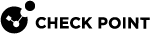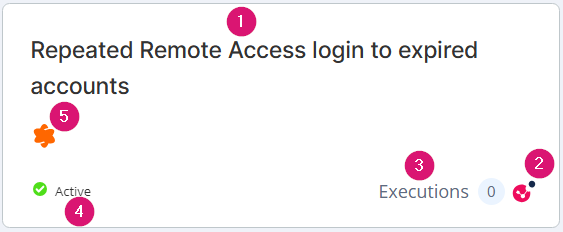Automations
Automations are a set of predefined preventives or mitigative actions that Infinity Playblocks executes automatically. When a malicious activity is detected in a Check Point Security Gateway log or when the Infinity XDR/XPR recommends a preventive action on the Check Point Security Gateway, Infinity Playblocks automatically correlates this to a predefined automation and executes it.
You can customize automations according to your organization's needs. For information on how to customize automation, see Customization in Infinity Playblocks.
To view the Automations page, access Infinity Playblocks and click Automations.
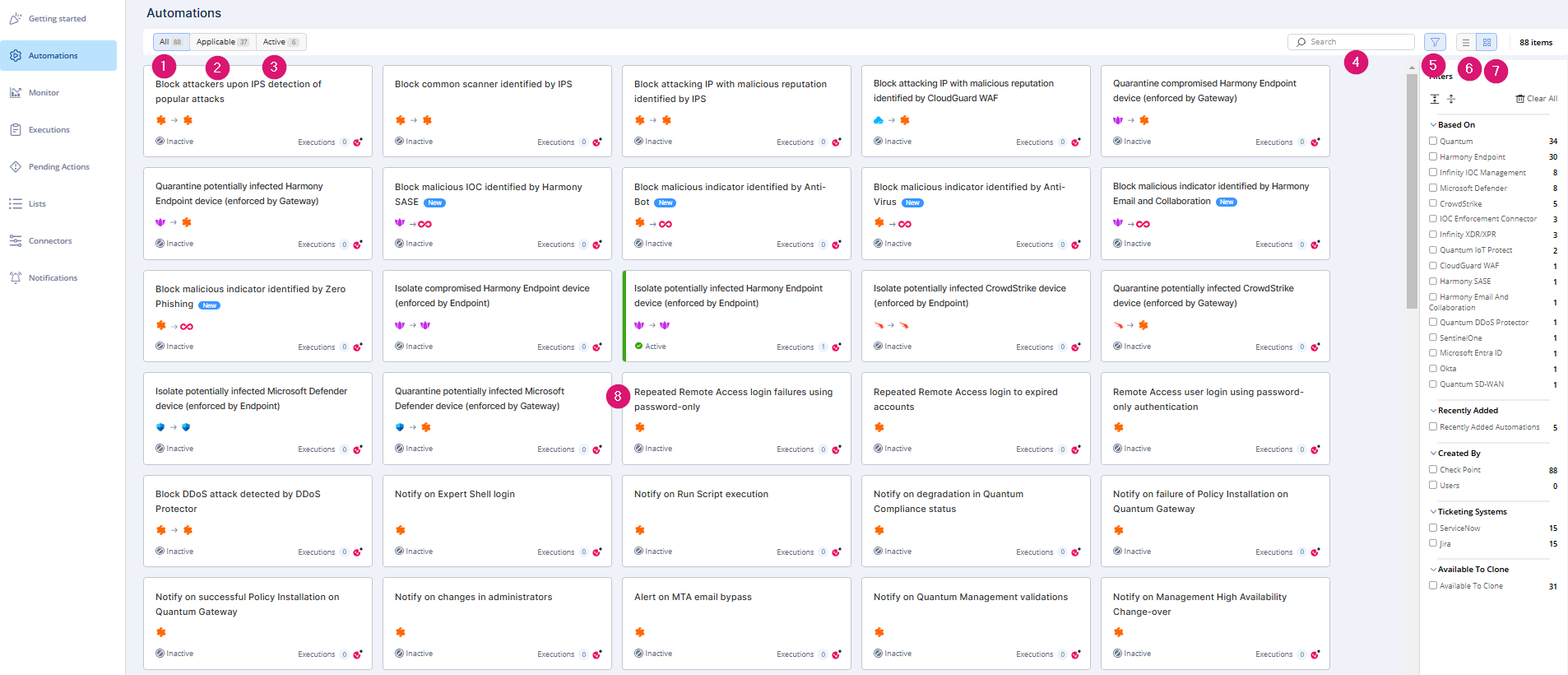
|
Legend |
Item |
Description |
||||||||||||
|---|---|---|---|---|---|---|---|---|---|---|---|---|---|---|
|
1 |
All |
Displays all automations supported by Infinity Playblocks. |
||||||||||||
|
2 |
Applicable |
Displays only the applicable automations based on your onboarded products. |
||||||||||||
|
3 |
Active |
Shows all enabled automations. |
||||||||||||
|
4 |
Search |
Search for an automation. |
||||||||||||
|
5 |
Filter |
Filter the automations based on the source of the automation, recently added automations, created by, ticketing systems, and available to clone. |
||||||||||||
|
6 |
List |
Displays automations in a list view. |
||||||||||||
|
7 |
Card |
Displays automation in a card view. |
||||||||||||
|
8 |
Automations |
Automation card.
|
Automation Parameters and Flowchart
You can set parameters for automation, for example, the amount of time until expiration. The Automation Flowchart shows the steps in the automation.
To view the Automation Parameters and Flowchart page:
-
Access Infinity Playblocks and click Automations.
-
Click an automation card.
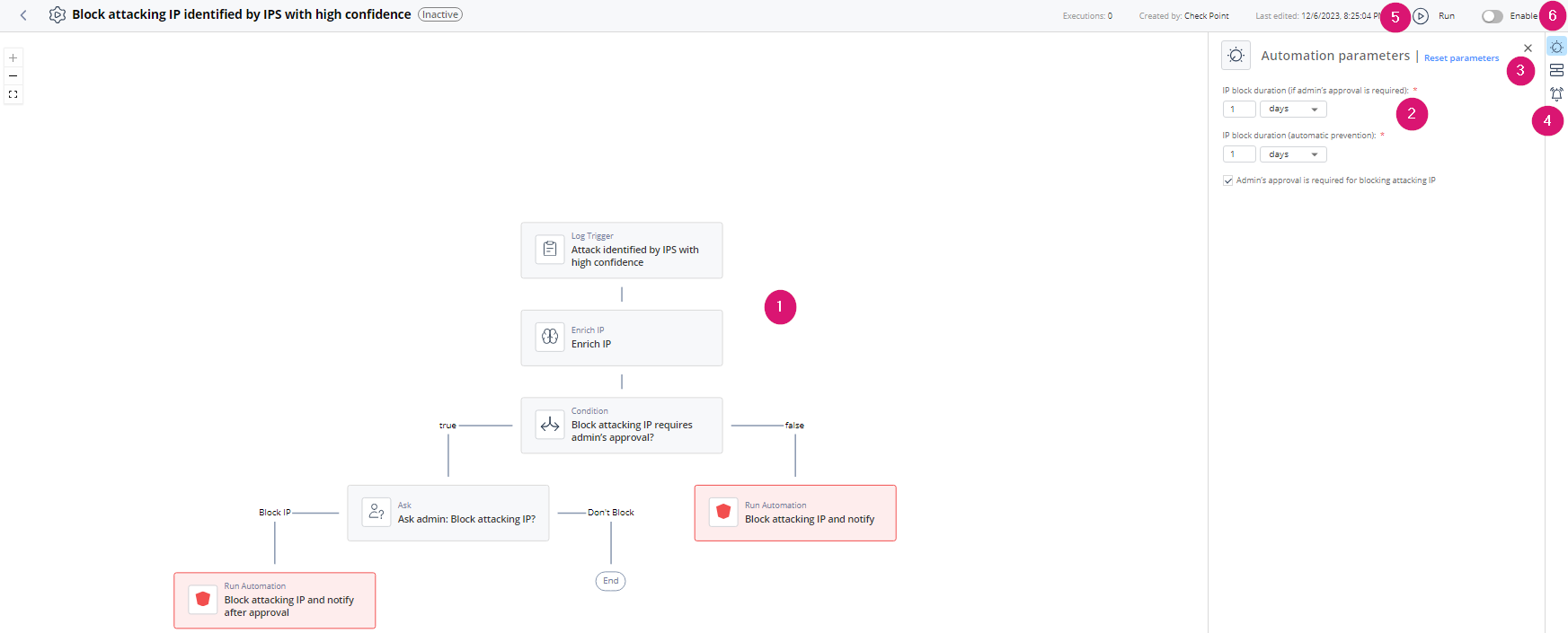
|
Item |
Description |
|---|---|
|
1 |
Flowchart (Read-only). Click a step to view the General, Branch Options and Example Output on the right side. |
|
2 |
|
|
3 |
Trigger:
|
|
4 |
Edit the notification profile. |
|
5 |
|
|
6 |