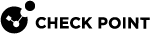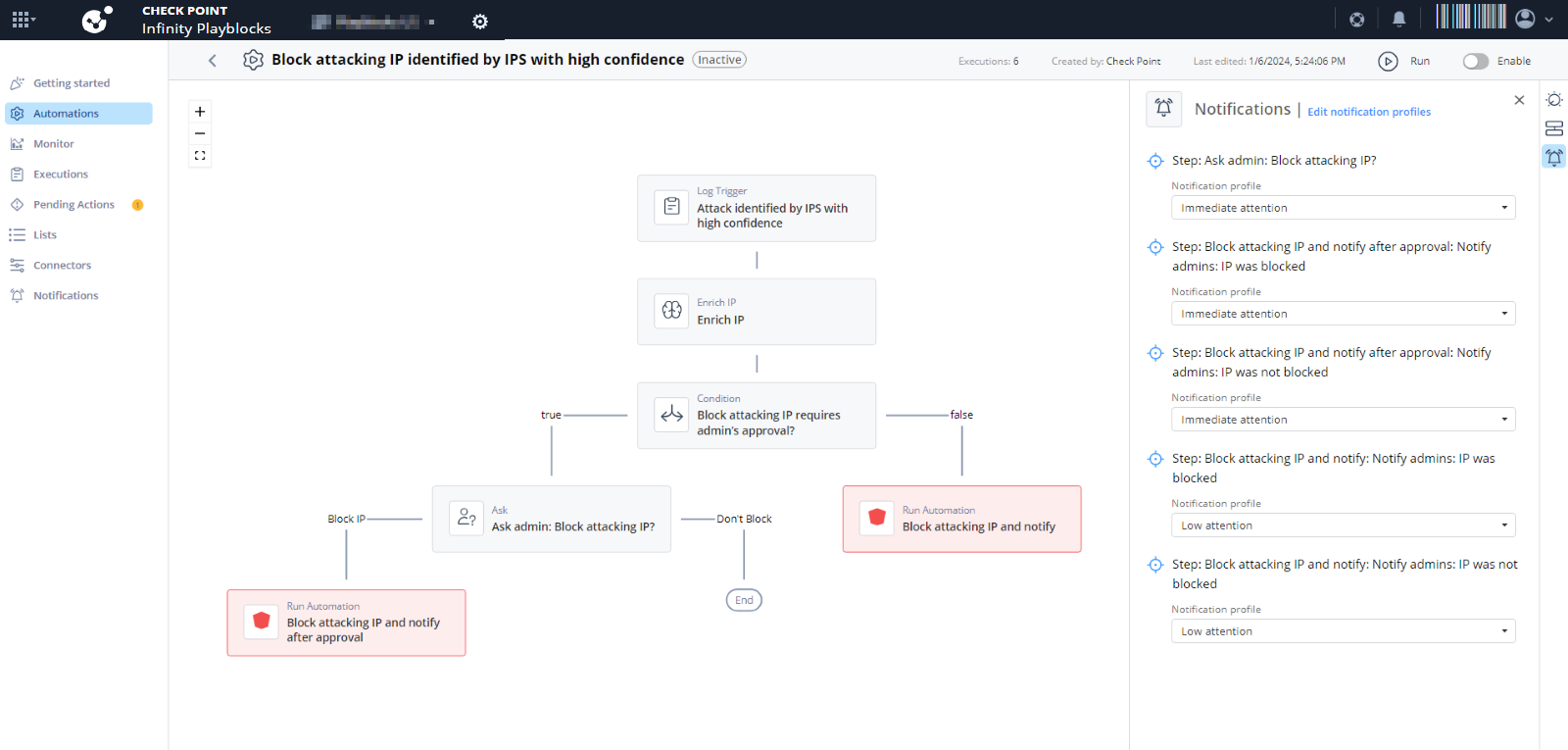Notifications
The Notifications page allows you to:
-
Control who receives notifications and when (immediately, or with a scheduled report), according to your desired attention level for an event.
-
View and manage the list of users in your account who have unsubscribed from notifications by Infinity Playblocks.
To view the Notifications page, access Infinity Playblocks and click Notifications.

|
Legend |
Description |
|---|---|
|
1 |
Select a view: |
|
2 |
|
|
3 |
|
|
4 |
Search for a specific notification profile. |
|
5 |
|
|
6 |
Shows the automations where the notification profile is used. |
View by Profiles
In the Profiles view, you can view notification by profiles. The default profiles are:
-
Immediate attention - Sends notification immediately.
-
Medium attention - Sends notification every 2 hours.
-
Low attention - Sends notifications every 1 day.
To configure a notification profile:
- Access Infinity Playblocks and click Notifications.
-
Select a notifications profile.
-
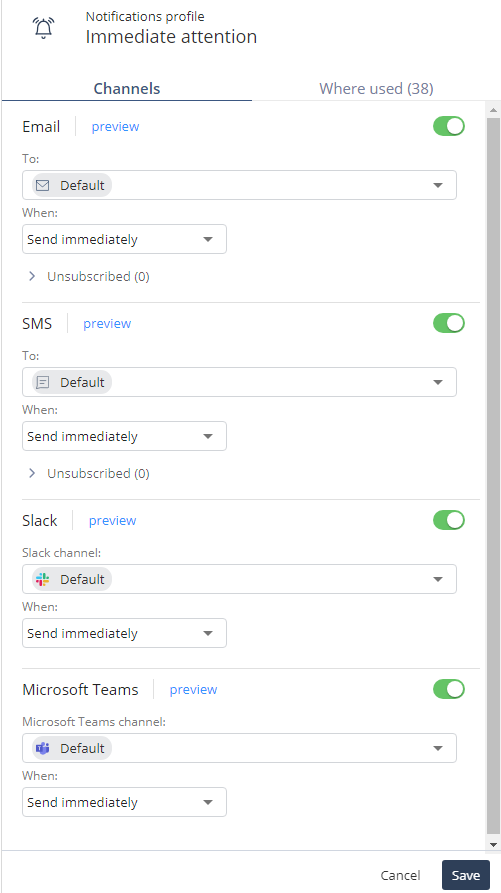
- Turn on the toggle button for the connector you want to enable.
-
From the To list, select the user or user groups to send the notification.
-
From the When list, select the frequency to send the notification.

Note - You cannot change Send immediately to any other frequency in the Immediate attention profile.
-
To preview the notification, click Preview.
The Report Preview window appears.
-
To remove a user from the group:
-
Expand the Unsubscribe section.
-
Click
 .
. The Add to unsubscribe list window appears.
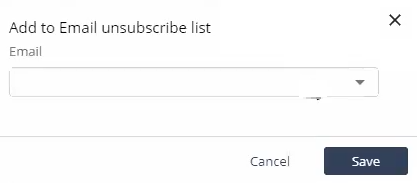
-
From the list, select recipients to unsubscribe.
-
Click Save.
-
-
Click Save.
-
To know the automation and the step where the notification profile is used, click the Where used tab and click
 .
. 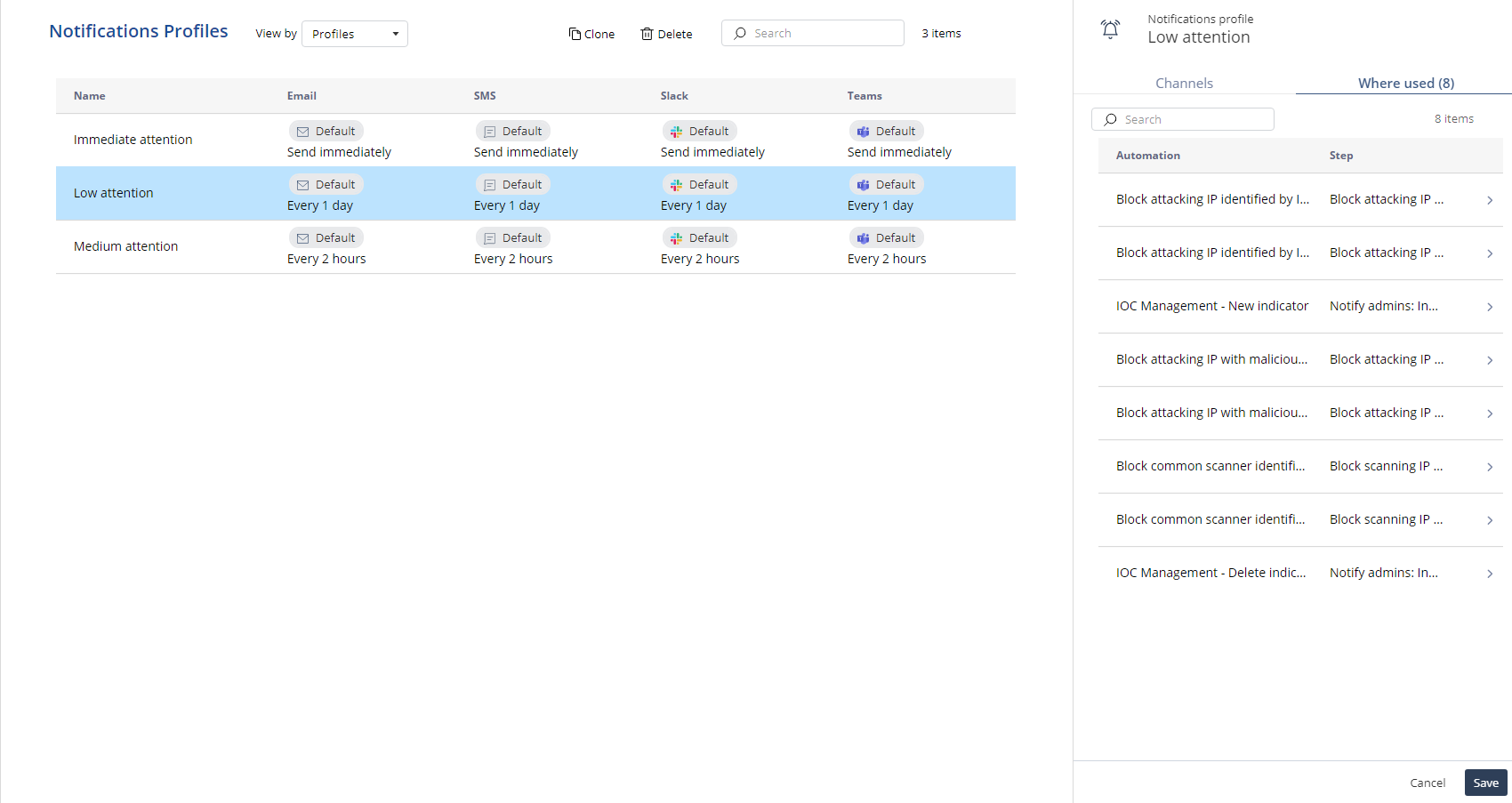
The system redirects to the Automation page.
Cloning a Notification Profile
-
Access Infinity Playblocks and click Notifications.
-
Select the notification profile you want to clone.
-
The Choose notification profile name pop-up window appears.

-
In the New profile name field, enter a new profile name.
-
Click Save.
Deleting a Notification Profile
-
Access Infinity Playblocks and click Notifications.
-
Select the notification profile you want to delete.
-
Click Delete.
|
|
Note - You can delete a notification profile only if it is not used by any steps. If the notification profile is used by certain steps, you must update those steps to use a different notification profile. |
View by Automations
In the Automations view, you can view the notifications by automations.
To configure a notification profile for an automation:
-
Access Infinity Playblocks and click Notifications.
-
In View by list, select Automations.
The system displays the list of automations.
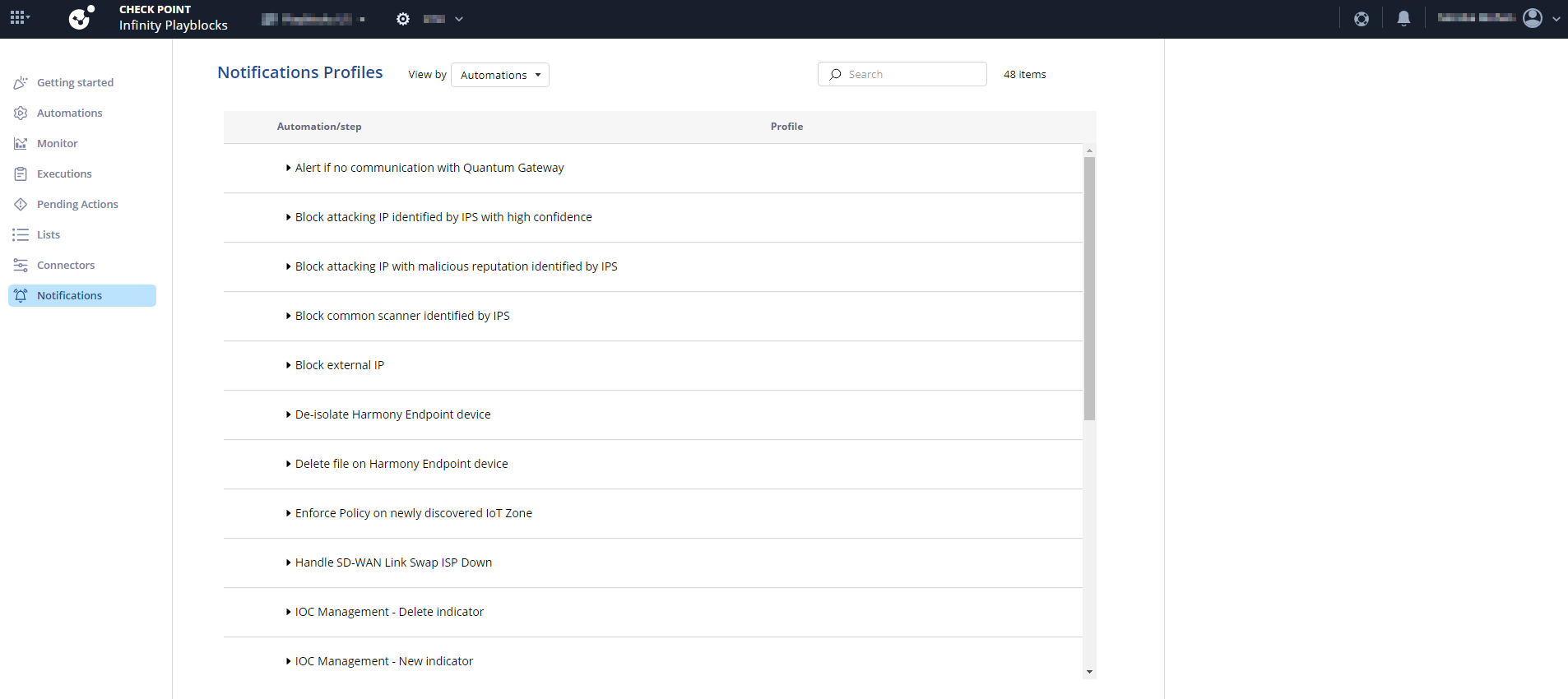
-
Expand the automation and select the checkbox for the automation step(s).
-
To change the profile, click Change profile.
The Change profile window appears.
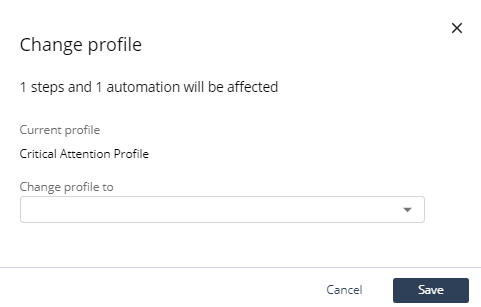
-
From the Change profile to list, select the profile.
-
Click Save.
-
-
To edit the notification profile for the automation step, select the automation step(s).

-
In the Notifications profile tab:
-
Turn on the toggle button for the connector you want to enable.
-
From the To list, select the user or user groups to send the notification.
-
From the When list, select the frequency to send the notification.

Note - You cannot change Send immediately to any other frequency in the Immediate attention profile.
-
To preview the notification, click Preview.
The Report Preview window appears.
-
To remove a user from the group:
-
Expand the Unsubscribe section.
-
Click
 .
. The Add to unsubscribe list window appears.
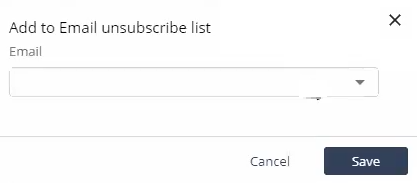
-
From the list, select recipients to unsubscribe.
-
Click Save.
-
-
|
|
Note - You can also edit the notifications profile for each automation step in the Automations page. For more information, see Automation Parameters and Flowchart.
|