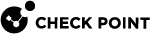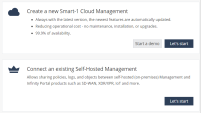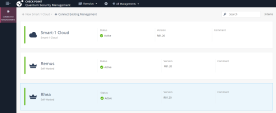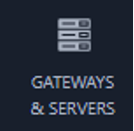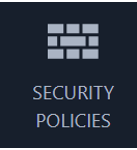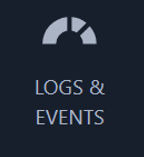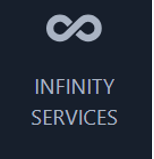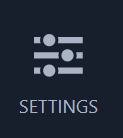Getting Started with Smart-1 Cloud
The Check Point Infinity Portal hosts the Smart-1 Cloud application. Before using the application, you must create an account in the portal.
To start working with Smart-1 Cloud, follow these steps:
-
Log in to Streamed SmartConsole (see Log in to SmartConsole from Smart-1 Cloud for more information).
-
Connect Security Gateways (see Connecting Gateways and Clusters in Smart-1 Cloud for more information).
Watch the Video
Create an Account in the Infinity Portal
The Check Point Infinity Portal is a web-based interface that hosts Check Point security SaaS services. With Infinity Portal, you can manage and secure your IT infrastructure including networks, cloud, IoT, endpoints, and mobile devices.
To create an Infinity Portal account, see the Infinity Portal Administration Guide.
Access the Infinity Smart-1 Cloud Portal
-
Log in to the Infinity Portal.
-
Click the menu icon
 in the top left corner of the Infinity Portal window.
in the top left corner of the Infinity Portal window. -
From the Quantum group, select Security Management & Smart-1 Cloud.

Note - Security Management & Smart-1 Cloud provides a unified experience for all your Quantum Management solutions.
You can connect multiple self-hosted Security Management Servers and manage one Smart-1 Cloud environment in one Infinity Portal account.
-
If you access the Smart-1 Cloud portal for the first time, select one of these options:
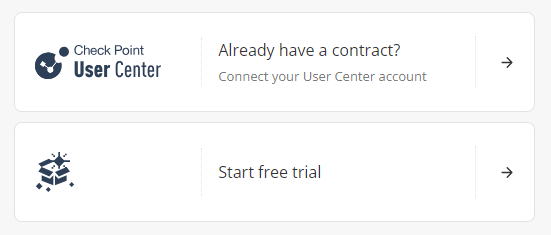
-
Connect your User Center account if you already have a Check Point contract. When you select this option, the Attach Account window opens. For more information, see the Infinity Portal Administration Guide.
After selecting an existing account, the main screen shows a dashboard (by default, Security Policies) of your environment.
-
Start a free trial if you do not want to associate Smart-1 Cloud with a user account. When you select this option, you can use Smart-1 Cloud for a 30-day period.
-
After you select Start free trial, the welcome page offers to Create a new Smart-1 Cloud Management or Connect an existing Self-Hosted Management.
For information on connecting existing Self-Hosted Management Servers to the Infinity Portal, refer to the R81.20 Security Management Administration Guide > Connecting On-Premises Management Servers and Security Gateways to the Infinity Portal.
-
When selecting Create a new Smart-1 Cloud Management, you can:
-
Start a demo.
-
Click Let's start.
An email confirmation of your registration is then sent to your email account. When your registration is approved, the page automatically refreshes, and you can begin using the application.
-
-
-
Navigating the Smart-1 Cloud Portal
The management menu is located in the upper middle of the page. From this drop-down menu, select either All Managements or Smart-1 Cloud.
On the All Managements page, you can find all connected Security Management Servers.
|
|
Note - You can connect only one Smart-1 Cloud environment. |
Common Smart-1 Cloud Tasks:
-
Creating a new Smart-1 Cloud environment.
-
Logging into SmartConsole.
-
Connecting Security Gateways.
-
Obtaining more information and running advanced options.
Additionally, you can:
-
Update and change Global Settings.
The information in Global Settings and Profile contains the initial default values that affect the entire system.
-
Access the latest Smart-1 Cloud news and online help.
For more information, see the Infinity Portal Administration Guide.
Overview of the Smart-1 Cloud Portal options:
| To do this: |
Click this: |
|---|---|
|
|
|
|
|
|
|
|
|
|