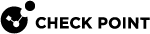Installing an ISO Image on the Appliance
This is a sample procedure that describes how to use LOM to boot the appliance from an ISO image.
-
In a web browser, log in to the LOM WebUI.
-
Select Remote Console > Console Redirection.
The Console Redirection window opens.
-
Click Java Console.
The JViewer client opens (see Launching the JViewer Client).
-
From the JViewer client, select Media > Virtual Media Wizard.
The Virtual Media client opens (see Launching the Virtual Media Client).
-
From CD/DVD Media, click Browse.
-
Select the ISO image and click OK.
The file name and path are shown in the Virtual Media window.
-
Click Connect CD/DVD.
-
Restart the appliance.
-
Select Remote Control > Appliance Power Control.
-
Select Reset Appliance.
-
Click Perform Action.
-
The appliance restarts and loads from the ISO image.