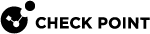Logging In to the LOM WebUI
LOM loads automatically when the appliance is connected to a power source.
|
|
Note - As the LOM certificate is privately signed, the browser does not trust the certificate authority that generated it. After initial login, you can replace the SSL certificate with your own certificate. See SSL Settings. |
To log in to the LOM WebUI:
-
Make sure pop-ups are allowed in your web browser.
-
Connect a network cable from your computer to the LOM port.
-
On your computer, configure a static IP address from this network subnet:
Network IP address: 192.168.0.x
Netmask: 255.255.255.0
-
Enter the default IP address of the LOM WebUI in the web browser address bar.
Default:
https://192.168.0.100 -
In the security certificate alert window that opens, do this:
-
In Google Chrome - Click Proceed anyway
-
In Mozilla Firefox - Click Advanced > Add Exception
-
In Microsoft Internet Explorer - Click Continue to this website
-
-
In the LOM login window that opens, enter the default username and password.
-
Default username:
admin(with Administrator privileges) -
Default password:
admin
-
-
Change the default password.

Notes:
-
For security reasons, the LOM enforces the change of password at the first login.
-
The password requirements:
-
8 - 16 characters long
-
Does not include the username
-
No spaces
-
Must contain characters from three of these four categories:
-
English uppercase characters (A through Z)
-
English lowercase characters (a through z)
-
Digits 0 through 9
-
Non-alphanumeric characters:
~ ! @ # $ % ^ & *
-
-

Important - If you need to reset a forgotten LOM Admin password, see "How to Reset Your LOM Admin Password" in sk170915.
-
-
Click Login.
-
The First Time Wizard window opens when you change the password for the first time.
-
The Dashboard window opens afterward.
-