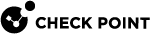Installing a Secondary Multi-Domain Server in Management High Availability
Procedure:
-
 Install the Secondary Multi-Domain Server
Install the Secondary Multi-Domain Server
Step
Instructions
1
Install the Gaia
 Check Point security operating system that combines the strengths of both SecurePlatform and IPSO operating systems. Operating System:
Check Point security operating system that combines the strengths of both SecurePlatform and IPSO operating systems. Operating System:
Important - You must use the same Gaia installation version as you used for the Primary Multi-Domain Server
 Dedicated Check Point server that runs Check Point software to host virtual Security Management Servers called Domain Management Servers. Synonym: Multi-Domain Security Management Server. Acronym: MDS..
Dedicated Check Point server that runs Check Point software to host virtual Security Management Servers called Domain Management Servers. Synonym: Multi-Domain Security Management Server. Acronym: MDS..2
3
During the First Time Configuration Wizard, you must configure these settings:
-
In the Installation Type window, select Multi-Domain Server.
-
In the Installation Type window, select Secondary Multi-Domain Server.
-
In the Leading VIP Interfaces Configuration window, select the applicable interface.
-
In the Secure Internal Communication window, enter the applicable Activation Key (between 4 and 127 characters long).
4
Install a valid license.
-
-
 Perform initial configuration in SmartConsole
Perform initial configuration in SmartConsole
Step
Instructions
1
Connect with SmartConsole
 Check Point GUI application used to manage a Check Point environment - configure Security Policies, configure devices, monitor products and events, install updates, and so on. to the Primary Multi-Domain Server - the MDS context.
Check Point GUI application used to manage a Check Point environment - configure Security Policies, configure devices, monitor products and events, install updates, and so on. to the Primary Multi-Domain Server - the MDS context.2
From the left navigation panel, click Multi Domain > Domains.
3
From the top toolbar, click New > Multi-Domain Server.
4
Enter the applicable object name.
5
Click the General page.
6
In the Basic Details section:
-
Enter the applicable IPv4 address.
-
Click Connect.
7
Enter the same Activation Key you entered during the setup of First Time Configuration Wizard of the Secondary Multi-Domain Server.
8
Click OK.
7
In the Platform section:
-
In the OS field, select Gaia
-
In the Version field, select R81.10
-
In the Hardware field, select the applicable option
8
Click the Multi-Domain page.
9
Configure the applicable settings.
10
Click the Log Settings > General page.
11
Configure the applicable settings.
12
Click the Log Settings > Advanced Settings page.
13
Configure the applicable settings.
14
Click OK.

Notes:
-
The new Multi-Domain Server automatically synchronizes with all existing Multi-Domain Servers and Multi-Domain Log Servers. The synchronization operation can take some time to complete, during which a notification indicator shows in the task information area.
-
It is not supported to move the Secondary Multi-Domain Server from one Management High Availability environment to another Management High Availability environment. If you disconnect the existing Secondary Multi-Domain Server from one Management High Availability environment and connect it to another, you must install it again from scratch as a Secondary Multi-Domain Server (Known Limitation PMTR-14327).
-
For more information:
See the R81.10 Multi-Domain Security Management Administration Guide.