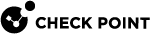Installing the Gaia Operating System on Check Point Appliances
|
|
Note - These instructions do not apply to the Check Point appliance models that run Gaia |
For a list of supported appliances, see the R81.10 Release Notes.
To install a clean Gaia Operating System on a Check Point appliance, these options are available:
|
|
Important - This operation reverts the appliance to the last Gaia version that was installed using the Clean Install |
|
Step |
Instructions |
|
|---|---|---|
|
1 |
Connect to the appliance using the serial console. |
|
|
2 |
Restart the appliance. |
|
|
3 |
During boot, when prompted, press any key within 4 seconds to enter the Boot menu:
|
|
|
4 |
Select Reset to factory defaults and press Enter. |
|
|
5 |
Type yes and press Enter. |
|
|
6 |
Run the Gaia First Time Configuration Wizard. |
|
Step |
Instructions |
||
|---|---|---|---|
|
1 |
Download the Gaia Operating System Clean Install ISO file from the R81.10 Home Page SK. |
||
|
2 |
See sk65205 to create a bootable USB device.
|
||
|
3 |
Run the Gaia First Time Configuration Wizard. See Configuring Gaia for the First Time. |
This option is available if Gaia is already installed.
See Installing Software Packages on Gaia and follow the applicable action plan for the local installation.