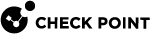Upgrading an Endpoint Security Management Server or Endpoint Policy Server from R80.20 and higher with CPUSE
In a CPUSE upgrade scenario, you perform the upgrade procedure on the same Check Point server.
|
|
Notes:
|
|
|
Important - Before you upgrade an Endpoint Security Management Server or Endpoint Policy Server:
|
Procedure:
-
 Get the required Upgrade Tools on the server
Get the required Upgrade Tools on the server

Important - See Management Server Migration Tool and Upgrade Tools to understand if your server can download and install the latest version of the Upgrade Tools automatically.
Step
Instructions
1
Download the R80.40 Upgrade Tools from the sk135172.
(See Management Server Migration Tool and Upgrade Tools.)
Note - This is a CPUSE Offline package.
2
Install the R80.40 Upgrade Tools with CPUSE.
See Installing Software Packages on Gaia and follow the applicable action plan for the Local - Offline installation.
3
Make sure the package is installed.
Run this command in the Expert mode:
cpprod_util CPPROD_GetValue CPupgrade-tools-R80.40 BuildNumber 1The output must show the same build number you see in the name of the downloaded TGZ package.
 Example
Example
Name of the downloaded package:
ngm_upgrade_wrapper_993000222_1.tgz[Expert@HostName:0]# cpprod_util CPPROD_GetValue CPupgrade-tools-R80.40 BuildNumber 1993000222[Expert@HostName:0]#
Note - The command "
migrate_server" from these Upgrade Tools always tries to connect to Check Point Cloud over the Internet.This is to make sure you always have the latest version of these Upgrade Tools installed.
If the connection to Check Point Cloud fails, this message appears:
Timeout. Failed to retrieve Upgrade Tools package. To download the package manually, refer to sk135172. -
 Upgrade the Endpoint Security Management Server or Endpoint Policy Server with CPUSE
Upgrade the Endpoint Security Management Server or Endpoint Policy Server with CPUSE
See Installing Software Packages on Gaia and follow the applicable action plan.
-
 Upgrade the dedicated Endpoint Policy Servers
Upgrade the dedicated Endpoint Policy Servers
This step is part of the upgrade procedure of a Endpoint Security Management Server server. If you upgrade a dedicated Endpoint Policy Server, then skip this step.

Important - If your Endpoint Security Management Server manages dedicated Endpoint Policy Servers, you must upgrade these dedicated servers to the same version as the Endpoint Security Management Server.
Select the applicable upgrade option from these:
-
For R80.20 and higher:
Upgrading an Endpoint Security Management Server or Endpoint Policy Server from R80.20 and higher
-
For R80.10 and lower:
Upgrading a Dedicated Endpoint Policy Server from R80.10 and lower
-
-
 Update the object version of the dedicated Endpoint Policy Servers
Update the object version of the dedicated Endpoint Policy Servers

Important - If your Endpoint Security Management Server manages dedicated Endpoint Policy Servers, you must update the version of the corresponding objects in SmartConsole.
Step
Instructions
1
Connect with SmartConsole to the R80.40 Security Management Server that manages the Endpoint Policy Server.
2
From the left navigation panel, click Gateways & Servers.
3
Open the object of the Endpoint Policy Server.
4
From the left tree, click General Properties.
5
In the Platform section > in the Version field, select R80.40.
6
Click OK.
-
 Install the management database
Install the management database
Step
Instructions
1
Connect with SmartConsole to the R80.40 Endpoint Security Management Server.
2
In the top left corner, click > Install database.
3
Select all objects.
4
Click Install.
5
Click OK.
-
 Install the Event Policy
Install the Event Policy

Important - This step applies only if the SmartEvent Correlation Unit Software Blade is enabled on the R80.40 Endpoint Server.
Step
Instructions
1
Connect with the SmartConsole to the R80.40 Endpoint Server.
2
In the SmartConsole, from the left navigation panel, click Logs & Monitor.
3
At the top, click + to open a new tab.
4
In the bottom left corner, in the External Apps section, click SmartEvent Settings & Policy.
The Legacy SmartEvent client opens.
5
In the top left corner, click > Actions > Install Event Policy.
6
Confirm.
7
Wait for these messages to appear:
SmartEvent Policy Installer installation completeSmartEvent Policy Installer installation succeeded8
Click Close.
9
Close the Legacy SmartEvent client.
-
 Reconfigure the Log Exporter
Reconfigure the Log Exporter
Step
Instructions
1
Connect to the command line on the server.
2
Log in to the Expert mode.
3
Restore the Log Exporter configuration as described in sk127653.
4
Reconfigure the Log Exporter:
cp_log_export reconf5
Restart the Log Exporter:
cp_log_export restartFor more information, see the R80.40 Logging and Monitoring Administration Guide > Chapter Log Exporter.
-
 Test the functionality on the R80.40 Endpoint Server
Test the functionality on the R80.40 Endpoint Server
Step
Instructions
1
Connect with SmartConsole to the R80.40 Endpoint Security Management Server.
Make sure the management database and configuration were upgraded correctly.
2
Connect with SmartConsole to the R80.40 Endpoint Policy Server.
Make sure the everything works correctly.