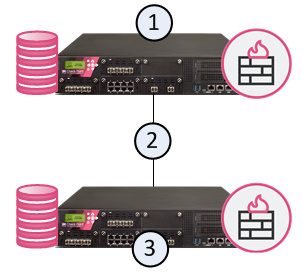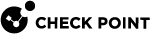Getting Started
|
|
Important - Before you install or upgrade to R80.40:
|
Welcome
Thank you for choosing Check Point Software Blades for your security solution. We hope that you will be satisfied with this solution and our support services. Check Point products provide your business with the most up to date and secure solutions available today.
Check Point also delivers worldwide technical services including educational, professional, and support services through a network of Authorized Training Centers, Certified Support Partners, and Check Point technical support personnel to ensure that you get the most out of your security investment.
For additional information on the Internet Security Product Suite and other security solutions, go to https://www.checkpoint.com or call Check Point at 1(800) 429-4391.
For additional technical information, visit the Check Point Support Center.
Welcome to the Check Point family. We look forward to meeting all of your current and future network, application, and management security needs.
R80.40 Documentation
This guide is for administrators responsible for installing R80.40 on appliances and open servers that run the Gaia Operating System.
To learn what is new in R80.40, see the R80.40 Release Notes.
See the R80.40 Home Page SK for information about the R80.40 release.
For New Check Point Customers
New Check Point customers can access the Check Point User Center to:
-
Manage users and accounts
-
Activate products
-
Get support offers
-
Open service requests
-
Search the Technical Knowledge Base
Disk Space
When you install or upgrade R80.40, the installation or upgrade wizard makes sure that there is sufficient space on the hard disk to install the Check Point products.
If there is not sufficient space on the hard disk, an error message is shown. The message states:
-
The amount of disk space necessary to install the product.
-
The directory where the product is installed.
-
The amount of free disk space that is available in the directory.
After there is sufficient disk space, install or upgrade the Check Point product.
Product Deployment Scenarios
There are different deployment scenarios for Check Point software products.
The Security Management Server (1) and the Security Gateway (3) are installed on different computers, with a network connection (2).
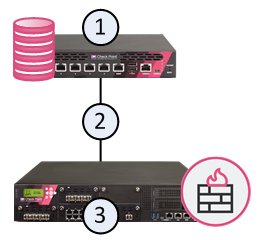
The Security Management Server (1) and the Security Gateway (3) are installed on the same computer (2).

A Primary Security Management Server (1) has a direct or indirect connection (2) to a Secondary Security Management Server (3).
The databases of the Security Management Servers are synchronized, manually or on a schedule, to back up one another.
The administrator makes one Security Management Server Active and the others Standby.
If the Active Security Management Server is down, the administrator can promote the Standby server to be Active.
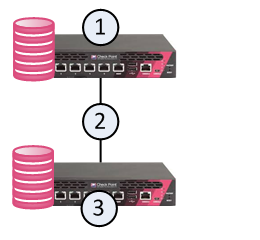
In a Full High Availability Cluster on two Check Point Appliances, each appliance runs both as a ClusterXL Cluster Member and as a Security Management Server, in High Availability mode.
|
|
Important - You can deploy and configure a Full High Availability Cluster only on Check Point Appliances that support Standalone configuration. See the R80.40 Release Notes and Installing a Standalone. |
This deployment reduces the maintenance required for your systems.
In the image below, the appliances are denoted as (1) and (3).
The two appliances are connected with a direct synchronization connection (2) and work in High Availability mode:
-
The Security Management Server on one appliance (for example, 1) runs as Primary, and the Security Management Server on the other appliance (3) runs as Secondary.
-
The ClusterXL on one appliance (for example, 1) runs as Active, and the ClusterXL on the other appliance (3), runs as Standby.
-
The ClusterXL Cluster Members synchronize the information about the traffic over the synchronization connection (2).