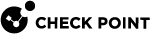Upgrading an Endpoint Security Management Server from R80.10 and lower with Migration
In a migration and upgrade scenario, you perform the procedure on the source Endpoint Security Management Server and the different target Endpoint Security Management Server.
|
|
Note - To upgrade from R80.20 and higher, see Upgrading an Endpoint Security Management Server or Endpoint Policy Server from R80.20 and higher with Migration. |
|
|
Important - Before you upgrade an Endpoint Security Management Server:
|
Procedure:
-
 Get the R80.40 Management Server Migration Tool
Get the R80.40 Management Server Migration Tool
Step
Instructions
1
Download the R80.40 Management Server Migration Tool from the R80.40 Home Page SK (see Management Server Migration Tool and Upgrade Tools).
2
Transfer the R80.40 Management Server Migration Tool package to the current server to some directory (for example,
/var/log/path_to_migration_tool/).
Note - Make sure to transfer the file in the binary mode.
-
 On the current Endpoint Security Management Server, run the Pre-Upgrade Verifier and export the entire management database
On the current Endpoint Security Management Server, run the Pre-Upgrade Verifier and export the entire management database
Step
Instructions
1
Connect to the command line on the current Endpoint Security Management Server.
2
Log in to the Expert mode.
3
Go to the directory, where you put the R80.40 Management Server Migration Tool package:
cd /var/log/path_to_migration_tool/4
Extract the R80.40 Management Server Migration Tool package:
tar zxvf <Name of Management Server Migration Tool Package>.tgz5

Important - This step applies only when you upgrade from R77.30 or lower.
Run the Pre-Upgrade Verifier (PUV).
-
Run this command and use the applicable syntax based on the instructions on the screen:
./pre_upgrade_verifier -h -
Read the Pre-Upgrade Verifier output.
If it is necessary to fix errors:
-
Follow the instructions in the report.
-
In a Management High Availability environment, if you made changes, synchronize the Management Servers immediately after these changes.
-
Run the Pre-Upgrade Verifier again.
-
6
Export the management database:
yes | nohup ./migrate export [-l | -x] [-n] /<Full Path>/<Name of Exported File> &
Notes:
-
yes | nohup ... & are mandatory parts of the syntax.
-
You can also export the MSI packages with the "
--include-uepm-msi-files" option. -
For details, see the R80.40 CLI Reference Guide - Chapter Security Management Server Commands - Section migrate.
7

Important - This step applies only when you upgrade from R80, R77.30 or lower.
If SmartEvent Software Blade is enabled on this Endpoint Security Management Server, then export the Events database.
See sk110173.
8
Calculate the MD5 for the exported database files:
md5sum /<Full Path>/<Name of Database File>.tgz9
Transfer the exported databases from the current Endpoint Security Management Server to an external storage:
/<Full Path>/<Name of Database File>.tgz
Note - Make sure to transfer the file in the binary mode.
-
-
 Install a new R80.40 Endpoint Security Management Server
Install a new R80.40 Endpoint Security Management Server
Perform a clean install of the R80.40 Endpoint Security Management Server on another computer.
Do not perform initial configuration in SmartConsole.
See Installing an Endpoint Security Management Server.

Important - The IP addresses of the source and target R80.40 servers must be the same. If it is necessary to have a different IP address on the R80.40 server, you can change it only after the upgrade procedure. Note that you have to issue licenses for the new IP address. For applicable procedures, see sk40993 and sk65451.
-
 On the R80.40 Endpoint Security Management Server, import the databases
On the R80.40 Endpoint Security Management Server, import the databases

Important - Before you import the management database, we strongly recommend to install the latest General Availability Take of the R80.40 Jumbo Hotfix Accumulator. This makes sure the R80.40 server has the latest improvements for reported import issues.
Step
Instructions
1
Connect to the command line on the R80.40 Endpoint Security Management Server.
2
Log in to the Expert mode.
3
Make sure a valid license is installed:
cplic printIf it is not already installed, then install a valid license now.
4
Transfer the exported databases from an external storage to the R80.40 Endpoint Security Management Server, to some directory.

Note - Make sure to transfer the files in the binary mode.
5
Make sure the transferred files are not corrupted.
Calculate the MD5 for the transferred files and compare them to the MD5 that you calculated on the original Endpoint Security Management Server:
md5sum /<Full Path>/<Name of Database File>.tgz6
Go to the
$FWDIR/bin/upgrade_tools/directory:cd $FWDIR/bin/upgrade_tools/7
Import the management database:
yes | nohup ./migrate import [-l | -x] [-n] /<Full Path>/<Name of Exported File>.tgz &
Notes:
-
yes | nohup ... & are mandatory parts of the syntax.
-
You can also import the MSI packages with the "
--include-uepm-msi-files" option. -
For details, see the R80.40 CLI Reference Guide - Chapter Security Management Server Commands - Section migrate.

Notes:
-
If you upgrade from R80 (or higher) version, and the IP addresses of the source and target Endpoint Security Management Servers are different:
-
Issue licenses for the new IP address in your Check Point User Center account.
-
Install the new licenses on the R80.40 Endpoint Security Management Server.
-
-
If you upgrade from R77.30 (or lower) version to R80.40, then the IP addresses of the source and target Endpoint Security Management Servers must be the same.
-
If it is necessary to have a different IP address on the R80.40 Endpoint Security Management Server, you can change it only after the upgrade procedure. Note that you have to issue licenses for the new IP address.
-
8

Important - This step applies only when you upgrade from R80, R77.30 or lower.
If SmartEvent Software Blade is enabled on this Endpoint Security Management Server, then import the Events database.
See sk110173.
9
Restart the Check Point services:
cpstopcpstart -
-
 Upgrade the dedicated Endpoint Policy Servers
Upgrade the dedicated Endpoint Policy Servers
This step is part of the upgrade procedure of a Endpoint Security Management Server server. If you upgrade a dedicated Endpoint Policy Server, then skip this step.
If your Endpoint Security Management Server manages dedicated Endpoint Policy Servers, you must upgrade these dedicated servers to the same version as the Endpoint Security Management Server:
Upgrading a Dedicated Endpoint Policy Server from R80.10 and lower
If applicable, see:
-
 Install the management database
Install the management database
Step
Instructions
1
Connect with SmartConsole to the R80.40 Endpoint Security Management Server.
2
In the top left corner, click > Install database.
3
Select all objects.
4
Click Install.
5
Click OK.
-
 Install the Event Policy
Install the Event Policy

Important - This step applies only if the SmartEvent Correlation Unit Software Blade is enabled on the R80.40 Endpoint Security Management Server.
Step
Instructions
1
Connect with the SmartConsole to the R80.40 Endpoint Security Management Server.
2
In the SmartConsole, from the left navigation panel, click Logs & Monitor.
3
At the top, click + to open a new tab.
4
In the bottom left corner, in the External Apps section, click SmartEvent Settings & Policy.
The Legacy SmartEvent client opens.
5
In the top left corner, click > Actions > Install Event Policy.
6
Confirm.
7
Wait for these messages to appear:
SmartEvent Policy Installer installation completeSmartEvent Policy Installer installation succeeded8
Click Close.
9
Close the Legacy SmartEvent client.
-
 Reconfigure the Log Exporter
Reconfigure the Log Exporter
Step
Instructions
1
Connect to the command line on the server.
2
Log in to the Expert mode.
3
Restore the Log Exporter configuration as described in sk127653.
4
Reconfigure the Log Exporter:
cp_log_export reconf5
Restart the Log Exporter:
cp_log_export restartFor more information, see the R80.40 Logging and Monitoring Administration Guide > Chapter Log Exporter.
-
 Test the functionality on the R80.40 Endpoint Security Management Server
Test the functionality on the R80.40 Endpoint Security Management Server
Step
Instructions
1
Connect with SmartConsole to the R80.40 Endpoint Security Management Server.
2
Make sure the management database and configuration were upgraded correctly.
-
 Disconnect the old Endpoint Security Management Server from the network
Disconnect the old Endpoint Security Management Server from the network
Disconnect the network cables the old Endpoint Security Management Server.
-
 Connect the new Endpoint Security Management Server to the network
Connect the new Endpoint Security Management Server to the network
Connect the network cables to the new Endpoint Security Management Server.