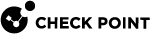Installing an Endpoint Security Management Server
Procedure:
-
 Install the Endpoint Security Management Server
Install the Endpoint Security Management Server
Step
Instructions
1
Install the Gaia Operating System:
2
3
During the First Time Configuration Wizard, you must configure these settings:
-
In the Installation Type window, select Security Gateway and/or Security Management.
-
In the Products window:
-
In the Products section, select Security Management only.
-
In the Clustering section, in the Define Security Management as field, select Primary.
-
-
In the Security Management GUI Clients window, configure the applicable allowed computers:
-
Any IP Address - Allows all computers to connect.
-
This machine - Allows only the single specified computer to connect.
-
Network - Allows all computers on the specified network to connect.
-
Range of IPv4 addresses - Allows all computers in the specified range to connect.
-
4
Install a valid license.
-
-
 Perform initial configuration in SmartConsole
Perform initial configuration in SmartConsole
Step
Instructions
1
Connect with SmartConsole to the Security Management Server.
2
From the left navigation panel, click Gateways & Servers.
3
Open the Security Management Server object.
4
On the General Properties page, click the Management tab.
5
Select the Endpoint Policy Management blade.
6
Click OK.
7
In the SmartConsole top left corner, click > Install database.
8
Select all objects.
9
Click Install.
10
Click OK.
For more information:
See the R80.40 Harmony Endpoint Security Server Administration Guide.