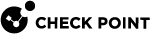Installing the Gaia Operating System on Open Servers
To install a clean Gaia Operating System on an Open Server, these options are available:
|
Step |
Instructions |
|---|---|
|
1 |
Download the Gaia Operating System Clean Install ISO file from the R80.40 Home Page SK. |
|
2 |
Burn the ISO image onto a DVD disc. |
|
3 |
Connect the DVD-ROM to your Open Server. |
|
4 |
Reboot your Open Server. |
|
5 |
Enter the BIOS and configure the DVD-ROM to be the first boot option. |
|
6 |
Reboot your Open Server. |
|
7 |
Your Open Server should boot from the DVD-ROM. |
|
8 |
Gaia installation menu should appear. |
|
9 |
Follow the instructions on the screen. |
|
10 |
After Gaia installs and before the reboot, disconnect the DVD-ROM from your Open Server. |
|
11 |
Reboot your Open Server. |
|
12 |
Enter the BIOS and configure the Hard Disk to be the first boot option. |
|
13 |
Reboot your Open Server. |
|
14 |
Your Open Server should boot the Gaia operating system. |
|
15 |
Run the Gaia First Time Configuration Wizard. |
To prepare a Bootable USB device, see sk65205.
|
Step |
Instructions |
||
|---|---|---|---|
|
1 |
Download the Gaia Operating System ISO file from R80.40 Home Page SK. |
||
|
2 |
See sk65205 to create a bootable USB device.
|
||
|
3 |
Run the Gaia First Time Configuration Wizard. |
This option is available if Gaia is already installed.
See Installing Software Packages on Gaia and follow the applicable action plan for the local installation.