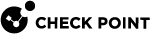Installing a CloudGuard Controller
|
|
Note - It is not supported to perform an in-place upgrade of a Management Server that runs in CloudGuard for Amazon Web Services (AWS), Microsoft Azure, Google Cloud Platform (GCP), or any other cloud providers (Known Limitation VSECPC-1341). |
Procedure:
-
 Install the CloudGuard Controller
Install the CloudGuard Controller
Step
Instructions
1
Install the Gaia Operating System:
2
3
During the First Time Configuration Wizard, you must configure these settings:
-
In the Installation Type window, select Security Gateway and/or Security Management.
-
In the Products window:
-
In the Products section, select Security Management only.
-
In the Clustering section, in the Define Security Management as field, select Primary.
-
-
In the Security Management GUI Clients window, configure the applicable allowed computers:
-
Any IP Address - Allows all computers to connect.
-
This machine - Allows only the single specified computer to connect.
-
Network - Allows all computers on the specified network to connect.
-
Range of IPv4 addresses - Allows all computers in the specified range to connect.
-
4
Install a valid license.
-
-
 Enable the CloudGuard Controller
Enable the CloudGuard Controller
Step
Instructions
1
Connect to the command line on the Security Management Server.
2
Log in to the Gaia Clish, or Expert mode.
3
Run:
cloudguard on -
 Enable the Identity Awareness Software Blade
Enable the Identity Awareness Software Blade
Enable the Identity Awareness Software Blade on the applicable Security Gateways.
For more information, see the: