


In This Section: |
Check Point User Directory integrates LDAP into Check Point.
If you have the Mobile Access Software Blade, you have the User Directory license.
LDAP is a cross-platform, open industry standard used by multiple vendors. LDAP is automatically installed on different Operating Systems (for example, the Microsoft Active Directory) and servers (such as Novell).
Check Point products are compliant with LDAP technology.
You can choose to manage Domains on the Check Point users database, or to implement an LDAP server. If you have a large user count, we recommend that you use an external user management database, such as LDAP, for enhanced Security Management performance. For example, if the user database is external, the database will not be reinstalled every time the user data changes.
Check Point User Directory integrates LDAP, and other external user management technologies, with the Check Point solution.
Before you begin, plan your use of User Directory.
User Directory integrates the Security Management server and an LDAP server and lets the Security Gateways use the LDAP information.
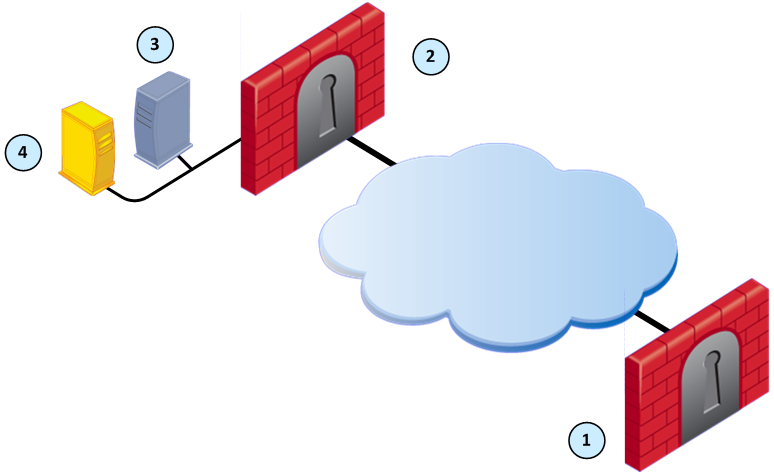
Item |
Description |
|---|---|
1 |
Security Gateway - Retrieves LDAP user information and CRLs |
2 |
Security Gateway - Queries LDAP user information, retrieves CRLs, and does bind operations for authentication |
3 |
Security Management server - Uses User Directory to manage user information |
4 |
LDAP server - Server that holds one or more Account Units |
Configure SmartDashboard to enable the Security Management server to manage users in the Account Unit. You cannot use the SmartDashboard User Database when the User Directory LDAP server is enabled.
To enable User Directory on the Security Management server:
The User Directory page opens.
Deploy User Directory features to enhance functionality.
An Account Unit is the interface between the Security Management server, Security Gateways, and the LDAP servers.
An Account Unit represents one or more branches of the data on the LDAP server. You can have several Account Units, for one or multiple LDAP servers. The users in the system are divided among the branches of an Account Unit, and among all the Account Units.
For example, in a bank with one LDAP server, one Account Unit represents users with businesses accounts and a second Account Unit represents users with private accounts. In the business accounts Account Unit, large business users are in one branch and small business users are in another branch.
An Account Unit represents branches of user information on one or more LDAP servers. The Account Unit is the interface between the LDAP servers and the Security Management server and Security Gateways.
When you enable the Identity Awareness and Mobile Access Software Blades, SmartDashboard opens a configuration wizard. The Active Directory Integration window of this wizard can create a new AD Account Unit. After you complete the wizard, SmartDashboard creates the AD object and Account Unit.
Use the LDAP Account Unit Properties window to edit an Account Unit or to create one manually.
To open the LDAP Account Unit Properties window:
The Servers and OPSEC Applications window opens.
The LDAP Account Unit Properties window opens.
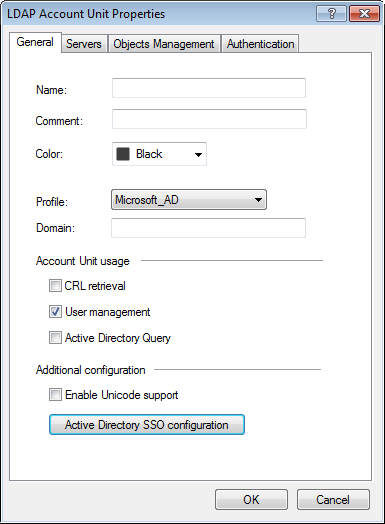
The General tab lets you configure how the Security Management server uses the Account Unit. You can select one or more of these options:
LDAP SSO (Single Sign On) is only supported for Account Unit Objects that use User Management.
To configure the General tab:
The Servers tab lets you create and manage the LDAP servers that are used by this Account Unit. You can add LDAP server objects or create new ones.
Use the Update Account to All Servers window to configure the login parameters for all the servers for this Account Unit. If the servers use different login information, edit the parameters for each server.
To configure the login parameters for all the servers:
The Update Account to All Servers window opens.
To remove a server from the Account Unit:
Select the server and click Remove.
To manage the servers for the Account Unit:
The LDAP Server Properties window opens.
The Host Node window opens.
The Objects Management tab lets you select which LDAP server object SmartDashboard queries for the applicable connections and users. You can also enable password protection for this object.
To configure the Objects Management tab:
The Security Management server queries and shows the LDAP branches.
The Authentication tab lets you configure the authentication scheme for the Account Unit. You can use a common group path to optimize group membership queries. One path for all the LDAP group objects is created and only one query is necessary for the group objects.
To configure the Authentication tab:
Use SmartDashboard to change the LDAP server settings in the Node object.
To change LDAP server settings:
The LDAP Server Properties window opens.
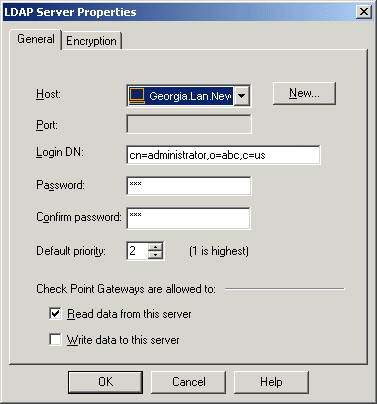
If the connections are encrypted, enter the encryption port and strength settings.
|
Note - User Directory connections can be authenticated by client certificates from a Certificate Authority (CA). To use certificates, the LDAP server must be configured with SSL strong authentication. |
With User Directory replications for High Availability, one Account Unit represents all the replicated User Directory servers. For example, two User Directory server replications can be defined on one Account Unit, and two Security Gateways can use the same Account unit.
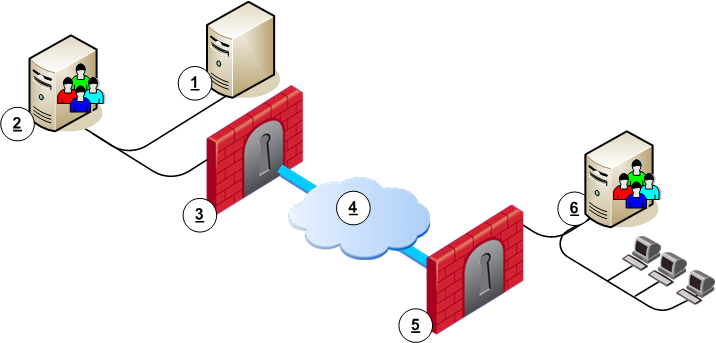
Item |
Description |
|---|---|
1 |
Security Management. Manages user data in User Directory. It has an Account Unit object, where the two servers are defined. |
2 |
User Directory server replication. |
3 |
Security Gateway. Queries user data and retrieves CRLs from nearest User Directory server replication (2). |
4 |
Internet |
5 |
Security Gateway. Queries user data and retrieves CRLs from nearest User Directory server replication (6). |
6 |
User Directory server replication. |
With multiple replications, define the priority of each LDAP server in the Account Unit. Then you can define a server list on the Security Gateways.
Select one LDAP server for the Security Management server to connect to. The Security Management server can work with one LDAP server replication. All other replications must be synchronized for standby.
To set priority on the Account Unit:
The Security Management server and Security Gateways can have certificates to communicate with LDAP servers. This is optional. If you choose to not use certificates, the management server, gateways, and LDAP communicate without authentication.
To configure User Directory to use certificates:
dbedit.ldap_use_cert_auth attribute to true for every entry in the fields attribute of the Account Unit.The Certificate Authority Properties window opens.
The users and user groups are arranged on the Account Unit in the tree structure of the LDAP server. User management in User Directory is external, not local. You can change the User Directory templates. Users associated with this template get the changes immediately. You can change user definitions manually in SmartDashboard, and the changes are immediate on the server.
To see User Directory users, open Objects Tree > Users and Administrators. The LDAP group holds the structure and accounts of the server.
User Directory lets you use SmartDashboard to manage information about users and OUs (Organizational Units) that are stored on the LDAP server.
To manage LDAP information from SmartDashboard:
The LDAP domain is shown.
The Security Management server queries the LDAP server and SmartDashboard shows the LDAP objects.
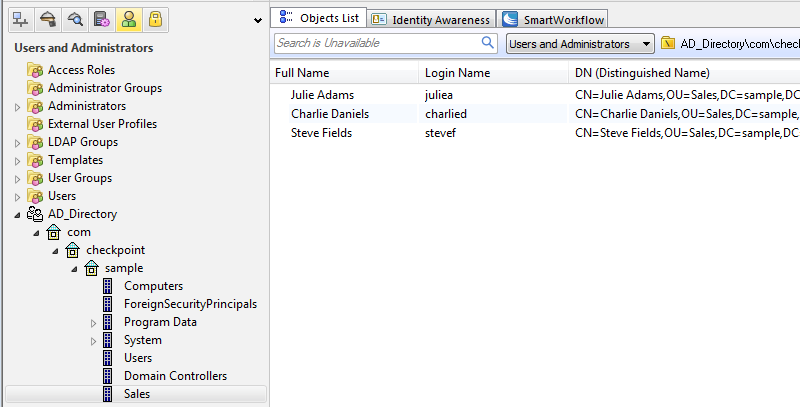
The Objects List pane shows the user information.
The LDAP User Properties window opens.
Create User Directory groups to classify users in types and to use as objects in Policy rules. You can add users to groups, or you can create dynamic filters.
To create groups:
Only users who match the defined criteria will be included in the User Directory group:
Examples
The users of an organization can be distributed across several LDAP servers. Each LDAP server must be represented by a separate Account Unit.
When a gateway requires user information for authentication, it searches in these places:
Use queries to get User Directory user or group data. For best performance, query Account Units when there are open connections. Some connections are kept open by the gateways, to make sure the user belongs to a group that is permitted to do certain operations.
The LDAP server of the Account Unit can be configured to be queried. In the Type of the query, you can choose to find Users, Templates, Groups, or All.
To query User Directory:
Query conditions:
If you create a query where:
The server queries the User Directory with this filter:
|
The Security Management server and the gateways can work with multiple LDAP servers concurrently. For example, if a gateway needs to find user information, and it does not know where the specified user is defined, it queries all the LDAP servers in the system. (Sometimes a gateway can find the location of a user by looking at the user DN, when working with certificates.)
The Microsoft Windows 2000 advanced server (or later) includes a sophisticated User Directory server that can be adjusted to work as a user database for the Security Management server.
By default, the Active Directory services are disabled. In order to enable the directory services:
dcpromo command from the Start > Run menu, orThe Active Directory has the following structure:
|
Most of the user objects and group objects created by Windows 2000 tools are stored under the CN=Users, DCROOT branch, others under CN=Builtin, DCROOT branch, but these objects can be created under other branches as well.
The branch CN=Schema, CN=Configuration, DCROOT contains all schema definitions.
Check Point can take advantage of an existing Active Directory object as well as add new types. For users, the existing user can be used "as is" or be extended with fw1person as an auxiliary of "User" for full feature granularity. The existing Active Directory "Group" type is supported "as is". A User Directory template can be created by adding the fw1template objectclass. This information is downloaded to the directory using the schema_microsoft_ad.ldif file (see Adding New Attributes to the Active Directory).
Performance
The number of queries performed on the directory server is significantly low with Active Directory. This is achieved by having a different object relations model. The Active Directory group-related information is stored inside the user object. Therefore, when fetching the user object no additional query is necessary to assign the user with the group. The same is true for users and templates.
Manageability
SmartDashboard allows the creation and management of existing and new objects. However, some specific Active Directory fields are not enabled via SmartDashboard.
Enforcement
It is possible to work with the existing Active Directory objects without extending the schema. This is made possible by defining an Internal Template object and assigning it with the User Directory Account Unit defined on the Active Directory server.
For example, if you wish to enable all users with IKE+Hybrid based on the Active Directory passwords, create a new template with the IKE properties enabled and "Check Point password" as the authentication method.
To modify the Active Directory schema, add a new registry DWORD key named Schema Update Allowed with the value different from zero under HKLM\System\CurrentControlSet\Services\NTDS\Parameters.
Delegating control over the directory to a specific user or group is important since by default the Administrator is not allowed to modify the schema or even manage directory objects through User Directory protocol.
To delegate control over the directory:
The Delegation of Control wizard window is displayed.
Modify the file with the Active Directory schema, to use SmartDashboard to configure the Active Directory users.
To extend the Active Directory schema:
$FWDIR/lib/ldap.schmea_microsoft_ad.ldif to the C:\ drive in the Active Directory server.DOMAINNAME, and replace it with the name of your domain in LDIF format.For example, the domain sample.checkpoint.com in LDIF format is: DC=sample,DC=checkpoint,DC=com
- at the end of the modify section. This is an example of the modify section.
|
ldifde -i -f c:/schema_microsoft_ad.ldifBelow is the example in LDAP Data Interchange (LDIF) format that adds one attribute to the Microsoft Active Directory:
|
All Check Point attributes can be added in a similar way. The definitions of all attributes in LDIF format are contained in the schema_microsoft_ad.ldif file located in the $FWDIR/lib/ldap directory.
Before attempting to run the ldapmodify command, edit schema_microsoft_ad.ldif and replace all instances of DCROOT with the specific domain root of your organization. For example if your domain is support.checkpoint.com, replace DCROOT with dc=support,dc=checkpoint,dc=com.
After modifying the file, run the ldapmodify command to load the file into the directory. For example if you use the Administrator account of the dc=support,dc=checkpoint,dc=com domain the command syntax will be as follows:
|
|
|
Note - A shell script is available for UNIX gateways. The script is at: |
To add the propriety schema to your Netscape directory server, use the file schema.ldif in the $FWDIR/lib/ldap directory.
|
Important - This deletes the objectclass definition from the schema and adds the updated one in its place. |
We recommend that you back up the User Directory server before you run the command.
The ldif file:
fw1person and fw1templatefw1person and fw1templateTo change the Netscape LDAP schema, run the ldapmodify command with the schema.ldif file.
On some server versions, the delete objectclass operation can return an error, even if it was successful. Use ldapmodify with the -c (continuous) option.
The User Directory default schema is a description of the structure of the data in a user directory. It has user definitions defined for an LDAP server. This schema does not have Security Management server or Security Gateway specific data, such as IKE-related attributes, authentication schemes, or values for remote users.
You can use the default User Directory schema, if all users have the same authentication scheme and are defined according to a default template. But if users in the database have different definitions, it is better to apply a Check Point schema to the LDAP server.
The Check Point Schema adds Security Management server and Security Gateway specific data to the structure in the LDAP server. Use the Check Point Schema to extend the definition of objects with user authentication functionality.
For example, an Object Class entitled fw1Person is part of the Check Point schema. This Object Class has mandatory and optional attributes to add to the definition of the Person attribute. Another example is fw1Template. This is a standalone attribute that defines a template of user information.
When schema checking is enabled, User Directory requires that every Check Point object class and its associated attributes be defined in the directory schema.
Before you work with User Directory, make sure that schema checking is disabled. Otherwise the integration will fail. After the Check Point object classes and attributes are applied to the User Directory server's schema, you must enable schema checking again.
Each of the proprietary object classes and attributes (all of which begin with "fw1") has a proprietary Object Identifier (OID), listed below.
Object Class OIDs
object class |
OID |
|---|---|
fw1template |
1.3.114.7.4.2.0.1 |
fw1person |
1.3.114.7.4.2.0.2 |
The OIDs for the proprietary attributes begin with the same prefix ("1.3.114.7.4.2.0.X"). Only the value of "X" is different for each attribute. See Attributes for the value of "X".
Attributes: |
The entry's name. This is also referred to as "Common Name". For users this can be different from the uid attribute, the name used to login to the Security Gateway. This attribute is also used to build the User Directory entry's distinguished name, that is, it is the RDN of the DN.
The user's login name, that is, the name used to login to the Security Gateway. This attribute is passed to the external authentication system in all authentication methods except for "Internal Password", and must be defined for all these authentication schemes.
The login name is used by the Security Management server to search the User Directory server(s). For this reason, each user entry should have its own unique uid value.
It is also possible to login to the Security Gateway using the full DN. The DN can be used when there is an ambiguity with this attribute or in "Internal Password" when this attribute may be missing. The DN can also be used when the same user (with the same uid) is defined in more than one Account Unit on different User Directory servers.
Descriptive text about the user.
default |
|---|
"no value" |
User's email address.
default |
|---|
"no value" |
An entry can have zero or more values for this attribute.
Must be given if the authentication method (fw1auth-method) is "Internal Password". The value can be hashed using "crypt". In this case the syntax of this attribute is:
"{crypt}xxyyyyyyyyyyy"
where "xx" is the "salt" and "yyyyyyyyyyy" is the hashed password.
It is possible (but not recommended) to store the password without hashing. However, if hashing is specified in the User Directory server, you should not specify hashing here, in order to prevent the password from being hashed twice. You should also use SSL in this case, to prevent sending an unencrypted password.
The Security Gateway never reads this attribute, though it does write it. Instead, the User Directory bind operation is used to verify a password.
One of the following:
RADIUS, TACACS, SecurID, OS Password, Defender
This default value for this attribute is overridden by Default Scheme in the Authentication tab of the Account Unit window in SmartDashboard. For example: a User Directory server can contain User Directory entries that are all of the object-class "person" even though the proprietary object-class "fw1person" was not added to the server's schema. If Default Scheme in SmartConsole is "Internal Password", all the users will be authenticated using the password stored in the "userPassword" attribute.
"X" in OID |
fw1person |
fw1template |
default |
|---|---|---|---|
1 |
y |
y |
"undefined" |
The name of the server that will perform the authentication. This field must be given if fw1auth-method is "RADIUS" or "TACACS". For all other values of fw1auth-method, it is ignored. Its meaning is given below:
method |
meaning |
|---|---|
RADIUS |
name of a RADIUS server, a group of RADIUS servers, or "Any" |
TACACS |
name of a TACACS server |
"X" in OID |
fw1template |
|---|---|
2 |
y |
The date on which the password was last modified. The format is yyyymmdd (for example, 20 August 1998 is 19980820). A password can be modified through the Security Gateway as a part of the authentication process.
"X" in OID |
fw1person |
fw1template |
default |
|---|---|---|---|
3 |
y |
y |
If no value is given, then the password has never been modified. |
The last date on which the user can login to a Security Gateway, or "no value" if there is no expiration date. The format is yyyymmdd (for example, 20 August 1998 is 19980820). The default is "no value".
"X" in OID |
fw1person |
fw1template |
default |
|---|---|---|---|
8 |
y |
y |
"no value" |
The time from which the user can login to a Security Gateway. The format is hh:mm (for example, 8:15 AM is 08:15).
"X" in OID |
fw1person |
fw1template |
default |
|---|---|---|---|
9 |
y |
y |
"00:00" |
The time until which the user can login to a Security Gateway. The format is hh:mm (for example, 8:15 AM is 08:15).
"X" in OID |
fw1person |
fw1template |
default |
|---|---|---|---|
10 |
y |
y |
"23:59" |
The days on which the user can login to a Security Gateway. Can have the values "SUN","MON", and so on.
"X" in OID |
fw1person |
fw1template |
default |
|---|---|---|---|
11 |
y |
y |
all days of the week |
The names of one or more network objects from which the user can run a client, or "Any" to remove this limitation, or "no value" if there is no such client. The names should match the name of network objects defined in Security Management server.
"X" in OID |
fw1person |
fw1template |
default |
|---|---|---|---|
12 |
y |
y |
"no value" |
The names of one or more network objects which the user can access, or "Any" to remove this limitation, or "no value" if there is no such network object. The names should match the name of network objects defined on the Security Management server.
"X" in OID |
fw1person |
fw1template |
default |
|---|---|---|---|
13 |
y |
y |
"no value" |
Not currently used.
"X" in OID |
fw1person |
fw1template |
default |
|---|---|---|---|
14 |
y |
y |
"no value" |
The algorithm used to encrypt the session key in SecuRemote. Can be "CLEAR", "FWZ1", "DES" or "Any".
"X" in OID |
fw1person |
fw1template |
default |
|---|---|---|---|
15 |
y |
y |
"Any" |
The algorithm used to encrypt the data in SecuRemote. Can be "CLEAR", "FWZ1", "DES" or "Any".
"X" in OID |
fw1person |
fw1template |
default |
|---|---|---|---|
16 |
y |
y |
"Any" |
The algorithm used to sign the data in SecuRemote. Can be "none" or "MD5".
"X" in OID |
fw1person |
fw1template |
default |
|---|---|---|---|
17 |
y |
y |
"none" |
The number of minutes after which a SecuRemote user must re-authenticate himself or herself to the Security Gateway.
"X" in OID |
fw1person |
fw1template |
|---|---|---|
18 |
y |
y |
The exception to generate on successful authentication via SecuRemote. Can be "none", "cryptlog" or "cryptalert".
"X" in OID |
fw1person |
fw1template |
default |
|---|---|---|---|
19 |
y |
y |
"none" |
This flag is used to resolve a problem related to group membership.
The group membership of a user is stored in the group entries to which it belongs, in the user entry itself, or in both entries. Therefore there is no clear indication in the user entry if information from the template about group relationship should be used.
If this flag is "TRUE", then the user is taken to be a member of all the groups to which the template is a member. This is in addition to all the groups in which the user is directly a member.
"X" in OID |
fw1person |
fw1template |
default |
|---|---|---|---|
20 |
y |
y |
"False" |
The key encryption methods for SecuRemote users using IKE. This can be one or more of: "DES", "3DES". A user using IKE (formerly known as ISAMP) may have both methods defined.
"X" in OID |
fw1person |
fw1template |
default |
|---|---|---|---|
21 |
y |
y |
"DES", "3DES" |
The allowed authentication methods for SecuRemote users using IKE, (formerly known as ISAMP). This can be one or more of: "preshared", "signatures".
"X" in OID |
fw1person |
fw1template |
default |
|---|---|---|---|
22 |
y |
y |
"signatures" |
The data integrity method for SecuRemote users using IKE, (formerly known as ISAMP). This can be one or more of: "MD5", "SHA1". A user using IKE must have both methods defined.
"X" in OID |
fw1person |
fw1template |
default |
|---|---|---|---|
23 |
y |
y |
"MD5", "SHA1" |
The IPSec Transform method for SecuRemote users using IKE, (formerly known as ISAMP). This can be one of: "AH", "ESP".
"X" in OID |
fw1person |
fw1template |
default |
|---|---|---|---|
24 |
y |
y |
"ESP" |
The data integrity method for SecuRemote users using IKE, (formerly known as ISAMP). This can be one of: "MD5", "SHA1".
"X" in OID |
fw1person |
fw1template |
default |
|---|---|---|---|
25 |
y |
y |
"SHA1" |
The pre-shared secret for SecuRemote users using IKE, (formerly known as ISAMP).
The value can be calculated using the fw ikecrypt command line.
"X" in OID |
fw1person |
fw1template |
|---|---|---|
26 |
y |
y |
The data encryption method for SecuRemote users using IKE, (formerly known as ISAMP).
"X" in OID |
fw1person |
fw1template |
default |
|---|---|---|---|
27 |
y |
y |
"DES" |
The encryption method allowed for SecuRemote users. This can be one or more of: "FWZ", "ISAKMP" (meaning IKE).
"X" in OID |
fw1person |
fw1template |
default |
|---|---|---|---|
28 |
y |
y |
"FWZ" |
Defines when and by whom the password should and can be changed.
"X" in OID |
fw1person |
|---|---|
29 |
y |
Number of allowed wrong passwords entered sequentially.
"X" in OID |
fw1person |
|---|---|
30 |
y |
Time of the last login failure.
"X" in OID |
fw1person |
|---|---|
31 |
4 |
DN of the template that the user is a member of.
"X" in OID |
fw1person |
|---|---|
33 |
4 |
The User Directory profile is a configurable LDAP policy that lets you define more exact User Directory requests and enhances communication with the server. Profiles control most of the LDAP server-specific knowledge. You can manage diverse technical solutions, to integrate LDAP servers from different vendors.
Use User Directory profiles to make sure that the user management attributes of a Security Management are correct for its associated LDAP server. For example, if you have a certified OPSEC User Directory server, apply the OPSEC_DS profile to get enhanced OPSEC-specific attributes.
LDAP servers have difference object repositories, schemas, and object relations.
cn attribute in the User object's Relatively Distinguished Name (RDN) while others use uid.memberOf describes which group the user belongs to, while standard LDAP methods define the member attribute in the group object itself.accountExpires user attribute, but other servers require the Check Point attribute fw1expirationdate, which is part of the Check Point defined fw1person objectclass.These profiles are defined by default:
Profiles have these major categories:
Some of these categories list the same entry with different values, to let the server behave according to type of operation. You can change certain parameters of the default profiles for finer granularity and performance tuning.
To apply a profile:
To change a profile:
User Directory servers organize groups and members through different means and relations. User Directory operations are performed by Check Point on users, groups of users, and user templates where the template is defined as a group entry and users are its members. The mode in which groups/templates and users are defined has a profound effect on the performance of some of the Check Point functionality when fetching user information. There are three different modes:
The most effective mode is the "MemberOf" and "Both" modes where users' group membership information is available on the user itself and no additional User Directory queries are necessary.
Set the user-to-group membership mode in the profile objects for each User Directory server in objects_5_0.C.
GroupMembership attribute to one of the following values: Member, MemberOf, Both accordingly.TemplateMembership attribute to one of the following values: Member, MemberOf accordingly.After successfully converting the database, set the User Directory server profile in objects_5_0.C to the proper membership setting and start the Security Management server. Make sure to install policy/user database on all gateways to enable the new configuration.
Attributes: |
The unique username User Directory attribute (uid). In addition, when fetching users by the username, this attribute is used for query.
default |
Other |
|---|---|
|
One value allowed |
This user password User Directory attribute.
default |
Other |
|---|---|
|
One value allowed |
The object class for Check Point User Directory templates. If you change the default value with another objectclass, make sure to extend that objectclass schema definition with relevant attributes from fw1template.
default |
Other |
|---|---|
fw1template |
Multiple values allowed |
The account expiration date User Directory attribute. This could be a Check Point extended attribute or an existing attribute.
default |
Other |
|---|---|
|
One value allowed |
Expiration date format. This format will be applied to the value defined at ExpirationDateAttr.
default |
Other |
|---|---|
CP format is yyyymmdd |
One value allowed |
The format of the password modified date User Directory attribute. This formation will be applied to the value defined at PsswdDateAttr.
default |
Other |
|---|---|
|
One value allowed |
The password last modified date User Directory attribute.
default |
Other |
|---|---|
|
One value allowed |
User Directory attribute to store and read bad password authentication count.
default |
Other |
|---|---|
fw1BadPwdCount |
One value allowed |
If 0, the sent password will not be encrypted. If 1, the sent password will be encrypted with the algorithm specified in the DefaultCryptAlgorithm.
default |
Other |
|---|---|
if not using encrypted password, SSL is recommended |
One value allowed
|
The algorithm used to encrypt a password before updating the User Directory server with a new password.
default |
Other |
|---|---|
|
One value allowed |
The text to prefix to the encrypted password when updating the User Directory server with a modified password.
default |
Other |
|---|---|
{Crypt} (for Netscape_DS) |
One value allowed |
User Directory attribute to store and read the user phone number.
default |
Other |
|---|---|
internationalisednumber |
One value allowed |
General purpose attribute translation map, to resolve problems related to peculiarities of different server types. For example, an X.500 server does not allow the "-" character in an attribute name. To enable the Check Point attributes containing "-", specify a translation entry: (e.g., "fw1-expiration =fw1expiration").
default |
Other |
|---|---|
none |
Multiple values allowed |
All attribute names listed here will be removed from the default list of attributes included in read/write operations. This is most useful in cases where these attributes are not supported by the User Directory server schema, which might fail the entire operation. This is especially relevant when the User Directory server schema is not extended with the Check Point schema extension.
Default |
Other |
|---|---|
There are no values by default. In case the User Directory server was not extended by the Check Point schema, the best thing to do is to list here all the new Check Point schema attributes. |
Multiple values allowed |
Use this attribute to define which type of objects (objectclass) is queried when the object tree branches are displayed after the Account Unit is opened in SmartDashboard.
Default |
Other |
|---|---|
|
Multiple values allowed |
If One is set, an ORed query will be sent and every object that matches the criteria will be displayed as a branch. If All, an ANDed query will be sent and only objects of all types will be displayed.
Default |
Other |
|---|---|
One |
One value allowed |
This attribute defines what objects should be displayed with an organization object icon. A new object type specified here should also be in BranchObjectClass.
Default |
Other |
|---|---|
organization |
Multiple values allowed |
This attribute defines what objects should be displayed with an organization object icon. A new object type specified here should also be in BranchObjectClass.
Default |
Other |
|---|---|
|
Multiple values allowed |
This attribute defines what objects should be displayed with a Domain object icon. A new object type specified here should also be in BranchObjectClass.
Default |
Other |
|---|---|
Domain |
Multiple values allowed |
This attribute defines what objects should be read as user objects. The user icon will be displayed on the tree for object types specified here.
Default |
Other |
|---|---|
OrganizationalPerson InertOrgPerson FW1 Person (most servers) |
Multiple values allowed |
If 'one' is set, an ORed query will be sent and every object that matches one of the types will be displayed as a user. If 'all' and ANDed query will be sent and only objects of all types will be displayed.
Default |
Other |
|---|---|
One |
One value allowed |
This attribute defines what objects should be read as groups. The group icon will be displayed on the tree for objects of types specified here.
Default |
Other |
|---|---|
Groupofnames Groupofuniquenames (most servers) Group Groupofnames (in Microsoft_AD) |
Multiple values allowed |
If 'one' is set an ORed query will be sent and every object that matches one of the types will be displayed as a user. If 'all' an ANDed query will be sent and only objects of all types will be displayed.
GroupMembership
Default |
Other |
|---|---|
One |
One value allowed |
Defines the relationship Mode between the group and its members (user or template objects) when reading group membership.
Default |
Other |
|---|---|
|
One value allowed |
Defines what User Directory attribute to use when reading group membership from the user or template object if GroupMembership mode is 'MemberOf' or 'Both' you may be required to extend the user/template object schema in order to use this attribute.
Default |
Other |
|---|---|
MemberOf |
One value allowed |
Defines the user to template membership mode when reading user template membership information.
Default |
Other |
|---|---|
|
One value allowed |
Defines which attribute to use when reading the User members from the template object, as User DNs, if the TemplateMembership mode is Member.
Default |
Other |
|---|---|
member |
Multiple values allowed |
Defines which attribute to use when reading from the User object the template DN associated with the user, if the TemplateMembership mode is MemberOf.
Default |
Other |
|---|---|
member |
Multiple values allowed |
This value will be used as the attribute name in the Relatively Distinguished Name (RDN) when creating a new organization via SmartDashboard.
Default |
Other |
|---|---|
o |
One value allowed |
This value will be used as the attribute name in the Relatively Distinguished Name (RDN) when creating a new organizationalUnit via SmartDashboard.
Default |
Other |
|---|---|
ou |
One value allowed |
This value will be used as the attribute name in the Relatively Distinguished Name (RDN) when creating a new User object via SmartDashboard.
Default |
Other |
|---|---|
cn |
One value allowed |
This value will be used as the attribute name for the RDN when creating a new Group object via SmartDashboard.
Default |
Other |
|---|---|
cn |
One value allowed |
This value will be used as the attribute name for the RDN when creating a new Domain object via SmartDashboard.
Default |
Other |
|---|---|
dc |
One value allowed |
This field is relevant when creating objects in SmartDashboard. The format of this field is Objectclass:name:value meaning that if the object being created is of type ObjectClass then additional attributes will be included in the created object with name 'name' and value 'value'.
Default |
Other |
|---|---|
user:userAccountControl:66048 For Microsoft_AD This means that when a user object is created an extra attribute is included automatically: userAccountControl with the value 66048 |
Multiple values allowed |
This field is used when modifying an existing group in SmartDashboard. The format of this field is ObjectClass:memberattr meaning that for each group objectclass there is a group membership attribute mapping. List here all the possible mappings for this User Directory server profile. When a group is modified, based on the group's objectclass the right group membership mapping will be used.
Default |
Other |
|---|---|
groupOfNames:member groupOfUniqueNames:uniqueMember (All other servers) |
Multiple values allowed |
This determines which ObjectClass to use when creating/modifying an OrganizationalUnit object. These values can be different from the read counterpart.
Default |
Other |
|---|---|
OrganizationalUnit |
Multiple values allowed |
This determines which ObjectClass to use when creating and/or modifying an Organization object. These values can be different from the read counterpart.
Default |
Other |
|---|---|
Organization |
Multiple values allowed |
This determines which ObjectClass to use when creating and/or modifying a user object. These values can be different from the read counterpart.
Default |
Other |
|---|---|
User (in Microsoft_AD) person organizationalPerson inetOrgPerson fw1Person (All other servers) |
Multiple values allowed |
Determines which ObjectClass to use when creating and/or modifying a domain context object. These values can be different from the read counterpart.
Default |
Other |
|---|---|
Domain |
Multiple values allowed |