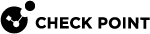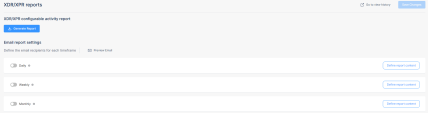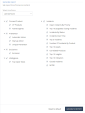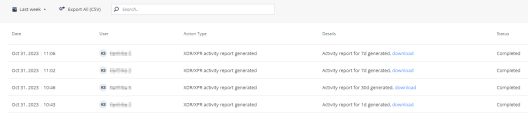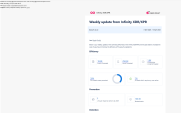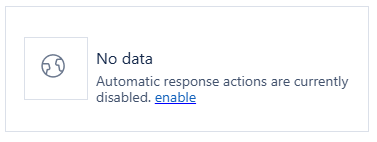Reports
XDR/XPR Reports
XDR/XPR Configurable Activity Report
Configurable Activity Report is the Infinity XDR![]() Extended Detection & Response/XPR
Extended Detection & Response/XPR![]() Extended Prevention & Response activity report for a specific time period.
Extended Prevention & Response activity report for a specific time period.
It contains information about:
-
Connected products
-
Prevention statistics
-
Incidents
-
Exclusions
-
Intelligence
You can configure the report content, download the report on-demand or schedule it daily, weekly and monthly, and email it to recipients.
Generating an Activity Report
To generate an activity report:
-
Go to Settings > Reports.
-
Click Generate Report.
The Generate report window appears.
-
Select the time frame for the report.
-
Select the content for the report.
-
To reset the content to the default values, click Reset to default.
-
Click Generate Report.
When the report is ready, a pop-window appears.
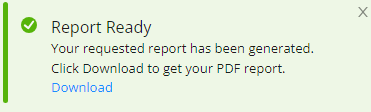
-
Click Download.The system downloads the report in the PDF format.
-
(Optional) To view and download previous reports:
-
Scheduling an Activity Report
To schedule an activity report:
In the Email report settings section:
-
To preview the email content, click Preview Email.
-
Select the frequency to send the report.
-
Daily - The report is sent every day at 00:00 hours.
-
Weekly - The report is sent on every Monday at 00:00 hours.
-
Monthly - The report is sent on 1st of every month at 00:00 hours.
-
-
To define the report content, click Define report content.
The Report content window appears.
-
Select the content for the report.

Note - The report content differs depending on the frequency selected to send the report.
-
To reset the content to the default values, click Reset to default.
-
Click Save Changes.
-
Enter the email addresses.
-
Click Save Changes.
The system sends the report in PDF format to the recipients.
-
(Optional) To view and download previous reports:
XDR/XPR Predefined Activity Report
The XDR/XPR predefined activity report provides a summary of key events and updates in Infinity XDR/XPR over the past seven days. You can configure the report to be sent automatically to specific users every week. To configure the email settings, see Weekly XDR/XPR Summary Email Settings.
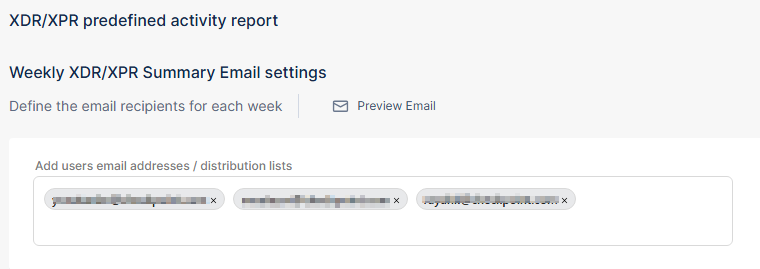
The system sends the weekly report email every Monday.
Sample weekly report:
The table below describes the contents of the weekly report:
|
Item |
Description |
||
|---|---|---|---|
|
Efficiency |
|||
|
Events Processed |
Total number of events processed by Infinity XDR/XPR in the report time frame. To view events details, click the count link. The Events page appears. |
||
|
Alerts Processed |
Total number of alerts processed by Infinity XDR/XPR in the report time frame. To view alerts details, click the count link. The Alerts page appears. |
||
|
Critical/High Incidents Created |
Total number of incidents with Critical and High severity levels created by Infinity XDR/XPR in the report time frame. To view incidents details, click the count link. The Incidents page appears, filtered by Critical and High priority levels. |
||
|
Incidents prevented |
Percentage of incidents prevented by Infinity XDR/XPR in the report time frame. To view incidents details, click the count link. The Incidents page appears, filtered by Prevented incidents. |
||
|
Alerts do not require any user action |
Percentage of alerts during the report time frame that required no user action. To view alerts details, click the percentage link. The Alerts page appears, filtered by No Action Required verdict. |
||
|
Prevention |
|||
|
Unique response actions by XDR |
Total number of prevention actions taken by Infinity XDR/XPR in the report time frame (for example, add an indicator to IoC Management). To view actions details, click the count link. The Prevention Status page appears.
|
||
|
Blocked alerts |
Total number of alerts automatically blocked by Infinity XDR/XPR in the report time frame. |
||
|
Detection |
|||
|
Alerts detected using XDR's AI models |
|
||
Unsubscribing from weekly report email
To unsubscribe, click the unsubscribe link in the email.

The system displays a message if you have successfully unsubscribed.
|
|
Note - If any error occurs, the system displays Unsubscribe error. |
Weekly XDR/XPR Summary Email Settings
Prerequisite
To configure the weekly XDR/XPR summary email settings, you must have Admin role in Global Roles or Specific Service Roles.
To configure the weekly XDR/XPR summary email settings:
-
Go to Settings > Reports.
-
To add email recipients for the weekly report, in the Weekly XDR/XPR Summary Email settings section, enter the email address of users or the required distribution list.

Note - If a user unsubscribes from the weekly updates via the link in the email, the system automatically removes the user's email address from this list.
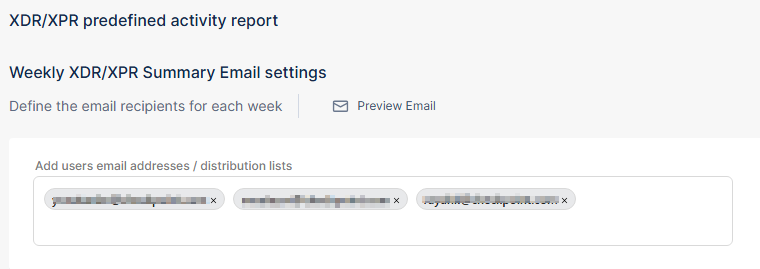
-
(Optional) To preview the email template, click Preview Email.
-
Click Save Changes.