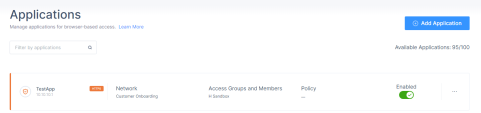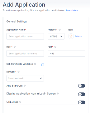Applications
The Applications page allows to you define your applications and offer an agent-less access to these applications.
The type of applications include:
|
Application Type |
Example |
|---|---|
|
HTTP/HTTPS |
Bitbucket |
|
RDP |
My Desktop |
|
SSH |
Staging Web Server |
|
VNC |
Build PC |
To view the Applications page, access the Harmony SASE Administrator Portal and click Private Access > Applications.
Use Case
You want to provide agentless access only to specific applications for members or third-party users with official devices or BYOD in your organization.
|
|
Note - To provide secure access for public SaaS applications, such as Microsoft Office 365, Gmail and so on, use the Harmony SASE Agent. |
Prerequisites
-
Define your network with IPSec or Harmony SASE Connector tunnel. See Networks.
-
Verify that the application is accessible through the Harmony SASE Agent.
Adding an Application
-
Access the Harmony SASE Administrator Portal and click Private Access > Applications.
-
Click Add Application.
The Add application window appears.
-
Select the application type:
After you add an application, it is enabled by default.
-
To add the application to favorites, hover over the application name and click the
 icon.
icon.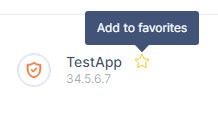
-
To edit the application details, click
 and then click Edit.
and then click Edit.
-
Make the required changes and click Apply.