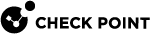For relevant information, see Mobile Application Management (MAM) & Mobile Threat Defense (MTD) Integration.
00:00: Microsoft Intune Mobile Application Management, also known as MAM, allows organizations to force users to download the Harmony Mobile Protect App if they want to use other apps for example, Microsoft Teams. This is the second part of a three-part video series that shows how to configure MAM policy for an iOS device in the Microsoft Intune Admin Center. As a prerequisite, make sure you watched part one in this three-part series.
00:27: Access the Microsoft Intune admin center. To enable the Mobile Threat Defense Connector for Harmony Mobile, go to Tenant administration and then click Connectors and tokens.
00:38: Go to Mobile Threat Defense and then click Add. From the list, select Check Point Harmony Mobile.
00:43: Set the values for policy and App protection policy evaluation as shown.
00:49: Now, to add a conditional policy for your device, go to Devices and then Conditional access
00:55: Click Policies and then Create new policy
00:58: Enter the policy name.
01:01: Under Users, click users and groups selected. Under Include, select Users and groups. Search and select your Security Group and then click Select.
01:10: Under Conditions, click Conditions selected. Under Device platforms, click Not configured. In the Device platforms window, select Android and iOS and click Done.
01:20: Under Client apps, click Not configured. In the Client apps window, enable the client apps as shown and click Done.
01:27: Under Grant, click controls selected. In the Grant window, select Require app protection policy and the options for multiple controls. Then, click Select.
01:36: Turn on Enable policy and then click Create.
01:39: To create an App protection policy, go to Apps and then App protection policies. Click Create policy and select the iOS iPadOS option.
01:48: In the Basics tab, enter the policy name and click Next.
01:52: In the Apps tab, select the apps for which you want to enforce the MAM policy and click Next.
01:58: In the Data protection tab, enter the values as shown and click Next.
02:02: In the Access requirements tab, enter the values as shown and click Next.
02:07: In the Conditional launch tab, set the Max allowed mobile threat level and click Next.
02:12: In the Assignments tab, click Add Groups, select your Security Group and click Select. After that, click Next.
02:18: Review the policy details and click Create. MAM enforces the App protection policy on your device group.
02:25: This concludes the second part of this video series. Continue with the third part, integrating Microsoft Intune UEM on the Harmony Mobile Administrator Portal for a MAM user group. Thank you for watching the video.