Devices
The Devices page shows all connected devices. You can manage devices and view details about connected devices.
To view the Devices page, access Harmony Connect and click Assets > Devices.
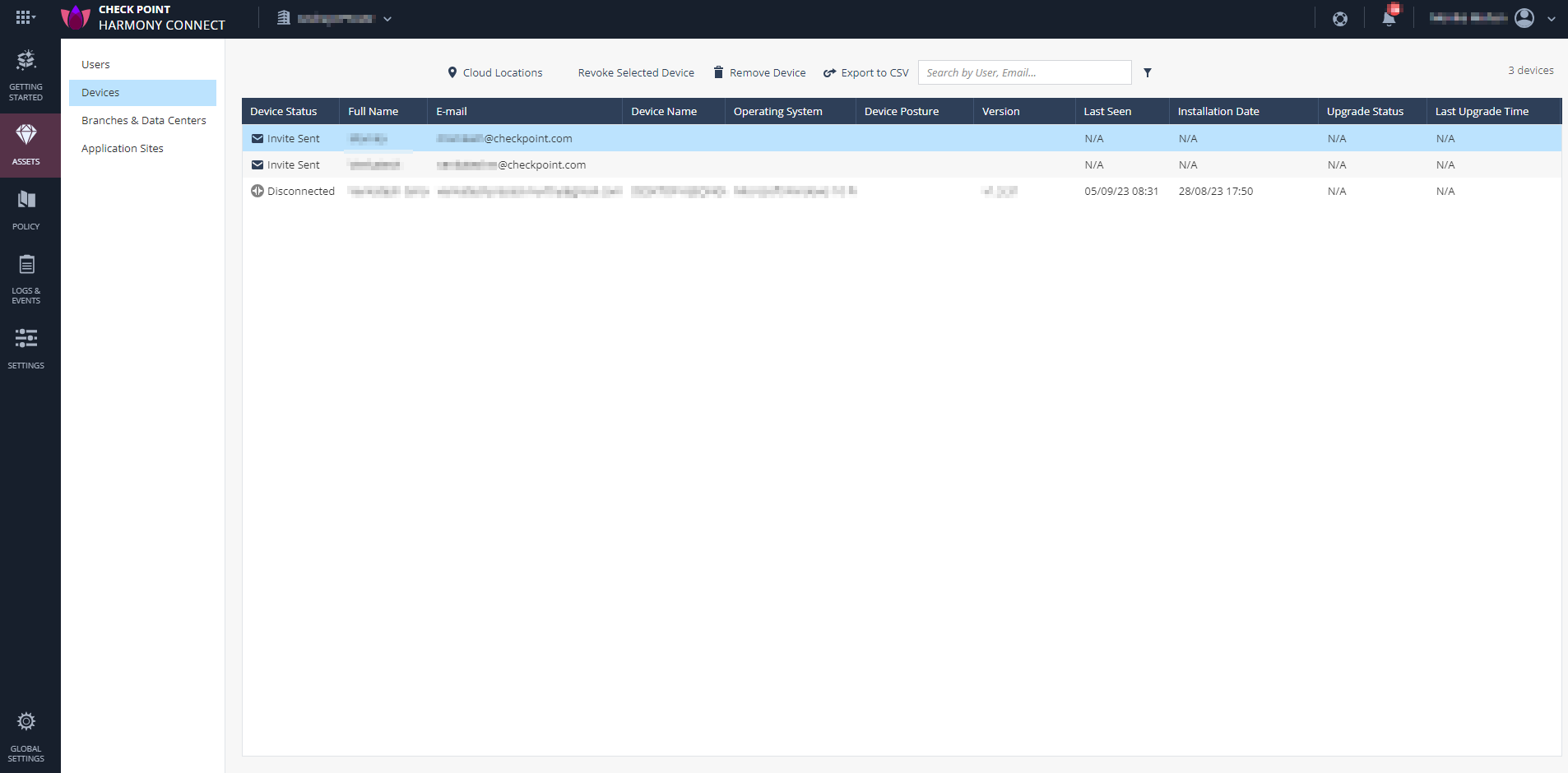
The table below shows the different device management options:
| Parameter | Description | ||
|---|---|---|---|
|
Device Status |
Device status in Harmony Connect. Possible values:
|
||
|
Full Name |
Full name of the user. |
||
|
|
User email address to which the invitation is sent. |
||
|
Device Name |
Device system name. |
||
|
Operating System |
Device operating system and version. |
||
|
Device Posture |
Device posture status. Possible values:
|
||
|
Version |
Version of the Harmony Connect Agent. |
||
|
Last seen |
Date and time of the last connection session from the device. |
||
|
Installation Date |
Date and time of the Harmony Connect Agent installation. |
||
|
Upgrade Status |
Status of the Harmony Connect Agent automatic upgrade to the recommended or latest version. For more information, see Agent Deployment. Supported values are:
|
||
|
Last Upgrade Time |
Date and time of the last automatic upgrade, in the local timezone of the device where the agent is installed. |

