Trusted Devices
Trusted Devices tab shows a table of all devices that belong to all users, as well as all sent invitations.
To view the Trusted Devices tab, access Harmony Connect and click Assets > Users.
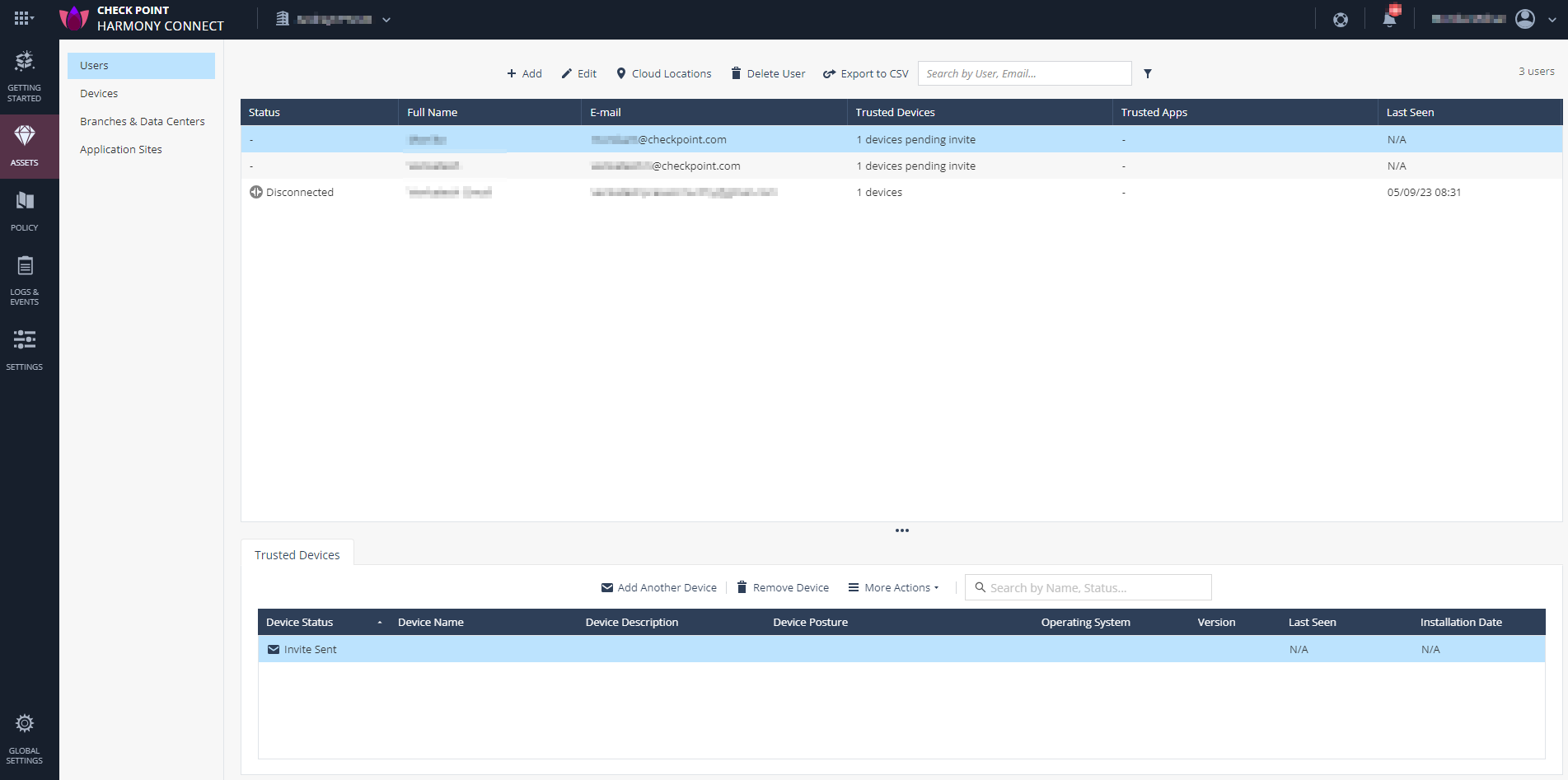

|
Note - In some cases, the device status is incorrectly displayed as Disconnected or the Harmony Connect Agent cannot connect. This can happen due to a strict security policy |
Adding Another Device
You can add more than one device per user. Each sent invitation is unique per device.
Removing a Device
When you remove a device, it disconnects from the Harmony Connect services and cannot reconnect, unless a new invitation is sent to the user. The devices does not appear anymore in the list of all devices.
Managing Trusted Devices with More Actions
Exporting to CSV
To export devices information to a CSV file:
-
Go to Assets > Users page.
-
In the Trusted Devices tab, click More Actions > Export to CSV.
The system generates and downloads a .CSV file with the device information.
Resending an Invite
When you resend an invite for the same device, the previous invitation is canceled, and the user cannot use its link to verify their email.
To resend an invite:
-
Go to Assets > Users page.
-
In the Trusted Devices tab, select one of more devices.
-
Click More Actions > Resend Invite.
A confirmation window appears.
-
Click Yes.
Revoking a Device
When you revoke a user device, that user is no longer connected to Check Point Harmony Connect. The logs are not displayed, and the user can no longer access the resources available in the Harmony Connect, for example, your corporate data center applications.
Revoked devices have the Harmony Connect Agent in disconnected mode and cannot connect to the service anymore.
To revoke a user device:
-
Go to Assets > Users page.
-
In the Trusted Devices tab, select one of more devices.
-
Click More Actions > Revoke selected device.
-
Confirm the change.
The devices disconnects within 1 minute after the next network connection. It appears in the list of devices as Revoked.
To enable the Harmony Connect service on the revoked device, the user must uninstall and install the Harmony Connect Agent on that device.
