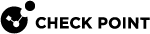Introduction to Harmony Browse
Check Point's Harmony Browse is a lightweight and easy to deploy solution which enables users to safely access the internet, no matter where they are. It protects organizations and their employees from web-based threats by preventing users from visiting zero-day phishing sites, downloading zero-day malware, accessing non-compliant websites, and reusing corporate passwords for non-business web content.
The product contains an on-cloud management system and a browser extension which provides multi-layer browser protection capabilities.
|
OS |
Browser |
URL Filtering |
Threat Extraction and Emulation |
Upload Emulation |
Block Upload by Domain |
Zero Phishing |
Password Reuse |
Safe Search |
Search Reputation |
Malicious Script Protection |
Data Loss Prevention |
|---|---|---|---|---|---|---|---|---|---|---|---|
|
Windows
|
Chrome |
Yes |
Yes |
Yes |
Yes |
Yes |
Yes |
Yes |
Yes |
Yes |
Yes |
|
Edge Chromium |
Yes |
Yes |
Yes |
Yes |
Yes |
Yes |
Yes |
Yes |
Yes |
Yes |
|
|
Firefox |
Yes |
Yes |
Yes |
Yes |
Yes |
Yes |
No |
Yes |
Yes |
Yes |
|
|
Brave 3 |
Yes |
Yes |
Yes |
Yes |
Yes |
Yes |
Yes |
Yes |
Yes |
Yes |
|
|
Internet Explorer 1 |
No |
Yes |
No |
No |
Yes |
Yes |
No |
No |
No |
No |
|
|
Comet |
Yes | Yes | Yes | Yes | Yes | Yes |
Yes |
Yes | Yes | Yes | |
|
macOS |
Chrome |
Yes |
Yes |
Yes |
Yes |
Yes |
Yes |
Yes |
Yes |
Yes |
Yes |
|
Firefox |
Yes |
Yes |
Yes |
Yes |
Yes |
Yes |
No |
Yes |
Yes |
Yes |
|
|
Safari 2 |
Yes |
No |
No |
No |
Yes |
Yes |
No |
No |
No |
No |
|
|
Brave 3 |
Yes |
Yes |
Yes |
Yes |
Yes |
Yes |
Yes |
Yes |
Yes |
Yes |
|
|
Edge |
Yes |
Yes |
Yes |
Yes |
Yes |
Yes |
Yes |
Yes |
Yes |
Yes |
|
|
ChromeOS |
Chrome |
Yes |
Yes |
Yes |
Yes |
Yes |
Yes |
Yes |
Yes |
Yes |
Yes |
|
|
Notes - 1 By default, the extension is disabled. To enable the extension, see Deploying Harmony Browse Clients. 2 Browser extension is supported in Safari version 14 and higher. 3 Browser extension is supported in Brave version 1.43.89 and higher. |
|
|
Note - Harmony Browse is also supported in ARM-based Windows devices. |
To set Harmony Browse, follow these steps:
-
Register to the Infinity Portal (see Creating an Account in the Infinity Portal).
-
Register to Harmony Browse (see Accessing the Harmony Browse Administrator Portal).
-
Create a new Harmony Browse Management Service (see Creating a New Harmony Browse Management Service).
-
Deploy Harmony Browse clients (see Deploying Harmony Browse Clients).
-
Create a Harmony Browse Policy (see Configuring the Threat Prevention Policy).
Supported Regions
Harmony Browse is supported only for the Infinity Portal accounts residing in these regions:
-
Australia
-
European Union (EU)
-
India
-
United Arab Emirates (UAE)
-
United Kingdom (UK)
-
United States (US)