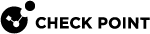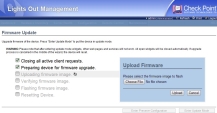LOM Firmware Update
Use the Firmware Update window to update the firmware of LOM.
You can select to save some or all of the LOM settings.
The saved settings are applied to the card after the update.
Before you update the firmware, download the most recent firmware version from sk88064 and save on your computer.
|
|
Note - When the firmware update is in process, LOM is not available to other users. |
To update the LOM firmware:
-
Make sure that pop-ups are enabled in the browser.
-
On the 21000Appliance Series only:
Make sure that the appliance power is off.
-
Select Maintenance > Firmware Update. The Firmware Update window opens.
-
Recommended: Use Preserve All Configuration to save all the LOM settings after the new firmware image is installed.

Warning - The firmware update may reset the password, depending on your selection. See Logging In to the LOM WebUI ” for login userid and password details.
-
Select Preserve all Configuration to save all current LOM settings
-
Clear Preserve all Configuration to restore the LOM factory default settings
-
Click Enter Preserve Configuration to save some of the LOM settings (on page 36)
-
-
Click Enter Update Mode.
A confirmation window opens.
-
Click OK.
LOM closes the active client requests and then prepares to update the firmware.
-
Click Choose File and select the LOM firmware image.
-
Click Upload. LOM
-
Uploads the firmware
-
Verifies the firmware image
-
Updates the firmware
The update is complete when the Status is "
100% Completed", and this message appears:Appliance management Firmware Image has been updated successfullyThe Appliance management has been reset. You will not be able to access the Appliance management with this browser sessionPlease wait and reconnect to the Appliance management using new browser session
-
-
On the 21000 Appliance Series only:
We recommend that you do these steps before you use the appliance:
-
Remove the AC or DC power supply cable.
-
Wait for 15 seconds.
-
Reconnect the cables.
-
Turn on the appliance.
-
-
Wait a few seconds while the LOM card reboots.
-
Clear the browser cache and refresh the browser to continue using the LOM WebUI.