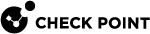Boot Loader
If you are connected to the console port on the appliance and during the boot you press CTRL+C, the Gaia Embedded Boot Menu appears:
|
|
When you are in Boot Loader, all interfaces are down and you can only activate them for options that require connectivity. At this point Check Point's services are not active.
|
Boot Option |
Description |
||
|---|---|---|---|
|
|
The default boot mode for the appliance.
|
||
|
|
Boot mode that gives printouts of processes that are initialized during boot.
|
||
|
|
Boot mode that gives access only to the file system (network interfaces, Check Point processes and the appliance's services are down). |
||
|
|
|||
|
|
|||
|
|
Restarts the appliance. |
||
|
|
Runs the hardware diagnostics on the appliance. |
||
|
|
Uploads a preset configuration file. |