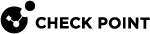Connecting to the Security Management Server with SmartConsole
To log in to a Security Management Server![]() Dedicated Check Point server that runs Check Point software to manage the objects and policies in a Check Point environment within a single management Domain. Synonym: Single-Domain Security Management Server. with Check Point SmartConsole
Dedicated Check Point server that runs Check Point software to manage the objects and policies in a Check Point environment within a single management Domain. Synonym: Single-Domain Security Management Server. with Check Point SmartConsole![]() Check Point GUI application used to manage a Check Point environment - configure Security Policies, configure devices, monitor products and events, install updates, and so on., you must have an administrator account configured on the Security Management Server
Check Point GUI application used to manage a Check Point environment - configure Security Policies, configure devices, monitor products and events, install updates, and so on., you must have an administrator account configured on the Security Management Server![]() Check Point Single-Domain Security Management Server or a Multi-Domain Security Management Server.. When installing the Security Management Server, you create one administrator in the First Time Configuration Wizard. After that, you can create additional administrators accounts with SmartConsole, or in Gaia Portal
Check Point Single-Domain Security Management Server or a Multi-Domain Security Management Server.. When installing the Security Management Server, you create one administrator in the First Time Configuration Wizard. After that, you can create additional administrators accounts with SmartConsole, or in Gaia Portal![]() Web interface for the Check Point Gaia operating system..
Web interface for the Check Point Gaia operating system..
To log in to the Security Management Server with SmartConsole
-
Launch the SmartConsole application.
-
Enter your administrator authentication credentials.
These can be a username, or a certificate file, or a CAPI certificate.
-
Logging in with a username:
Enter the Username and Password.
-
Logging in with a certificate file:
-
From the drop-down list, select Certificate File.
-
Browse to the file.
This is the certificate file you created in the administrator object.
-
Enter the password of the certificate file.
-
-
Logging in with a certificate in the CAPI repository:
Prerequisite - You must create a certificate file in the administrator object in SmartConsole, save it, and import it into the Windows Certificate Store on the SmartConsole client computer. See Managing Administrator Accounts.
-
From the drop-down list, select CAPI Certificate.
-
From the drop-down list, select the administrator.
-
-
Logging in with Identity Provider:
From the drop-down list, select Identity Provider

Note - No need to enter credentials. The third party Identity Provider you are connected to already recognizes and authenticates you. For instructions on how to configure the Identity Provider, see Creating an Administrator Account with SAML Authentication Login.
-
-
Enter the name or the IP address of the Security Management Server / Domain Management Server.
-
To connect in read-only mode, select the Read Only checkbox.
-
Click Login.
The SmartConsole authenticates the Security Management Server / Domain Management Server. The first time you connect, SmartConsole shows the fingerprint.
-
Confirm the fingerprint.
The fingerprint and the IP address of the Security Management Server / Domain Management Server are saved to the user settings in Windows.