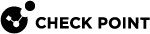Configuring SecureXL
The Gaia![]() Check Point security operating system that combines the strengths of both SecurePlatform and IPSO operating systems. First Time Configuration Wizard automatically installs, enables, and configures SecureXL
Check Point security operating system that combines the strengths of both SecurePlatform and IPSO operating systems. First Time Configuration Wizard automatically installs, enables, and configures SecureXL![]() Check Point product on a Security Gateway that accelerates IPv4 and IPv6 traffic that passes through a Security Gateway. on your Security Gateway
Check Point product on a Security Gateway that accelerates IPv4 and IPv6 traffic that passes through a Security Gateway. on your Security Gateway![]() Dedicated Check Point server that runs Check Point software to inspect traffic and enforce Security Policies for connected network resources. (Scalable Platform Security Group
Dedicated Check Point server that runs Check Point software to inspect traffic and enforce Security Policies for connected network resources. (Scalable Platform Security Group![]() A logical group of Security Appliances (in Maestro) / Security Gateway Modules (on Scalable Chassis) that provides Active/Active cluster functionality. A Security Group can contain one or more Security Appliances / Security Gateway Modules. Security Groups work separately and independently from each other. To the production networks, a Security Group appears a single Security Gateway. In Maestro, each Security Group contains: (A) Applicable Uplink ports, to which your production networks are connected; (B) Security Appliances (the Quantum Maestro Orchestrator determines the applicable Downlink ports automatically); (C) Applicable management port, to which the Check Point Management Server is connected.). No additional configuration is required.
A logical group of Security Appliances (in Maestro) / Security Gateway Modules (on Scalable Chassis) that provides Active/Active cluster functionality. A Security Group can contain one or more Security Appliances / Security Gateway Modules. Security Groups work separately and independently from each other. To the production networks, a Security Group appears a single Security Gateway. In Maestro, each Security Group contains: (A) Applicable Uplink ports, to which your production networks are connected; (B) Security Appliances (the Quantum Maestro Orchestrator determines the applicable Downlink ports automatically); (C) Applicable management port, to which the Check Point Management Server is connected.). No additional configuration is required.
SecureXL can work in these modes:
|
SecureXL Mode |
Description |
||
|---|---|---|---|
|
User Mode (UPPAK) |
SecureXL runs as processes in the user space (UPPAK - "User Space Performance Pack"). This mode increases performance and unlocks more advanced features in SecureXL. This is the default mode on the supported Check Point appliances.
|
||
|
Kernel Mode (KPPAK) |
SecureXL runs as a kernel module in the kernel space (KPPAK - "Kernel Space Performance Pack"). |
SecureXL in Kernel Mode (KPPAK)
SecureXL runs as a kernel module in the kernel space (KPPAK - "Kernel Space Performance Pack").
On Security Gateways that do not support SecureXL in User Mode (UPPAK), it works in Kernel Mode.
SecureXL kernel modules:
SecureXL in Kernel Mode uses these kernel modules (see Introduction to Kernel Parameters):
-
$PPKDIR/boot/modules/sim_kern_64_3_10_64.o -
$PPKDIR/boot/modules/sim_kern_64_3_10_64_v6.o
SecureXL configuration file:
SecureXL in Kernel Mode uses this configuration file for its parameters (see SecureXL Kernel Parameters):
-
$PPKDIR/conf/simkern.conf
SecureXL in User Mode (UPPAK)
SecureXL runs as processes in the user space (UPPAK - "User Space Performance Pack").
|
|
Important - This feature is available on the supported Check Point appliances. For the list of supported Check Point appliances and Known Limitations, see the LightSpeed 10/25/40/100G QSFP28 Ports Administration Guide. |
SecureXL user space processes:
SecureXL in User Mode uses these processes and log files:
|
Process |
Log File |
Description |
|---|---|---|
|
|
|
The main SecureXL process. |
|
|
N / A |
The Watch Dog process that monitors the main SecureXL process " If the main process crashes, this Watch Dog process starts it again. |
|
|
N / A |
Starts the main SecureXL process " |
SecureXL configuration file:
SecureXL in User Mode uses this configuration file for its parameters (see SecureXL Kernel Parameters):
-
$PPKDIR/conf/simkern.conf
SecureXL core dump files:
SecureXL in User Mode creates these files when its user space processes crash:
-
/var/log/dump/usermode/usim_x86.<PID>.core -
/var/log/dump/usermode/lcore-worker<ID>.core -
/var/log/dump/usermode/fwk_snd<ID>.core -
/var/log/usim_crash/crash_list
Viewing the Current SecureXL Mode
Changing the Current SecureXL Mode
|
|
Notes:
|
You can change the current SecureXL mode between Kernel Mode (KPPAK) and User Mode (UPPAK).
|
Step |
Instructions |
|||
|---|---|---|---|---|
|
1 |
Connect to the command line on your Security Gateway / each Cluster Member. Note - On Scalable Platforms (ElasticXL, Maestro, and Chassis), you must connect to the Gaia Portal of the applicable Security Group. |
|||
|
2 |
Log in to Gaia Clish, or Expert mode. Note - On Scalable Platforms (ElasticXL, Maestro, and Chassis), you must use Gaia gClish or the Expert mode. |
|||
|
3 |
Run:
|
|||
|
4 |
Enter the number of the Check Point SecureXL option. |
|||
|
5 |
The menu shows the current SecureXL mode. |
|||
|
6 |
Enter the number of the Change SecureXL Mode option. |
|||
|
7 |
Enter y to confirm the change. |
|||
|
8 |
Exit from the |
|||
|
9 |
Reboot.
|
|||
|
10 |
Examine the SecureXL status and mode:
|
Disabling SecureXL
|
It is not supported to disable SecureXL. You can disable SecureXL only if Check Point Support explicitly instructs you to do so for debug purposes. |
Starting from R80.20, you can disable the SecureXL only temporarily.
The SecureXL starts automatically when you start Check Point services (with the cpstart command), or reboot the Security Gateway (Scalable Platform Security Group Member![]() Member of a Security Group in ElasticXL Cluster, Maestro, and Scalable Chassis. Acronym: SGM.).
Member of a Security Group in ElasticXL Cluster, Maestro, and Scalable Chassis. Acronym: SGM.).
|
|
Important:
|
|
Step |
Instructions |
|||
|---|---|---|---|---|
|
1 |
Connect to the command line on your Security Gateway / each Cluster Member. Note - On Scalable Platforms (ElasticXL, Maestro, and Chassis), you must connect to the Gaia Portal of the applicable Security Group. |
|||
|
2 |
Log in to Gaia Clish, or Expert mode. Note - On Scalable Platforms (ElasticXL, Maestro, and Chassis), you must use Gaia gClish or the Expert mode. |
|||
|
3 |
Examine the SecureXL status.
|
|||
|
4 |
Disable the SecureXL.
|
|||
|
5 |
Examine the SecureXL status.
|
|
Step |
Instructions |
|||
|---|---|---|---|---|
|
1 |
Connect to the command line on your Security Gateway / each Cluster Member. Note - On Scalable Platforms (ElasticXL, Maestro, and Chassis), you must connect to the Gaia Portal of the applicable Security Group. |
|||
|
2 |
Log in to Gaia Clish, or Expert mode. Note - On Scalable Platforms (ElasticXL, Maestro, and Chassis), you must use Gaia gClish or the Expert mode. |
|||
|
3 |
Examine the SecureXL status.
|
|||
|
4 |
Disable the SecureXL.
|
|||
|
5 |
Examine the SecureXL status.
|
|
Step |
Instructions |
|||
|---|---|---|---|---|
|
1 |
Connect to the command line on your Security Gateway / each Cluster Member. Note - On Scalable Platforms (ElasticXL, Maestro, and Chassis), you must connect to the Gaia Portal of the applicable Security Group. |
|||
|
2 |
Log in to Gaia Clish, or Expert mode. Note - On Scalable Platforms (ElasticXL, Maestro, and Chassis), you must use Gaia gClish or the Expert mode. |
|||
|
3 |
Examine the SecureXL status.
|
|||
|
4 |
Enable the SecureXL.
|
|||
|
5 |
Examine the SecureXL status.
|
|
Step |
Instructions |
|||
|---|---|---|---|---|
|
1 |
Connect to the command line on your Security Gateway / each Cluster Member. Note - On Scalable Platforms (ElasticXL, Maestro, and Chassis), you must connect to the Gaia Portal of the applicable Security Group. |
|||
|
2 |
Log in to Gaia Clish, or Expert mode. Note - On Scalable Platforms (ElasticXL, Maestro, and Chassis), you must use Gaia gClish or the Expert mode. |
|||
|
3 |
Examine the SecureXL status.
|
|||
|
4 |
Enable the SecureXL.
|
|||
|
5 |
Examine the SecureXL status.
|
For more information on the "fwaccel" commands, see: