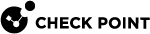fw tab
Description
Shows data from the specified Security Gateway![]() Dedicated Check Point server that runs Check Point software to inspect traffic and enforce Security Policies for connected network resources. kernel tables.
Dedicated Check Point server that runs Check Point software to inspect traffic and enforce Security Policies for connected network resources. kernel tables.
This command also changes the content of dynamic kernel tables. You cannot change the content of static kernel tables.
Kernel tables (also known as State tables) store data that the Firewall and other Software Blades use to inspect packets. These kernel tables are a critical component of Stateful Inspection.
|
|
Best Practices:
|
Syntax
fw tab {-h | -help}
|
|
|
Parameters
|
Parameter |
Description |
||||
|---|---|---|---|---|---|
|
|
Runs the command in debug mode. Use only if you troubleshoot the command itself.
|
||||
|
|
Shows the built-in usage. |
||||
|
|
Specifies the kernel table by its name of unique ID. To see the names and IDs of the available kernel tables, run:
Because the output of this command is very long, we recommend to redirect it to a file. For example:
|
||||
|
|
Adds the specified entry to the specified kernel table. If a kernel table has the " You can use this parameter only locally on a Security Gateway / Cluster Member
|
||||
|
|
Adds the specified entry to the specified kernel table - in all CoreXL If a kernel table has the " You can use this parameter only locally on a Security Gateway / Cluster Member.
|
||||
|
|
Shows formatted kernel table data in the common format. This is the default. The parameters " |
||||
|
|
Specifies the entry in the kernel table.
|
||||
|
|
Shows formatted kernel table data. For example, shows:
The parameter "
|
||||
|
|
Saves the output in the specified file in the CL format as a Check Point Firewall log. You can later open this file with the fw log command. If you do not specify the full path explicitly, this command saves the output file in the current working directory. |
||||
|
|
Specifies the maximum number of kernel table entries to show. This command counts the entries from the beginning of the kernel table. The parameters " |
||||
|
|
Shows a short summary of the kernel table data. The parameters " |
||||
|
|
Specifies to show an unlimited number of kernel table entries. The parameters "
|
||||
|
|
Shows the CoreXL Firewall instance number as a prefix for each line. |
||||
|
|
Deletes all entries or the specified entry from the specified kernel table. You can use this parameter only locally on a Security Gateway / Cluster Member.
|
||||
|
|
Specifies not to show a prompt before Security Gateway executes a command. Applies to these parameters: " |
||||
|
|
In the "Connections" table (ID 8158) shows only connections in Slow Path (F2F These are connections that SecureXL The parameter " The parameter " The parameters " See the corresponding example (with the legend) below. |
||||
|
|
In the "Connections" table (ID 8158) shows Used Memory and Peak Memory for each connection. The parameter " The parameters " See the corresponding example (with the legend) below. |
||||
|
|
Appplies only when you run this command on the Management Server Specifies the name of the Security Gateway or Cluster Member object (as defined in SmartConsole This requires the established SIC If you do not use this parameter, the default is |
Legend:
|
Column |
Description |
|---|---|
|
|
The direction of the connection:
|
|
|
Source IP address of the connection. |
|
|
Source Port of the connection. |
|
|
Destination IP address of the connection. |
|
|
Destination Port of the connection. |
|
|
Protocol number of the connection:
|
|
|
Connection state in the Firewall. |
|
|
How many seconds remain before the connection expires (based on the maximum expiration time). Also, refer to the " For example, 1990/3600 means:
|
|
|
SecureXL Instance ID. Currently not used. |
|
|
Reason for why SecureXL cannot accelerate this connection. |
|
|
The number of packets transferred in this connection. |
|
|
The number of bytes transferred in this connection. |
|
|
How many seconds this connection is open. Also, refer to the " |
|
|
How many seconds passed since the last packet transferred in this connection. |
Legend:
|
Column |
Description |
|---|---|
|
|
The direction of the connection:
|
|
|
Source IP address of the connection. |
|
|
Source Port of the connection. |
|
|
Destination IP address of the connection. |
|
|
Destination Port of the connection. |
|
|
Protocol number of the connection:
|
|
|
Connection state in the Firewall. |
|
|
How many seconds remain before the connection expires (based on the maximum expiration time). Also, refer to the " For example, 1990/3600 means:
|
|
|
Currently used memory for this connection. |
|
|
Maximum used memory for this connection (since it was recorded). |
|
|
How many seconds this connection is open. Also, refer to the " |