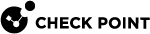fw log
Description
Shows the content of Check Point log files - Security ($FWDIR/log/*.log) or Audit ($FWDIR/log/*.adtlog).
|
|
Important - You can run this command in the Expert mode or in Gaia Clish |
Syntax
|
|
|
|
Parameters
|
Parameter |
Description |
||
|---|---|---|---|
|
|
Shows the built-in usage. Note - The built-in usage does not show some of the parameters described in this table. |
||
|
|
Runs the command in debug mode. Use only if you troubleshoot the command itself.
|
||
|
|
Shows only Account log entries. |
||
|
|
Shows only entries that were logged between the specified start and end times.
|
||
|
|
Shows only events with the specified action. One of these:
Notes:
|
||
|
|
Shows only entries that were logged before the specified time. Notes:
|
||
|
|
This parameter:
Note - Applies only to the active log file |
||
|
|
Does not show delimiters. The default behavior is:
|
||
|
|
Shows the High Level Log key. |
||
|
|
Shows only logs that were generated by the Security Gateway |
||
|
|
Shows log UID. |
||
|
|
Shows entries that match a specific alert type:
|
||
|
|
Shows both the date and the time for each log entry. The default is to show the date only once above the relevant entries, and then specify the time for each log entry. |
||
|
|
Specifies the log unification mode:
|
||
|
|
Does not perform DNS resolution of the IP addresses in the log file (this is the default behavior). This significantly speeds up the log processing. |
||
|
|
Shows detailed log chains - shows all the log segments in the log entry. |
||
|
|
Does not perform resolution of the port numbers in the log file (this is the default behavior). This significantly speeds up the log processing. |
||
|
|
Shows the names of log header fields. |
||
|
|
Shows the Sequence Number. |
||
|
|
Shows only entries that were logged after the specified time. Notes:
|
||
|
|
This parameter:
Note - Applies only to the active log file |
||
|
|
Specifies the path and name of the log unification scheme file. The default log unification scheme file is:
|
||
|
|
Shows the flags of each log entry (different bits used to specify the "nature" of the log - for example, control, audit, accounting, complementary, and so on). |
||
|
|
Shows only entries from the specified log entry number and below, counting from the beginning of the log file. |
||
|
|
Shows only entries until the specified log entry number, counting from the beginning of the log file. |
||
|
|
In case of an error (for example, wrong field value), continues to show log entries. The default behavior is to stop. |
||
|
|
Show confidential logs in clear text. |
||
|
|
Specifies the log file to read. If you do not specify the log file explicitly, the command opens the You can specify a switched log file. |
Date and Time format
|
Part of timestamp |
Format |
Example |
|---|---|---|
|
Date only |
|
|
|
Time only Note - In this case, the command assumes the current date. |
|
|
|
Date and Time |
|
|
Output
Each output line consists of a single log entry, whose fields appear in this format:
Note - The fields that show depends on the connection type.
|
|
This table describes some of the fields.
|
Field Header |
Description |
Example |
|---|---|---|
|
|
Date and Time |
|
|
|
Version |
|
|
|
High Level Log Key |
|
|
|
Log UUID |
|
|
|
Log Sequence Number |
|
|
|
Internal flags that specify the "nature" of the log - for example, control, audit, accounting, complementary, and so on |
|
|
|
Action performed on this connection |
|
|
|
Object name of the Security Gateway that generated this log |
|
|
|
Traffic direction through interface:
|
|
|
|
Name of the Security Gateway interface, on which this traffic was logged If a Security Gateway performed some internal action (for example, log switch), then the log entry shows |
|
|
|
Log ID |
|
|
|
Alert Type |
|
|
|
SIC |
|
|
|
Inbound Security Zone |
|
|
|
Outbound Security Zone |
|
|
|
Name of the service used to inspect this connection |
|
|
|
Object name or IP address of the connection's source server |
|
|
|
Object name or IP address of the connection's destination server |
|
|
|
Name of the connection's protocol |
|
|
|
Source port of the connection |
|
|
|
Name of the Check Point product that generated this log |
|
|
|
Name of the Check Point product family that generated this log |
|
Examples