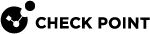Sharing SmartConsole Configuration and Logs with Infinity Portal
Starting from R81.10 Jumbo Hotfix Accumulator Take 93 (and SmartConsole![]() Check Point GUI application used to manage a Check Point environment - configure Security Policies, configure devices, monitor products and events, install updates, and so on. Build 410 / Web SmartConsole Take 76), , you can connect from your on-premises Management Server
Check Point GUI application used to manage a Check Point environment - configure Security Policies, configure devices, monitor products and events, install updates, and so on. Build 410 / Web SmartConsole Take 76), , you can connect from your on-premises Management Server![]() Check Point Single-Domain Security Management Server or a Multi-Domain Security Management Server. to the Infinity Portal. This lets you:
Check Point Single-Domain Security Management Server or a Multi-Domain Security Management Server. to the Infinity Portal. This lets you:
Run services that are managed in the Infinity Portal on your Management Server objects.
To see the full list of services, go to SmartConsole > Infinity Services view.
For some services, you must enable Configuration Sharing and Log Sharing. See the documentation for the specific service in the Infinity Portal Administration Guide.
See a unified log view of all your Check Point products, both in cloud and on-premises.
This way, you can search for logs and events from all Check Point products in the same place.
Use new administrator capabilities on the on-premises Management Server.
For example, you can run management APIs on the on-premises Management Server through the Infinity Portal securely from anywhere in the world.
Prerequisites
You must have a valid license for each Infinity Portal application or service that you use.
You must have the Manage integration with Cloud Services option selected on your permission profile. To have this option selected:
Go to Manage & Settings > Permissions & Administrators > Permission Profiles
Open the relevant Permission Profile.
Go to Management, and select Manage integration with Cloud Services.
From the left navigation panel, click Infinity Services.
Click Get Started.
The Instructions window opens.
In Connect to the Infinity Portal and get a token, click Get Token.
If you have more than one account, the Select Account window in the Infinity Portal opens.
Select the applicable account from the drop-down list and click Next.

Note - Each Management Server can connect to one account only.
The Connect my Quantum Management to Infinity page opens.
Select the checkbox which indicates that you agree to share your Management Server data with the Infinity Portal, and click Next.
The Copy This to SmartConsole page opens.
Copy the token and paste it in the Instructions window in SmartConsole.
The Management Server connects to the Infinity Portal.
In SmartConsole > Infinity Services view, go to Data Sharing at the bottom of the page > Configuration Sharing.
Click Edit.
The Configuration Sharing window opens.
Turn the Enable button to ON, and click OK.
The Management Server configuration information is now synchronized with the Infinity Portal.
To make sure that the synchronization took place:
Create an object in SmartConsole
In the Infinity Portal, go to Horizon > Policy > Cloud view > Assets.
In the search box, search for the object which you created in SmartConsole.
| Note - You cannot edit objects shared from the Management Server in the Infinity Portal. |
In SmartConsole > Infinity Services view > go to Data Sharing (located at the bottom of the page) > Log Sharing.
Click Edit.
The Log Sharing window opens.
Select the products whose log information you want to share:
All products
Specific products - Select the applicable products from the drop-down list.
Change the Enable button to ON, and click OK.
The Management Server now synchronizes the log information with the Infinity Portal.
| Note - To enable log sharing on a Standalone
|
From the left navigation panel, click Infinity Services.
Go to the applicable service and connect to it.
For more information about each one of the services, see the Infinity Portal Administration Guide.