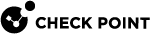Upgrading Endpoint Security Management Servers in Management High Availability from R80.20 and higher
|
|
Notes:
|
|
|
Important - Before you upgrade an Endpoint Security Management Server
|
|
|
Important - Before you can install Hotfixes on servers that work in Management High Availability, you must upgrade all these servers. |
Procedure:
|
Step |
Instructions |
||
|---|---|---|---|
|
1 |
Upgrade the Primary Endpoint Security Management Server with one of the supported methods.
|
||
|
2 |
Upgrade the Secondary Endpoint Security Management Server with one of the supported methods.
|
||
|
3 |
Get the R81.10 SmartConsole. |
||
|
4 |
Connect with SmartConsole to the R81.10 Primary Endpoint Security Management Server. |
||
|
5 |
Update the object version of the Secondary Endpoint Security Management Server:
|
||
|
6 |
Make sure Secure Internal Communication (SIC) works correctly with the Secondary Security Management Server:
|
||
|
7 |
Install the management database:
|
||
|
8 |
Install the Event Policy.
|
||
|
9 |
Reconfigure the Log Exporter:
For more information, see the R81.10 Logging and Monitoring Administration Guide > Chapter Log Exporter |
||
|
10 |
Synchronize the Endpoint Security Management Servers:
|