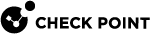Planning a Cluster Upgrade
|
|
Best Practice - Use the Central Deployment in SmartConsole |
|
|
Important - Before you upgrade Cluster
|
Applicable commands and required kernel parameters
Available upgrade methods:
Because the upgrade process on Cluster Members stops all Check Point services, it disrupts the cluster's ability to inspect and synchronize the connections that pass through the cluster.
The table below describes the available upgrade methods.
Cluster state "Ready" during a cluster upgrade
|
|
Note - This applies only when the Multi-Version Cluster (MVC) Mechanism is disabled (see Multi-Version Cluster (MVC) Upgrade). |
When Cluster Members of different versions are on the same network, Cluster Members of the new (upgraded) version remain in the state Ready, and Cluster Members of the previous version remain in state Active Attention.
Cluster Members in the state Ready do not process traffic and do not synchronize with other Cluster Members.
To prevent Cluster Members from being in the state "Ready":
|
Option |
Instructions |
|
|---|---|---|
|
1 |
Perform these steps:
|
|
|
2 |
Perform these steps:
|
For more information, see sk42096.