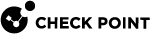Multi-Version Cluster Upgrade Procedure - VSX Mode
|
|
Note - The procedure below is for VSX Cluster. For ClusterXL and VRRP Cluster, see Multi-Version Cluster Upgrade Procedure - Gateway Mode. |
|
|
Important - Before you upgrade a VSX Cluster:
|
|
|
Note - MVC supports VSX Cluster Members with different Gaia kernel editions (R80.40 64-bit and R77.30 / R80.10 32-bit). |
The procedure described below is based on an example cluster with three VSX Cluster Members M1, M2 and M3.
However, you can use it for clusters that consist of two or more.
Action plan:
-
On the Management Server, upgrade the VSX Cluster object to R80.40.
-
On the VSX Cluster Member M3:
-
Upgrade to R80.40
Note - If you perform a Clean Install of R80.40, then push the VSX configuration from the Management Server to this VSX Cluster Member
-
Enable the MVC
-
-
In SmartConsole, install the Access Control Policy on the R80.40 VSX Cluster Member M3
-
On the next VSX Cluster Member M2:
-
Upgrade to R80.40
Note - If you perform a Clean Install of R80.40, then push the VSX configuration from the Management Server to this VSX Cluster Member
-
Enable the MVC
-
-
In SmartConsole, install the Access Control Policy on the R80.40 VSX Cluster Members M3 and M2.
-
On the remaining VSX Cluster Member M1:
-
Upgrade to R80.40
Note - If you perform a Clean Install of R80.40, then push the VSX configuration from the Management Server to this VSX Cluster Member
-
-
In SmartConsole, install the Access Control Policy and the Threat Prevention Policy on the VSX Cluster object.
-
In SmartConsole, install the Access Control Policy and the Threat Prevention Policy on each Virtual System object.
Procedure:
-
 On the Management Server, upgrade the VSX Cluster object to R80.40
On the Management Server, upgrade the VSX Cluster object to R80.40
Follow the R80.40 VSX Administration Guide > Chapter Command Line Reference > Section vsx_util > Section vsx_util upgrade.
-
 On the VSX Cluster Member M3, upgrade to R80.40 with CPUSE, or perform a Clean Install of R80.40
On the VSX Cluster Member M3, upgrade to R80.40 with CPUSE, or perform a Clean Install of R80.40

Important - You must reboot the VSX Cluster Member after the upgrade or clean install.
-
 On each VSX Cluster Member, examine the VSX configuration and cluster state
On each VSX Cluster Member, examine the VSX configuration and cluster state
Step
Instructions
1
Connect to the command line on each VSX Cluster Member.
2
Log in to the Expert mode.
3
Examine the VSX configuration:
vsx stat -v
Important:
-
Make sure all the configured Virtual Devices are loaded.
-
Make sure all Virtual Systems and Virtual Routers have SIC Trust and policy.
4
Examine the cluster state in one of these ways:
-
In Gaia Clish, run:
set virtual-system 0show cluster state -
In the Expert mode, run:
vsenv 0cphaprob state
5
Examine the cluster interfaces in one of these ways:
-
In Gaia Clish, run:
set virtual-system 0show cluster members interfaces all -
In the Expert mode, run:
vsenv 0cphaprob -a if

Important:
-
The upgraded VSX Cluster Member M3 shows its cluster state as Ready.
-
Other VSX Cluster Members M2 and M1 show the cluster state of the upgraded VSX Cluster Member M3 as Lost, or do not detect it.
-
All Virtual Systems must show the same information about the states of all Virtual Systems.
-
-
 On the R80.40 VSX Cluster Member M3, enable the MVC mechanism
On the R80.40 VSX Cluster Member M3, enable the MVC mechanism
Step
Instructions
1
Connect to the command line on the VSX Cluster Member.
2
Go to the context of Virtual System 0:
-
In Gaia Clish:
set virtual-system 0 -
In the Expert mode:
vsenv 0
3
Enable the MVC Mechanism:
-
In Gaia Clish:
set cluster member mvc on -
In the Expert mode:
cphaconf mvc on
4
Examine the state of the MVC Mechanism:
-
In Gaia Clish:
show cluster members mvc -
In the Expert mode:
cphaprob mvc
-
-
 In SmartConsole, install the Access Control Policy on the R80.40 VSX Cluster Member M3
In SmartConsole, install the Access Control Policy on the R80.40 VSX Cluster Member M3
Step
Instructions
1
Click Install Policy.
2
In the Install Policy window:
-
In the Policy field, select the applicable Access Control Policy.
-
In the Install Mode section, select these two options:
-
Select Install on each selected gateway independently.
-
Clear For gateway clusters, if installation on a cluster member fails, do not install on that cluster.
-
-
Click Install.
3
The Access Control Policy installation:
-
Succeeds on the upgraded VSX Cluster Member M3.
-
Fails on the old VSX Cluster Members M1 and M2 with a warning. Ignore this warning.
-
-
 On each VSX Cluster Member, examine the VSX configuration and cluster state
On each VSX Cluster Member, examine the VSX configuration and cluster state
Step
Instructions
1
Connect to the command line on each VSX Cluster Member.
2
Log in to the Expert mode.
3
Examine the VSX configuration:
vsx stat -v
Important:
-
Make sure all the configured Virtual Devices are loaded.
-
Make sure all Virtual Systems and Virtual Routers have SIC Trust and policy.
4
Examine the cluster state in one of these ways:
-
In Gaia Clish, run:
set virtual-system 0show cluster state -
In the Expert mode, run:
vsenv 0cphaprob state
5
Examine the cluster interfaces in one of these ways:
-
In Gaia Clish, run:
set virtual-system 0show cluster members interfaces all -
In the Expert mode, run:
vsenv 0cphaprob -a if

Important:
-
In High Availability mode:
-
The upgraded VSX Cluster Member M3 changes its cluster state to Active.
-
Other VSX Cluster Members change their state to Standby.
-
-
In the Virtual System Load Sharing mode:
-
The upgraded VSX Cluster Member M3 changes its cluster state to Active.
-
Other VSX Cluster Members change their state to Standby and Backup.
-
-
All Virtual Systems must show the same information about the states of all Virtual Systems.
-
-
 On the VSX Cluster Member M2, upgrade to R80.40 with CPUSE, or perform a Clean Install of R80.40
On the VSX Cluster Member M2, upgrade to R80.40 with CPUSE, or perform a Clean Install of R80.40

Important - You must reboot the VSX Cluster Member after the upgrade or clean install.
-
 On each VSX Cluster Member, examine the VSX configuration and cluster state
On each VSX Cluster Member, examine the VSX configuration and cluster state
Step
Instructions
1
Connect to the command line on each VSX Cluster Member.
2
Log in to the Expert mode.
3
Examine the VSX configuration:
vsx stat -v
Important:
-
Make sure all the configured Virtual Devices are loaded.
-
Make sure all Virtual Systems and Virtual Routers have SIC Trust and policy.
4
Examine the cluster state in one of these ways:
-
In Gaia Clish, run:
set virtual-system 0show cluster state -
In the Expert mode, run:
vsenv 0cphaprob state
5
Examine the cluster interfaces in one of these ways:
-
In Gaia Clish, run:
set virtual-system 0show cluster members interfaces all -
In the Expert mode, run:
vsenv 0cphaprob -a if

Important:
-
In the High Availability mode:
-
One of the upgraded VSX Cluster Members has the cluster state Active.
-
Other VSX Cluster Members have the cluster state Standby.
-
-
In the Virtual System Load Sharing mode:
-
One of the upgraded VSX Cluster Members has the cluster state Active.
-
Other VSX Cluster Members have the cluster states Standby and Backup.
-
-
All Virtual Systems must show the same information about the states of all Virtual Systems.
-
-
 On the R80.40 VSX Cluster Member M2, enable the MVC mechanism
On the R80.40 VSX Cluster Member M2, enable the MVC mechanism
Step
Instructions
1
Connect to the command line on the VSX Cluster Member.
2
Go to the context of Virtual System 0:
-
In Gaia Clish:
set virtual-system 0 -
In the Expert mode:
vsenv 0
3
Enable the MVC Mechanism:
-
In Gaia Clish:
set cluster member mvc on -
In the Expert mode:
cphaconf mvc on
4
Examine the state of the MVC Mechanism:
-
In Gaia Clish:
show cluster members mvc -
In the Expert mode:
cphaprob mvc
-
-
 In SmartConsole, install the Access Control Policy on the R80.40 VSX Cluster Members M3 and M2
In SmartConsole, install the Access Control Policy on the R80.40 VSX Cluster Members M3 and M2
Step
Instructions
1
Click Install Policy.
2
In the Install Policy window:
-
In the Policy field, select the applicable Access Control Policy.
-
In the Install Mode section, select these two options:
-
Select Install on each selected gateway independently.
-
Clear For gateway clusters, if installation on a cluster member fails, do not install on that cluster.
-
-
Click Install.
3
The Access Control Policy installation:
-
Succeeds on the upgraded VSX Cluster Members M3 and M2.
-
Fails on the old VSX Cluster Member M1 with a warning. Ignore this warning.
-
-
 On each VSX Cluster Member, examine the VSX configuration and cluster state
On each VSX Cluster Member, examine the VSX configuration and cluster state
Step
Instructions
1
Connect to the command line on each VSX Cluster Member.
2
Log in to the Expert mode.
3
Examine the VSX configuration:
vsx stat -v
Important:
-
Make sure all the configured Virtual Devices are loaded.
-
Make sure all Virtual Systems and Virtual Routers have SIC Trust and policy.
4
Examine the cluster state in one of these ways:
-
In Gaia Clish, run:
set virtual-system 0show cluster state -
In the Expert mode, run:
vsenv 0cphaprob state
5
Examine the cluster interfaces in one of these ways:
-
In Gaia Clish, run:
set virtual-system 0show cluster members interfaces all -
In the Expert mode, run:
vsenv 0cphaprob -a if

Important:
-
In the High Availability mode:
-
One of the upgraded VSX Cluster Members has the cluster state Active.
-
Other VSX Cluster Members have the cluster state Standby.
-
-
In the Virtual System Load Sharing mode:
-
One of the upgraded VSX Cluster Members has the cluster state Active.
-
Other VSX Cluster Members have the cluster states Standby and Backup.
-
-
All Virtual Systems must show the same information about the states of all Virtual Systems.
-
-
 On the VSX Cluster Member M1, upgrade to R80.40 with CPUSE, or perform a Clean Install of R80.40
On the VSX Cluster Member M1, upgrade to R80.40 with CPUSE, or perform a Clean Install of R80.40

Important - You must reboot the VSX Cluster Member after the upgrade or clean install.
-
 On each VSX Cluster Member, examine the VSX configuration and cluster state
On each VSX Cluster Member, examine the VSX configuration and cluster state
Step
Instructions
1
Connect to the command line on each VSX Cluster Member.
2
Log in to the Expert mode.
3
Examine the VSX configuration:
vsx stat -v
Important:
-
Make sure all the configured Virtual Devices are loaded.
-
Make sure all Virtual Systems and Virtual Routers have SIC Trust and policy.
4
Examine the cluster state in one of these ways:
-
In Gaia Clish, run:
set virtual-system 0show cluster state -
In the Expert mode, run:
vsenv 0cphaprob state
5
Examine the cluster interfaces in one of these ways:
-
In Gaia Clish, run:
set virtual-system 0show cluster members interfaces all -
In the Expert mode, run:
vsenv 0cphaprob -a if

Important:
-
In the High Availability mode:
-
One of the VSX Cluster Members has the cluster state Active.
-
Other VSX Cluster Members have the cluster state Standby.
-
-
In the Virtual System Load Sharing mode:
-
One of the VSX Cluster Members has the cluster state Active.
-
Other VSX Cluster Members have the cluster states Standby and Backup.
-
-
All Virtual Systems must show the same information about the states of all Virtual Systems.
-
-
 In SmartConsole, install the Access Control Policy and Threat Prevention Policy on the Cluster object
In SmartConsole, install the Access Control Policy and Threat Prevention Policy on the Cluster object
Step
Instructions
1
Connect with SmartConsole to the R80.40 Security Management Server or Domain Management Server that manages this cluster.
2
From the left navigation panel, click Gateways & Servers.
3
Install the Access Control Policy:
-
Click Install Policy.
-
In the Policy field, select the applicable Access Control Policy.
-
In the Install Mode section, select these two options:
-
Install on each selected gateway independently
-
For gateway clusters, if installation on a cluster member fails, do not install on that cluster
-
-
Click Install.
-
The Access Control Policy must install successfully on all the Cluster Members.
4
Install the Threat Prevention Policy:
-
Click Install Policy.
-
In the Policy field, select the applicable Threat Prevention Policy.
-
Click Install.
-
The Threat Prevention Policy must install successfully on all the Cluster Members.
-
-
 On each VSX Cluster Member, examine the VSX configuration and cluster state
On each VSX Cluster Member, examine the VSX configuration and cluster state
Step
Instructions
1
Connect to the command line on each VSX Cluster Member.
2
Log in to the Expert mode.
3
Examine the VSX configuration:
vsx stat -v
Important:
-
Make sure all the configured Virtual Devices are loaded.
-
Make sure all Virtual Systems and Virtual Routers have SIC Trust and policy.
4
Examine the cluster state in one of these ways:
-
In Gaia Clish, run:
set virtual-system 0show cluster state -
In the Expert mode, run:
vsenv 0cphaprob state

Important:
-
All VSX Cluster Members must show the same information about the states of all VSX Cluster Members.
-
In the High Availability mode, one VSX Cluster Member must be in the Active state, and all other VSX Cluster Members must be in Standby state.
-
In the Virtual System Load Sharing mode, all VSX Cluster Members must be in the Active state.
-
All Virtual Systems must show the same information about the states of all Virtual Systems.
5
Examine the cluster interfaces in one of these ways:
-
In Gaia Clish, run:
set virtual-system 0show cluster members interfaces all -
In the Expert mode, run:
vsenv 0cphaprob -a if

Important:
-
In the High Availability mode:
-
One of the VSX Cluster Members has the cluster state Active.
-
Other VSX Cluster Members have the cluster state Standby.
-
-
In the Virtual System Load Sharing mode:
-
One of the VSX Cluster Members has the cluster state Active.
-
Other VSX Cluster Members have the cluster states Standby and Backup.
-
-
All Virtual Systems must show the same information about the states of all Virtual Systems.
-
-
 On each VSX Cluster Member, disable the MVC mechanism
On each VSX Cluster Member, disable the MVC mechanism
Step
Instructions
1
Connect to the command line on each VSX Cluster Member.
2
Go to the context of Virtual System 0:
-
In Gaia Clish:
set virtual-system 0 -
In the Expert mode:
vsenv 0
3
Disable the MVC Mechanism:
-
In Gaia Clish:
set cluster member mvc off -
In the Expert mode:
cphaconf mvc off
4
Examine the state of the MVC Mechanism:
-
In Gaia Clish:
show cluster members mvc -
In the Expert mode:
cphaprob mvc
-
-
 In SmartConsole, install the Access Control Policy and the Threat Prevention Policy on each Virtual System object
In SmartConsole, install the Access Control Policy and the Threat Prevention Policy on each Virtual System object
Step
Instructions
1
Connect with SmartConsole to the R80.40 Security Management Server or each Target Domain Management Server that manages the Virtual System on this VSX Cluster.
2
Install the Access Control Policy on the Virtual System object.
3
Install the Threat Prevention Policy on the Virtual System object.
-
 Test the functionality
Test the functionality
Step
Instructions
1
Connect with SmartConsole to the R80.40 Security Management Server or each Target Domain Management Server that manages the Virtual Systems on this VSX Cluster.
2
From the left navigation panel, click Logs & Monitor > Logs.
3
Examine the logs from the Virtual Systems on this VSX Cluster to make sure they inspect the traffic as expected.
For more information, see the: