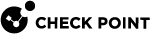Installing an Endpoint Policy Server
Procedure:
-
 Install the dedicated Endpoint Security Management Server
Install the dedicated Endpoint Security Management Server
Follow the instructions in Installing an Endpoint Security Management Server.
-
 Install the dedicated Endpoint Policy Server
Install the dedicated Endpoint Policy Server
Follow the installation step instructions in Installing a Dedicated Log Server or SmartEvent Server.
-
 Perform initial configuration in SmartConsole
Perform initial configuration in SmartConsole
Step
Instructions
1
Connect with SmartConsole to the Endpoint Security Management Server.
2
From the left navigation panel, click Gateways & Servers.
3
Create a new Check Point Host object that represents the Endpoint Policy Server in one of these ways:
-
From the top toolbar, click the New (
 ) > More > Check Point Host.
) > More > Check Point Host. -
In the top left corner, click Objects menu > More object types > Network Object > Gateways & Servers > New Check Point Host.
-
In the top right corner, click Objects Pane > New > More > Network Object > Gateways and Servers > Check Point Host.
4
Click the General Properties page.
5
In the Name field, enter the applicable name.
6
In the IPv4 Address and IPv6 Address fields, enter the applicable IP addresses.
7
In the Platform section:
-
In the Hardware field, select the applicable option
-
In the Version field, select R80.40
-
In the OS field, select Gaia
8
On the Management tab, select both the Endpoint Policy Management and Logging & Status Software Blades.
9
Establish the Secure Internal Communication (SIC) between the Endpoint Security Management Server and the Endpoint Policy Server:
-
In the Secure Internal Communication field, click Communication.
-
Enter the same Activation Key you entered during the First Time Configuration Wizard of this dedicated Log Server.
-
Click Initialize. The Trust state field must show Established.
-
Click Close.
10
Click OK.
11
In the SmartConsole top left corner, click > Install database.
12
Select all objects.
13
Click Install.
14
Click OK.
-
For more information:
See the R80.40 Harmony Endpoint Security Server Administration Guide.