


In This Section: |
This guide is only for R80.10 and higher.
QoS is a policy based bandwidth management solution that lets you:
You deploy QoS with the Security Gateway. QoS is enabled for both encrypted and unencrypted traffic.
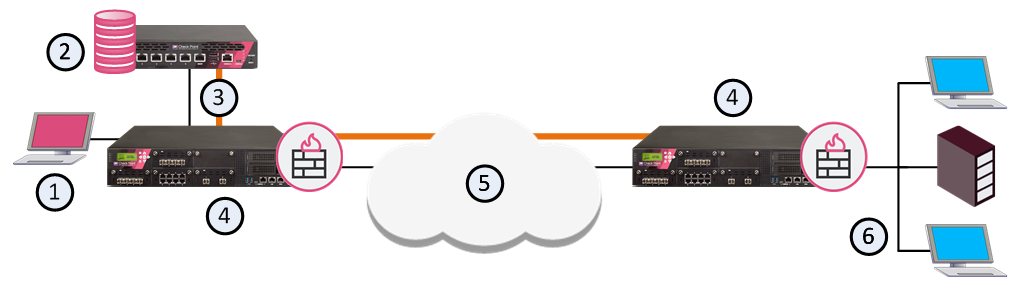
Item |
Description |
|---|---|
1 |
SmartConsole |
2 |
Security Management Server |
3 |
QoS Policy |
4 |
Security Gateway with QoS Software Blade |
5 |
Internet |
6 |
Internal network |
QoS leverages the industry's most advanced traffic inspection and bandwidth control technologies. Check Point patented Stateful Inspection technology captures and dynamically updates detailed state information on all network traffic. This state information is used to classify traffic by service or application. After traffic has been classified, QoS applies an innovative, hierarchical, Weighted Fair Queuing (WFQ) algorithm to accurately control bandwidth allocation.
QoS gives these features and benefits:
QoS lets you create basic policies that can be modified to include the Advanced QoS features described in this section.
The integration of an organization's security and bandwidth management policies enables easier policy definition and system configuration. This lets you optimize network performance for VPN and unencrypted traffic
Add one or more Diffserv Classes of Service to the QoS Policy Rule Base.
Define special classes of service for "delay sensitive" applications like voice and video to the QoS Policy Rule Base.
QoS and Firewall share a common architecture and many core technology components. User-defined network objects can be used in both solutions.
QoS monitoring systems let you to be proactive in managing your network and controlling network costs.
QoS offers full support for end-to-end QoS for IP networks by distributing enforcement throughout network hardware and software.
Packet acceleration. IPv6 Support.
R80.30 includes two QoS Policy types:
This table shows the difference between the Recommended and Express policy types.
Features |
Recommended |
Express |
To learn more |
|---|---|---|---|
IPv6 Support |
|
|
|
Weights |
|
|
|
Limits (whole rule) |
|
|
|
Logging |
|
|
|
Accounting |
|
|
|
Support for UTM-1 Edge Gateways |
|
|
|
Support for hardware acceleration |
|
|
|
High Availability and Load Sharing |
|
|
|
Guarantees |
|
|
|
Limits (Per connection) |
|
|
|
LLQ (controlling packet delay in QoS) |
|
|
|
DiffServ |
|
|
|
Sub-rules |
|
|
|
Matching by URI resources |
|
|
|
Matching by DNS string |
|
|
|
SecureXL support |
|
|
|
CoreXL support |
|
|
|
SmartLSM clusters |
|
|
|
* You must disable SecureXL and CoreXL before you can use this feature.
To select a QoS Policy type:
After a clean install or upgrade to R80.30, QoS supports SecureXL and CoreXL acceleration technologies.
Important: After a clean install or upgrade, SecureXL and CoreXL are enabled by default. If you have a QoS policy created for R77 and earlier, these features are not supported when acceleration is enabled:
To use these features you must disable QoS.
This topic shows a high-level workflow for creating an effective QoS Policy.
Note: QoS must be enabled on the gateway and at least one interface for the workflow to succeed. If QoS is not enabled on at least one interface, Install Policy will fail.
Do these steps in SmartConsole:
Do these steps in SmartDashboard:
Go back to SmartConsole to do these steps:
Note: In the SmartConsole Install Policy window, make sure you select QoS.