Route Based VPN
Overview of Route-based VPN
The use of VPN Tunnel Interfaces (VTI) introduces a new method of configuring VPNs called Route Based VPN. This method is based on the notion that setting up a VTI between peer Security Gateways is much like connecting them directly.
A VTI is an operating system level virtual interface that can be used as a Security Gateway to the encryption domain of the peer Security Gateway. Each VTI is associated with a single tunnel to a Security Gateway. The tunnel itself with all its properties is defined, as before, by a VPN Community linking the two Security Gateways. The peer Security Gateway should also be configured with a corresponding VTI. The native IP routing mechanism on each Security Gateway can then direct traffic into the tunnel just as it would for any other type of interface.
All traffic destined to the encryption domain of a peer Security Gateway, will be routed through the "associated" VTI. This infrastructure allows dynamic routing protocols to use VTIs. A dynamic routing protocol daemon running on the Security Gateway can exchange routing information with a neighboring routing daemon running on the other end of an IPSec tunnel, which appears to be a single hop away.
Route Based VPN is supported on SecurePlatform and Gaia platforms only and can only be implemented between two Security Gateways within the same community.
Route Based VPN is not supported with IKEv2.
VPN Tunnel Interface (VTI)
A VPN Tunnel Interface is a virtual interface on a Security Gateway that is related to a VPN tunnel and connects to a remote peer. You create a VTI on each Security Gateway that connects to the VTI on a remote peer. Traffic routed from the local Security Gateway via the VTI is transferred encrypted to the associated peer Security Gateway.
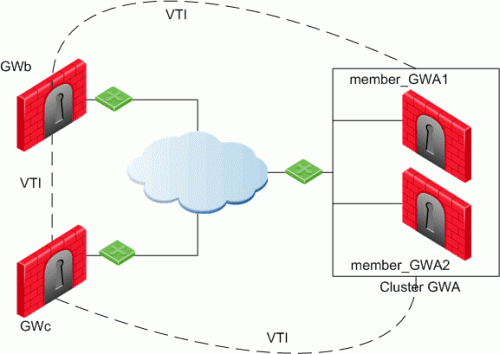
In this scenario:
- There is a VTI connecting Cluster GWA and GWb
- There is a VTI connecting Cluster GWA and GWc
- There is a VTI connecting GWb and GWc
A virtual interface behaves like a point-to-point interface directly connected to the remote peer. Traffic between network hosts is routed into the VPN tunnel using the IP routing mechanism of the Operating System. Security Gateway objects are still required, as well as VPN communities (and access control policies) to define which tunnels are available. However, VPN encryption domains for each peer Security Gateway are no longer necessary. The decision whether or not to encrypt depends on whether the traffic is routed through a virtual interface. The routing changes dynamically if a dynamic routing protocol (OSPF/BGP) is available on the network.

|
Note - For NGX (R60) and above, the dynamic routing suite has been incorporated into SecurePlatform Pro. The administrator runs a daemon on the Security Gateway to publish the changed routes to the network.
|
When a connection that originates on GWb is routed through a VTI to GWc (or servers behind GWc) and is accepted by the implied rules, the connection leaves GWb in the clear with the local IP address of the VTI as the source IP address. If this IP address is not routable, return packets will be lost.
The solution for this issue is:
- Configure a static route on GWb that redirects packets destined to GWc from being routed through the VTI
- Not including it in any published route
- Adding route maps that filter out GWc's IP addresses
Having excluded those IP addresses from route-based VPN, it is still possible to have other connections encrypted to those addresses (i.e. when not passing on implied rules) by using domain based VPN definitions.
The VTI may be configured in two ways:
Numbered VTI
You configure a local and remote IP address for each numbered VPN Tunnel Interface (VTI). For each Security Gateway, you configure a local IP address, a remote address, and the local IP address source for outbound connections to the tunnel. The remote IP address must be the local IP address on the remote peer Security Gateway. More than one VTI can use the same IP Address, but they cannot use an existing physical interface IP address.
Numbered interfaces are supported for SecurePlatform and Gaia operating systems.
Unnumbered VTI
For unnumbered VTIs, you define a proxy interface for each Security Gateway. Each Security Gateway uses the proxy interface IP address as the source for outbound traffic. Unnumbered interfaces let you assign and manage one IP address for each interface. Proxy interfaces can be physical or loopback interfaces.
Unnumbered interfaces are supported for Gaia and IPSO (3.4 and higher) platforms.
Using Dynamic Routing Protocols
VTIs allow the ability to use Dynamic Routing Protocols to exchange routing information between Security Gateways. The Dynamic Routing Protocols supported are:
- BGP4
- OSPF
- RIPv1 (SecurePlatform Pro only)
- RIPv2 (SecurePlatform Pro only)
Configuring Numbered VTIs
Route Based VPN is supported using SecurePlatform and IPSO 3.9 platforms only and can only be implemented between two Security Gateways within the same community.
Enabling Route Based VPN
If you configure a Security Gateway for Domain Based VPN and Route Based VPN, Domain Based VPN takes precedence by default. To force Route Based VPN to take priority, you must create a dummy (empty) group and assign it to the VPN domain.
To force Route-Based VPN to take priority:
- In SmartDashboard, select > .
- Select a Check Point Security Gateway and right-click .
- In the list, click .
- In the section, select .
- Click > > .
- Enter a name in the field and click .
Configuring Numbered VTIs
Using the new VPN Command Line Interface (VPN Shell), the administrator creates a VPN Tunnel Interface on the enforcement module for each peer Security Gateway, and "associates" the interface with a peer Security Gateway. The VPN Tunnel Interface may be numbered or unnumbered. For more information on the VPN Shell, see VPN Shell.
Every numbered VTI is assigned a local IP Address and a remote IP Address. Prior to configuration, a range of IP Addresses must be configured to assign to the VTIs.
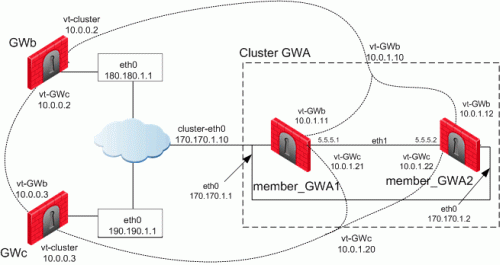
A VTI connects:
- Cluster GWA and GWb
- Cluster GWA and GWc
- GWb and GWc
The devices in this scenario are:
ClusterXL:
- Cluster GWA
- member_GWA1
- member_GWA2
VPN Modules:
IP Configurations:
- Cluster GWA
- member_GWA1
- External Unique IP eth0: 170.170.1.1/24
- External VIP eth0: 170.170.1.10/24
- Sync Interface eth1: 5.5.5.1/24
- IP of VTI vt-GWb: Local: 10.0.1.11, Remote: 10.0.0.2
- VIP of VTI vt-GWb: 10.0.1.10
- IP of VTI vt-GWc: Local: 10.0.1.21, Remote: 10.0.0.3
- VIP of VTI vt-GWc: 10.0.1.20
- member_GWA2
- External Unique IP eth0: 170.170.1.2/24
- External VIP eth0: 170.170.1.10/24
- Sync Interface eth1: 5.5.5.1/24
- IP of VTI vt-GWb: Local: 10.0.1.12, Remote: 10.0.0.2
- VIP of VTI vt-GWb: 10.0.1.10
- IP of VTI vt-GWc: Local: 10.0.1.22, Remote: 10.0.0.3
- VIP of VTI vt-GWc: 10.0.1.20
- GWb
- External Unique IP eth0: 180.180.1.1/24
- IP of VTI vt-ClusterGWa: Local: 10.0.0.2, Remote: 10.0.1.10
- IP of VTI vt-GWc: Local: 10.0.0.2, Remote: 10.0.0.3
- GWc
- External Unique IP eth0: 190.190.1.1/24
- IP of VTI vt-ClusterGWa: Local: 10.0.0.3, Remote: 10.0.1.20
- IP of VTI vt-GWb: Local: 10.0.0.3, Remote: 10.0.0.2
VTIs in a Clustered Environment
When configuring numbered VTIs in a clustered environment, a number of issues need to be considered:
- Each member must have a unique source IP address.
- Every interface on each member requires a unique IP address.
- All VTIs going to the same remote peer must have the same name.
- Cluster IP addresses are required.
Configuring VTIs in a Clustered Environment
The following sample configurations use the same Security Gateway names and IP addresses used referred to in: Numbered VTIs
Configuring member_GWA1
--------- Access the VPN shell Command Line Interface
[member_GWa2]# vpn shell
? - This help
.. - Go up one level
quit - Quit
[interface ] - Manipulate tunnel interfaces
[show ] - Show internal data
[tunnels ] - Manipulate tunnel data
--------- Add vt-GWb
VPN shell:[/] > /interface/add/numbered 10.0.1.12 10.0.0.2 GWb
Interface 'vt-GWb' was added successfully to the system
--------- Add vt-GWc
VPN shell:[/] > /interface/add/numbered 10.0.1.22 10.0.0.3 GWc
Interface 'vt-GWc' was added successfully to the system
---------- Verify configuration
VPN shell:[/] > /show/interface/detailed all
vt-GWb Type:numbered MTU:1500
inet addr:10.0.1.12 P-t-P:10.0.0.2 Mask:255.255.255.255
Peer:GWb Peer ID:180.180.1.1 Status:attached
vt-GWc Type:numbered MTU:1500
inet addr:10.0.1.22 P-t-P:10.0.0.3 Mask:255.255.255.255
Peer:GWc Peer ID:190.190.1.1 Status:attached
VPN shell:[/] > /quit
[member_GWa2]# ifconfig vt-GWb
vt-GWb Link encap:IPIP Tunnel HWaddr
inet addr:10.0.1.12 P-t-P:10.0.0.2 Mask:255.255.255.255
UP POINTOPOINT RUNNING NOARP MULTICAST MTU:1500 Metric:1
RX packets:0 errors:0 dropped:0 overruns:0 frame:0
TX packets:1 errors:0 dropped:0 overruns:0 carrier:0
collisions:0 txqueuelen:0
RX bytes:0 (0.0 b) TX bytes:36 (36.0 b)
[member_GWa2]# ifconfig vt-GWc
vt-GWc Link encap:IPIP Tunnel HWaddr
inet addr:10.0.1.22 P-t-P:10.0.0.3 Mask:255.255.255.255
UP POINTOPOINT RUNNING NOARP MULTICAST MTU:1500 Metric:1
RX packets:0 errors:0 dropped:0 overruns:0 frame:0
TX packets:1 errors:0 dropped:0 overruns:0 carrier:0
collisions:0 txqueuelen:0
RX bytes:0 (0.0 b) TX bytes:36 (36.0 b)
|
Configuring member_GWA2
--------- Access the VPN shell Command Line Interface
[member_GWa2]# vpn shell
? - This help
.. - Go up one level
quit - Quit .
[interface ] - Manipulate tunnel interfaces
[show ] - Show internal data
[tunnels ] - Manipulate tunnel data
--------- Add vt-GWb
VPN shell:[/] > /interface/add/numbered 10.0.1.12 10.0.0.2 GWb
Interface 'vt-GWb' was added successfully to the system
--------- Add vt-GWc
VPN shell:[/] > /interface/add/numbered 10.0.1.22 10.0.0.3 GWc
Interface 'vt-GWc' was added successfully to the system
---------- Verify configuration
VPN shell:[/] > /show/interface/detailed all
vt-GWb Type:numbered MTU:1500
inet addr:10.0.1.12 P-t-P:10.0.0.2 Mask:255.255.255.255
Peer:GWb Peer ID:180.180.1.1 Status:attached
vt-GWc Type:numbered MTU:1500
inet addr:10.0.1.22 P-t-P:10.0.0.3 Mask:255.255.255.255
Peer:GWc Peer ID:190.190.1.1 Status:attached
VPN shell:[/] > /quit
[member_GWa2]# ifconfig vt-GWb
vt-GWb Link encap:IPIP Tunnel HWaddr
inet addr:10.0.1.12 P-t-P:10.0.0.2 Mask:255.255.255.255
UP POINTOPOINT RUNNING NOARP MULTICAST MTU:1500 Metric:1
RX packets:0 errors:0 dropped:0 overruns:0 frame:0
TX packets:1 errors:0 dropped:0 overruns:0 carrier:0
collisions:0 txqueuelen:0
RX bytes:0 (0.0 b) TX bytes:36 (36.0 b)
[member_GWa2]# ifconfig vt-GWc
vt-GWc Link encap:IPIP Tunnel HWaddr
inet addr:10.0.1.22 P-t-P:10.0.0.3 Mask:255.255.255.255
UP POINTOPOINT RUNNING NOARP MULTICAST MTU:1500 Metric:1
RX packets:0 errors:0 dropped:0 overruns:0 frame:0
TX packets:1 errors:0 dropped:0 overruns:0 carrier:0
collisions:0 txqueuelen:0
RX bytes:0 (0.0 b) TX bytes:36 (36.0 b)
|
When configuring a VTI in a clustered environment and an interface name is not specified, a name is provided. The default name for a VTI is "vt-[peer Security Gateway name]". For example, if the peer Security Gateway's name is Server_2, the default name of the VTI is 'vt-Server_2'. For peer Security Gateways that have names that are longer than 12 characters, the default interface name is the last five characters plus a 7 byte hash of the peer name calculated to the give the interface a unique name.
After configuring the VTIs on the cluster members, it is required to configure in the SmartConsole the VIP of these VTIs.
In SmartDashboard:
- Select Manage > Network Objects.
- Select the Check Point Cluster and right click Edit.
- In Topology window, click Edit Topology.
- Click Get all members' topology.
The VTIs are shown in the topology.
Note that the Edit Topology window lists the members of a VTI on the same line if the following criteria match:
- Remote peer name
- Remote IP address
- Interface name
- Configure the VTI VIP in the Topology tab.
- Click OK and install policy.
Configuring GWb
--------- Access the VPN shell Command Line Interface
[GWb]# vpn shell
? - This help
.. - Go up one level
quit - Quit
[interface ] - Manipulate tunnel interfaces
[show ] - Show internal data
[tunnels ] - Manipulate tunnel data
--------- Add vt-GWa
VPN shell:[/] > /interface/add/numbered 10.0.0.2 10.0.1.10 GWa
Interface 'vt-GWa' was added successfully to the system
--------- Add vt-GWc
VPN shell:[/] > /interface/add/numbered 10.0.0.2 10.0.0.3 GWc
Interface 'vt-GWc' was added successfully to the system
---------- Verify configuration
VPN shell:[/] > /show/interface/detailed all
vt-GWa Type:numbered MTU:1500
inet addr:10.0.0.2 P-t-P:10.0.1.10 Mask:255.255.255.255
Peer:GWa Peer ID:170.170.1.10 Status:attached
vt-GWc Type:numbered MTU:1500
inet addr:10.0.0.2 P-t-P:10.0.0.3 Mask:255.255.255.255
Peer:GWc Peer ID:190.190.1.1 Status:attached
VPN shell:[/] > /quit
[GWb]# ifconfig vt-GWa
vt-GWa Link encap:IPIP Tunnel HWaddr
inet addr:10.0.0.2 P-t-P:10.0.1.10 Mask:255.255.255.255
UP POINTOPOINT RUNNING NOARP MULTICAST MTU:1500 Metric:1
RX packets:0 errors:0 dropped:0 overruns:0 frame:0
TX packets:1 errors:0 dropped:0 overruns:0 carrier:0
collisions:0 txqueuelen:0
RX bytes:0 (0.0 b) TX bytes:36 (36.0 b)
[GWb]# ifconfig vt-GWc
vt-GWc Link encap:IPIP Tunnel HWaddr
inet addr:10.0.0.2 P-t-P:10.0.0.3 Mask:255.255.255.255
UP POINTOPOINT RUNNING NOARP MULTICAST MTU:1500 Metric:1
RX packets:0 errors:0 dropped:0 overruns:0 frame:0
TX packets:1 errors:0 dropped:0 overruns:0 carrier:0
collisions:0 txqueuelen:0
RX bytes:0 (0.0 b) TX bytes:36 (36.0 b)
|
Configuring GWc
--------- Access the VPN shell Command Line Interface
[GWc]# vpn shell
? - This help
.. - Go up one level
quit - Quit
[interface ] - Manipulate tunnel interfaces
[show ] - Show internal data
[tunnels ] - Manipulate tunnel data
--------- Add vt-GWa
VPN shell:[/] > /interface/add/numbered 10.0.0.3 10.0.1.20 GWa
Interface 'vt-GWa' was added successfully to the system
--------- Add vt-GWb
VPN shell:[/] > /interface/add/numbered 10.0.0.3 10.0.0.2 GWb
Interface 'vt-GWb' was added successfully to the system
---------- Verify configuration
VPN shell:[/] > /show/interface/detailed all
vt-GWa Type:numbered MTU:1500
inet addr:10.0.0.3 P-t-P:10.0.1.20 Mask:255.255.255.255
Peer:GWa Peer ID:170.170.1.10 Status:attached
vt-GWb Type:numbered MTU:1500
inet addr:10.0.0.3 P-t-P:10.0.0.2 Mask:255.255.255.255
Peer:GWb Peer ID:180.180.1.1 Status:attached
VPN shell:[/] > /quit
[GWc]# ifconfig vt-GWa
vt-GWa Link encap:IPIP Tunnel HWaddr
inet addr:10.0.0.3 P-t-P:10.0.1.20 Mask:255.255.255.255
UP POINTOPOINT RUNNING NOARP MULTICAST MTU:1500 Metric:1
RX packets:0 errors:0 dropped:0 overruns:0 frame:0
TX packets:1 errors:0 dropped:0 overruns:0 carrier:0
collisions:0 txqueuelen:0
RX bytes:0 (0.0 b) TX bytes:36 (36.0 b)
[GWc]# ifconfig vt-GWb
vt-GWb Link encap:IPIP Tunnel HWaddr
inet addr:10.0.0.3 P-t-P:10.0.0.2 Mask:255.255.255.255
UP POINTOPOINT RUNNING NOARP MULTICAST MTU:1500 Metric:1
RX packets:0 errors:0 dropped:0 overruns:0 frame:0
TX packets:1 errors:0 dropped:0 overruns:0 carrier:0
collisions:0 txqueuelen:0
RX bytes:0 (0.0 b) TX bytes:36 (36.0 b)
|
Configuring VTIs in a Gaia Environment
To learn how to configure VTIs in Gaia environments, see VPN Tunnel Interfaces in the R76 Gaia Administration Guide.

|
Note - For VTIs between Gaia gateways and SPLAT, IPSO, or Cisco GRE gateways, you must manually configure hello/dead packet intervals at 10/40 on the Gaia gateway or at 30/120 on the peer gateway. OSPF will not get into Full state otherwise.
|
Enabling Dynamic Routing Protocols on VTIs
Using the example:
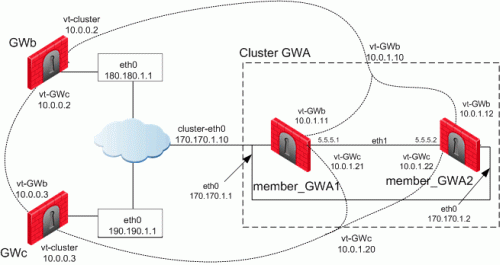
The following tables illustrate how the OSPF dynamic routing protocol is enabled on VTIs both for single members and for cluster members using SecurePlatform. Note that the network commands for single members and cluster members are not the same.
For more information on advanced routing commands and syntaxes, see the Check Point Advanced Routing Suite - Command Line Interface book.
To learn about enabling dynamic routing protocols on VTIs in Gaia environments, see VPN Tunnel Interfaces in the R76 Gaia Administration Guide.
When peering with a Cisco GRE enabled device, a point to point GRE tunnel is required. Use the following command to configure the tunnel interface definition:
ip ospf network point-to-point
--------- Launch the Dynamic Routing Module
[member_GWa1]# expert
Enter expert password:
You are in expert mode now.
[Expert@member_GWa1]# cligated
localhost>enable
localhost#configure terminal
--------- Enable OSPF and provide an OSPF router ID
localhost(config)#router ospf 1
localhost(config-router-ospf)#router-id 170.170.1.10
--------- Define interfaces/IP's on which OSPF runs (Use the cluster IP as
defined in topology) and the area ID for the interface/IP
localhost(config-router-ospf)#network 10.0.1.10 0.0.0.0 area 0.0.0.0
localhost(config-router-ospf)#network 10.0.1.20 0.0.0.0 area 0.0.0.0
--------- Redistribute kernel routes (this is only here as an example, please
see the dynamic routing book for more specific commands concerning
redistribution of routes)
localhost(config-router-ospf)#redistribute kernel
localhost(config-router-ospf)#exit
localhost(config)#exit
-------- Write configuration to disk
localhost#write memory
IU0 999 Configuration written to '/etc/gated.ami'
localhost#quit
|
Dynamic Routing on member_GWA2
--------- Launch the Dynamic Routing Module
[member_GWa2]# expert
Enter expert password:
You are in expert mode now.
[Expert@member_GWa2]# cligated
localhost>enable
localhost#configure terminal
--------- Enable OSPF and provide an OSPF router ID
localhost(config)#router ospf 1
localhost(config-router-ospf)#router-id 170.170.1.10
--------- Define interfaces/IP's on which OSPF runs (Use the cluster IP as
defined in topology) and the area ID for the interface/IP
localhost(config-router-ospf)#network 10.0.1.10 0.0.0.0 area 0.0.0.0
localhost(config-router-ospf)#network 10.0.1.20 0.0.0.0 area 0.0.0.0
--------- Redistribute kernel routes (this is only here as an example, please
see the dynamic routing book for more specific commands concerning
redistribution of routes)
localhost(config-router-ospf)#redistribute kernel
localhost(config-router-ospf)#exit
localhost(config)#exit
-------- Write configuration to disk
localhost#write memory
IU0 999 Configuration written to '/etc/gated.ami'
localhost#quit
|
Dynamic Routing on GWb
--------- Launch the Dynamic Routing Module
[GWb]# expert
Enter expert password:
You are in expert mode now.
[Expert@GWb]# cligated
localhost>enable
localhost#configure terminal
--------- Enable OSPF and provide an OSPF router ID
localhost(config)#router ospf 1
localhost(config-router-ospf)#router-id 180.180.1.1
--------- Define interfaces/IP's on which OSPF runs (Use the cluster IP as
defined in topology) and the area ID for the interface/IP
localhost(config-router-ospf)#network 10.0.1.10 0.0.0.0 area 0.0.0.0
localhost(config-router-ospf)#network 10.0.0.3 0.0.0.0 area 0.0.0.0
--------- Redistribute kernel routes (this is only here as an example, please
see the dynamic routing book for more specific commands concerning
redistribution of routes)
localhost(config-router-ospf)#redistribute kernel
localhost(config-router-ospf)#exit
localhost(config)#exit
-------- Write configuration to disk
localhost#write memory
IU0 999 Configuration written to '/etc/gated.ami'
localhost#quit
|
Dynamic Routing on GWC
--------- Launch the Dynamic Routing Module
[GWc]# expert
Enter expert password:
You are in expert mode now.
[Expert@GWc]# cligated
localhost>enable
localhost#configure terminal
--------- Enable OSPF and provide an OSPF router ID
localhost(config)#router ospf 1
localhost(config-router-ospf)#router-id 190.190.1.1
--------- Define interfaces/IP's on which OSPF runs (Use the cluster IP as
defined in topology) and the area ID for the interface/IP
localhost(config-router-ospf)#network 10.0.1.20 0.0.0.0 area 0.0.0.0
localhost(config-router-ospf)#network 10.0.0.2 0.0.0.0 area 0.0.0.0
--------- Redistribute kernel routes (this is only here as an example, please
see the dynamic routing book for more specific commands concerning
redistribution of routes)
localhost(config-router-ospf)#redistribute kernel
localhost(config-router-ospf)#exit
localhost(config)#exit
-------- Write configuration to disk
localhost#write memory
IU0 999 Configuration written to '/etc/gated.ami'
localhost#quit
|
Configuring Anti-Spoofing on VTIs
In SmartDashboard:
- Select Manage > Network Objects.
- Select the Check Point Security Gateway and right click Edit.
- In the Properties list, click Topology.
- Click Get > Interfaces to read the interface information on the Security Gateway machine.
- Select an interface, and click Edit.
- In the Interface Properties window, click Topology.
- In the IP Addresses behind peer Security Gateway that are within reach of this interface section, select:
- Not Defined to accept all traffic.
- Specific to choose a particular network. The IP addresses in this network will be the only addresses accepted by this interface.
- In the Perform Anti-Spoofing based on interface topology section, select Don't check packets from: to ensure anti-spoof checks do not take place for addresses from certain internal networks coming into the external interface. Define a network object that represents those internal networks with valid addresses, and from the drop-down list, select that network object.
Objects selected in the Don't check packets from: drop-down menu are disregarded by the anti-spoofing enforcement mechanism.
- Under Spoof Tracking select Log, and click OK.
Configuring a Loopback Interface
When a VTI connects an IPSO machine and a SecurePlatform machine, a loopback interface must be configured and defined in the tab of the Security Gateway.
In IPSO Network Voyager:
- Log in and the IPSO homepage opens.
- Click Interface Configuration.
- On the Configuration page, click Interfaces.
- On the Interface Configuration page, click loop0.
- On the Physical Interface loop0 page, enter an IP address in the Create a new loopback interface with IP address field and the value '30' in the Reference mask length field.
- Click Apply.
The Physical Interface loop0 page refreshes and displays the newly configured loopback interface.
- Click Save.
Configuring Unnumbered VTIs
Working with unnumbered interfaces eliminates the need to assign two IP addresses per interface (the local IP, and the remote IP Address), and the need to synchronize this information among the peers.
If the VPN Tunnel Interface is unnumbered, local and remote IP addresses are not configured. This interface is associated with a proxy interface from which the virtual interface inherits an IP address. Traffic initiated by the Security Gateway and routed through the virtual interface will have the physical interface's IP Address as the source IP.
Unnumbered interfaces are supported for Gaia and IPSO (3.4 and higher) platforms.

|
Note - IPSO platform supports unnumbered VTIs in a VRRP HA configuration, active-passive mode only.
|
To configure unnumbered VTIs for IPSO:
- Log into IPSO Network Voyager.
- Click
- Click .
- On the next page, click .
- On the FWVPN Tunnel Configuration page, enter the name of the Security Gateway you want to connect to in the Peer GW Object Name field.
- Select a proxy interface from the Proxy drop down menu.
- Click .
The new interface shows on the FWVPN Tunnel Configuration page.
To configure unnumbered VTIs for Gaia:
- In Gaia WebUI, select .
- Click .
- In the Add/Edit window that opens, configure these parameters:
- VPN Tunnel ID - an integer from 1 to 99, and Gaia automatically adds
vpnt prefix to the Tunnel ID - Remote Peer Name - alpha-numeric Peer ID, as defined for the Remote Peer Name in the VPN community. You must define the two peers in the VPN community before you define the VTI.
- VPN Tunnel Type - select
- Local Address - leave empty for unnumbered VTI
- Remote Address - leave empty for unnumbered VTI
- Physical Device - the name of the local peer interface
Routing Multicast Packets Through VPN Tunnels
Multicast is used to transmit a single message to a select group of recipients. IP Multicasting applications send one copy of each datagram (IP packet) and address it to a group of computers that want to receive it. This technique addresses datagrams to a group of receivers (at the multicast address) rather than to a single receiver (at a unicast address). The network is responsible for forwarding the datagrams to only those networks that need to receive them. For more information on Multicasting, see "Multicast Access Control" in the R76 Security Gateway Technical Administration Guide.
Multicast traffic can be encrypted and forwarded across VPN tunnels that were configured using VPN tunnel interfaces (virtual interfaces associated with the same physical interface). All participant Security Gateways, both on the sending and receiving ends, must have a virtual interface for each VPN tunnel and a multicast routing protocol must be enabled on all participant Security Gateways.
For more information on virtual interfaces, see Configuring a Virtual Interface Using the VPN Shell.
In the figure:
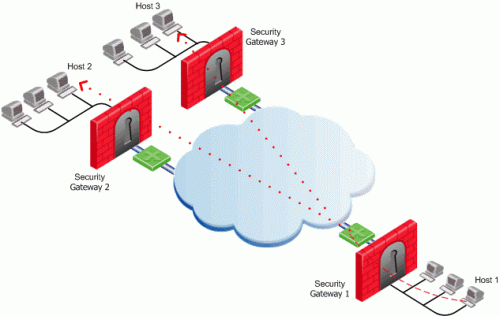
- Security Gateway 1 has a virtual interface configured for the VPN tunnel linked with Security Gateway 2 and another virtual interface for the VPN tunnel linked with Security Gateway 3.
- Host 1 behind Security Gateway 1 initiates a multicast session destined to the multicast group address which consists of Host 2 behind Security Gateway 2 and to Host 3 behind Security Gateway 3.
To enable multicast service on a Security Gateway functioning as a rendezvous point, add a rule to the security policy of that Security Gateway to allow only the specific multicast service to be accepted unencrypted, and to accept all other services only through the community. Corresponding access rules enabling multicast protocols and services should be created on all participating Security Gateways. For example:
Source
|
Destination
|
VPN
|
Service
|
Action
|
Track
|
Multicast_
Gateways
|
Multicast_
Gateways
|
Any Traffic
|
igmp
pim
|
accept
|
log
|
Sample_Host
|
Multicast_Group_
Address
|
Sample_
Community
|
Multicast_
Service_Group
|
accept
|
log
|
|


