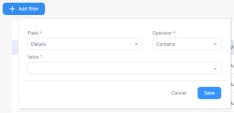Executions
The Executions page provides visibility into how Infinity XDR![]() Extended Detection & Response/XPR
Extended Detection & Response/XPR![]() Extended Prevention & Response processes the alerts received in your account and the actions that it executes in response to the alerts.
Extended Prevention & Response processes the alerts received in your account and the actions that it executes in response to the alerts.
To view the Executions page, access the Infinity XDR/XPR Administrator Portal and click Prevention Center > Executions. By default, it shows the executions from the previous month.
The Executions table shows:
|
Item |
Description |
|---|---|
| Time | Date and time when the execution was performed. |
| User | User who performed the execution. |
| Type |
Type of execution:
|
| Mode |
Mode of execution:
|
| Action | Action taken on the alert. |
| Details | Details about the execution, such as Insight |
| Related incident | Incident |
|
Status |
Status of the execution:
|
To view the executions during a specific time period, select the required option from the list at the top.
To export the Executions table data to a CSV file, click Export to CSV.
To search, in the Search field, enter the string and click the ![]() icon.
icon.
To filter the Executions table:
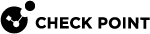
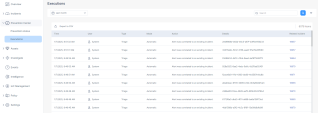
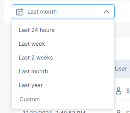
 icon and then click
icon and then click