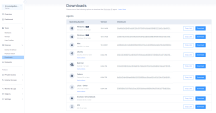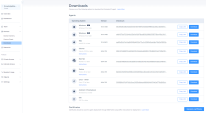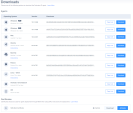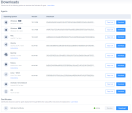Downloads
In the Downloads page, you can download the Harmony SASE Agent.
To view the Downloads page, access the Harmony SASE Administrator Portal and click Devices > Downloads.
|
|
Notes:
|
Downloading and Deploying the Harmony SASE Agent
-
Access the Harmony SASE Administrator Portal and click Devices > Downloads.
-
Do one of these:
-
Click Download.
The system downloads the file.
Operating System
Version
Downloaded File
Windows EXE Windows 10 64-bit or later Downloads an exe file. Windows MSI Windows 10 64-bit or later Downloads a MSI file. Mac macOS 11 or later Downloads a PKG file. Ubuntu Ubuntu 20.04 or later
Downloads a Deb file.
Red Hat RedHat 7 or later
Downloads a RPM file.
Fedora Fedora 30 or later
Downloads a RPM (Fedora) file.
Linux - Others
Linux 7.0 or later
Downloads a tar.xz file.
Android / Chromebook1 Android 8.1.0 or later Redirects to Google Play Store.
iOS iOS 15 or later Redirects to Apple App Store. ¹To install Harmony SASE on Chromebook, see Installing Harmony SASE on Chromebook.
-
Click Copy to copy the download link. Share the link with members.
-
-
To verify that the downloaded file is authentic, use the Checksum.
Certificates
You can download Secure Web Gateway (SWG) root certificate and install it on macOS devices either manually or using an MDM application. The SWG root certificate is required for Internet Access.
|
|
Notes:
|
To download the SWG root certificate:
-
Access the Harmony SASE Administrator Portal and click Devices > Downloads.
-
In the Certificates section, click Generate certificate.
-
Click Activate to activate the SWG root certificate.
-
When the certificate is active, click Download.
The system downloads a PEM file.
-
Install the certificate on macOS devices either:
-
Manually
-
Using an MDM application. Refer to the MDM's documentation.

Best Practice - Configure the required app permissions in the MDM so that it is installed without user intervention.
-