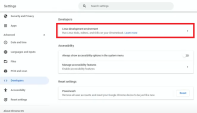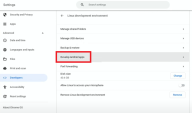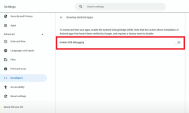Installing Harmony SASE on Chromebook
-
Download the Harmony SASE Agent. For more information, see Downloads.
-
To enable Developer Mode:
-
Restart your Chromebook.
-
Press Esc + Refresh button + Power button simultaneously during restart.
-
Press Ctrl + D when a warning is displayed.
The Developer Mode is enabled.
-
-
To enable ADB debugging:
-
To install the ADB platform tools, go to your Linux apps folder and open Terminal.
-
Click penguin to open a Linux terminal and run:
sudo apt-get install android-tools-adb -yThe Android Package Kit (APK) file gets downloaded.
-
Navigate to Linux > My files > Linux files.
-
Drag and drop the downloaded APK file to the Linux files folder. This creates a new directory in the Linux terminal.
-
To check the default location where the new directory is created, go to the penguin Linux terminal and run:
df -h /boot/ -
Navigate to the file system
cd /dev/hda1should be the default folder where the API file is located at. -
To install Harmony SASE Agent, run:
adb install <filename>.apk