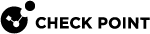Step 1 - Configuration in Infinity Portal
This is a step in the Smart-1 Cloud Deployment.
Infinity Portal is a web-based component in which you configure SD-WAN Policy (rules).
Part 1 - Creating an Account in the Infinity Portal
-
Create an account in the Infinity Portal:
For more information, see the Infinity Portal Administration Guide > "Getting Started".
-
In a web browser, go to:
-
Enter this information:
-
In the Company Name field, enter the desired name for your account.
Note - Account name cannot include special characters (
! @ # $ % ^ & *or other special characters). -
In the First Name and Last Name field, enter your name.
-
In the Email field, enter your company email.
-
In the Phone field, select your country and enter your contact phone number.
-
In the Select Country field, select the applicable country.
-
In the Select Data Residency field, select the applicable region.
The Available Region window opens and shows available services based on region.
To see services available for a specific region, click a region's name.
A green check mark next to the service name indicates an available service for that region.

Best Practice - If you require a service that is not in your selected region, then we recommend that you select a region with the necessary services. We do not recommend the migration of an account from region to region.
-
In the Customer field, select the applicable type that describes this account.
It is possible to change the account type after the account is created.
-
-
Optional: Select Subscribe to Check Point Product News.
-
Select I accept the Infinity Portal terms of service and the Privacy Policy.
-
In the CAPTCHA section, select I'am not a robot.
-
Click Next.
The Infinity Portal sends you an email with activation instructions.
-
-
Log in to the Infinity Portal:
-
Go to Check Point Infinity Portal.
-
Make sure you log in with the same email used to create the account.
-
Below the account name, select a Region.
-
Click Next.
-
Part 2 - Initial Configuration in Infinity Portal
-
In the Infinity Portal, in the top left corner, click the button.
-
From the drop-down list, in the section Quantum, click SD-WAN.
-
Read the Infinity Portal terms of service and Privacy Policy.
-
Select I accept the Infinity Portal terms of services and the Privacy Policy and click the TRY NOW button.
-
Wait for several minutes for the SD-WAN service to become available in your account.
Wait for several minutes for the SD-WAN views to appear (see SD-WAN Service GUI).