SD-WAN Service GUI
This section provides a brief description of the views and pages available in Check Point Infinity Portal > SD-WAN Service.
The "Network" View
|
Page |
Description |
||
|---|---|---|---|
|
Getting Started |
Contains the SD-WAN Wizard:
|
||
|
Assets |
Contains the objects you configured in SmartConsole on the on-premises Management Server or Smart-1 Cloud. These are objects of such types as Security Gateway, Cluster, Host, Network, Service, Group, Address Range, Security Zone, Dynamic Object, and so on.
|
||
|
Zones |
Contains the objects you configure in Infinity Portal. These objects are collections of assets.
|
||
|
SD-WAN Policy |
Contains the configured rules for steering the traffic. See Configuring SD-WAN Policy.
|
||
|
WAN Link Mapping |
Contains the mapping between WAN Links and Internet Service Providers. See WAN Link Mapping. |
||
|
Profiles |
Contains the summary of configured profiles for Nano-Agents on Security Gateways. In the List view, the summary table shows these columns:
|
||
|
Agents |
Contains the summary with Nano-Agents on Security Gateways. From the top toolbar, you can control how to show the data:
|
||
|
|
|
The "Monitor" View
See SD-WAN Monitoring.
|
Page |
Description |
||
|---|---|---|---|
|
Dashboard |
The General tab shows a dashboard with widgets:
The Live Monitoring tab shows real time information for Security Gateways and Steering Behaviors:
The tab shows real time information for Security Gateways and :
Notes:
See: |
||
|
Events |
Shows the steering events (examples: " See Monitoring SD-WAN Steering Events in Infinity Portal. You can:
|
||
|
Logs |
Shows the logs from the SD-WAN rules and the Steering objects. See Monitoring SD-WAN Traffic Logs in Infinity Portal. You can:
|
||
|
Notifications |
Shows the notifications from Nano-Agents and Security Gateways (examples: " You can:
|
||
|
Audit Logs |
Shows the audit logs (examples: " You can:
|
The "Support" View
|
Page |
Description |
|---|---|
|
Contact Us |
Shows:
|
|
Documentation |
Shows:
|
|
System |
You can discard unpublished changes in all active sessions. This operation is useful if an administrator is not available to complete the current session and leaves some objects locked. If objects remain locked, other administrators cannot change the configuration. |
|
API |
Provides an interface for GraphQL API. See SD-WAN GraphQL API. |
The "Global Settings" View
From the top toolbar, on the right of the tenant name, click the gear wheel icon  .
.
Provides access to your tenant global settings.
See the Infinity Portal Administration Guide > "Global Settings".
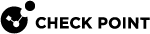

 icon.
icon.