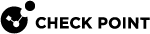Early Availability Features
This section describes SD-WAN features in the Early Availability stage.
|
|
Important - To get these features, you must install the R82 Early Availability packages on the SD-WAN Security Gateway. See the "Downloads" section in sk180605. |
SD-WAN with a Maestro Security Group
For information about Maestro, see the:
-
Maestro Administration Guide for your version.
Follow Step 3 - Configuration on Security Gateways with these changes:
-
Part 2 - Configuration of SD-WAN interfaces on the Security Gateway >
Procedure for a Security Gateway that runs Gaia OS
You must configure the required interface settings in one of these ways:
-
In Gaia Portal on the Security Group.
-
In Gaia gClish on the Security Group.
-
-
Part 3 - Installation of the SD-WAN Nano-Agent on the Security Gateway >
Procedure for a Security Gateway that runs Gaia OS
You must install the SD-WAN Nano-Agent on all Security Group Members:
-
Get the Authentication Token you copied earlier from your Quantum Profile in Infinity Portal.
-
Connect to the command line on the Security Group.
-
Log in.
-
If your default shell is Gaia gClish, go to the Expert mode:
expert -
Install the SD-WAN Nano-Agent on all Security Group Members:
nano-egg --install --token <Authentication Token you copied earlier from your Quantum Profile>--run-all-members -
Examine the status of the required Nano-Services:
g_allc cpnano -sThe section "
Service settings" in the output must show "Status: Running" for these services:-
Check Point Orchestration Nano Service -
Check Point Messaging Proxy Nano Service -
Check Point SDWan Nano Service -
Check Point Cpview Metric Provider Nano Service -
Check Point SD-WAN Logger Nano Service
-
-
In Infinity Portal > Quantum SD-WAN, navigate to the Network view > Agents page.
This page must show each Security Group Member.
Example:
-
|
|
Notes:
|
SD-WAN with a Traditional VSX Virtual System
For information about the Traditional VSX mode, see the VSX Administration Guide for your version.
|
|
Limitations:
|
Follow Step 3 - Configuration on Security Gateways with these changes:
-
Part 2 - Configuration of SD-WAN interfaces on the Security Gateway >
Procedure for a Security Gateway that runs Gaia OS
-
Configure the required interface settings in SmartConsole in the object of applicable Virtual System and click OK to push the VSX configuration.
-
Install the applicable Access Control policy on the Virtual System object.
-
Configure the applicable interfaces in the applicable Virtual System:
-
Connect to the command line on the VSX Gateway / each VSX Cluster Member.
-
Log in to Gaia Clish.
-
Get the ID of each configured Virtual System:
show virtual-systems -
Go to the context of the applicable Virtual System:
set virtual-system <ID> -
Configure the SD-WAN settings on the applicable interfaces.
-
-
-
Part 3 - Installation of the SD-WAN Nano-Agent on the Security Gateway >
Procedure for a Security Gateway that runs Gaia OS
You must install the SD-WAN Nano-Agent on each applicable Virtual System:
-
Get the Authentication Token you copied earlier from your Quantum Profile in Infinity Portal.
-
Connect to the command line on the VSX Gateway / VSX Cluster Member.
-
Log in.
-
If your default shell is Gaia Clish, go to the Expert mode:
expert -
Get the ID of each configured Virtual System:
vsx stat -l -
Install the SD-WAN Nano-Agent on each applicable Virtual System:
nano-egg --install --token <Authentication Token you copied earlier from your Quantum Profile>--vs_id <ID> -
Examine the status of the required Nano-Services in each applicable Virtual System:
cpnano -vs <ID> -sThe section "
Service settings" in the output must show "Status: Running" for these services:-
Check Point Orchestration Nano Service -
Check Point Messaging Proxy Nano Service -
Check Point SDWan Nano Service -
Check Point Cpview Metric Provider Nano Service -
Check Point SD-WAN Logger Nano Service
-
-
In Infinity Portal > Quantum SD-WAN, navigate to the Network view > Agents page.
This page must show each connected Virtual System.
-
|
|
Notes:
|
SD-WAN with SmartLSM (SmartProvisioning)
For information about SmartLSM (SmartProvisioning), see the SmartProvisioning Administration Guide for your version.
|
|
Important - For Branch Gateways, SD-WAN supports this feature only for Quantum Spark Gateways. |
-
Configure SD-WAN interfaces on each Security Gateway that uses the SmartLSM Security Profile.
Follow Step 3 - Configuration on Security Gateways >
"Part 2 - Configuration of SD-WAN interfaces on the Security Gateway" >
"Procedure for Quantum Spark Appliance that runs OS".
-
Install the SD-WAN Nano-Agent on each Security Gateway that uses the SmartLSM Security Profile.
Follow Step 3 - Configuration on Security Gateways >
"Part 3 - Installation of the SD-WAN Nano-Agent on the Security Gateway" >
"Procedure for Quantum Spark Appliance that runs OS".
-
Update the
$FWDIR/conf/robo-ike.NDBfile on each Security Gateway that uses the SmartLSM Security Profile:
Note - This step applies only to Security Gateways that are configured as Satellite Gateways in a Star VPN Community.
-
Connect to the command line on each Security Gateway that is configured as a Satellite Gateway.
-
If the default shell is Gaia Clish, then go to the Expert mode:
expert -
Rename the current
$FWDIR/conf/robo-ike.NDBfile:mv -v $FWDIR/conf/robo-ike.NDB $FWDIR/conf/robo-ike-ORIGINAL.NDB -
In SmartProvisioning GUI, update each Security Gateway that is configured as a Center Gateway in the same Star VPN Community as the Satellite Gateway:
-
In the top left panel, click Devices.
-
In the top right panel Devices, select a Security Gateway that is configured as a Center Gateway.
-
From the top toolbar, click > Actions > Update Selected Corportate Office Gateway.

Note - For this step, you can also use these Management API commands:
-
"show-vpn-communities-star" with the parameter "
details-level "full""(if you use the "
mgmt_cli" tool, then also use the parameter "--format json").
-
-
Make sure a new
$FWDIR/conf/robo-ike.NDBfile is created on each Security Gateway that is configured as a Satellite Gateway:ls -l $FWDIR/conf/robo-ike.NDB -
Optional: Delete the original
$FWDIR/conf/robo-ike-ORIGINAL.NDBfile:rm -i $FWDIR/conf/robo-ike-ORIGINAL.NDB
-
|
|
Notes:
|
Quality Check Methodology - Configuring Multiple Targets for Probing
For complete information, see Configuring Steering Behavior.
When you create or edit a Steering Behavior object, click the Quality Check Methodology heading to expand this section and configure the applicable settings.
If you selected the probe type Custom, then in the field Hosts, you can now enter a maximum of 5 destinations.
This feature is called Multiple Target Probing (MTP).
Prioritize Local Breakout
For more information, see Routing Preference "Prioritize Local Breakout".
When you configure the Steering Behavior to use the type "Internet" with the Routing Preference "Prioritize Local Breakout":
-
The Security Gateway uses direct WAN Links to connect to the Internet.
-
If all direct WAN Links to the Internet are down (because a link is down, or the probing next hop is down), the Security Gateway uses the direct WAN Link with encrypted traffic to the Headquarters to connect to the Internet (the "Backhaul" behavior).
It is now possible to configure the Security Gateway to fail over to the "Backhaul" behavior when all direct WAN Links exceed the Criteria thresholds configured in the applicable Steering Behavior (see Configuring Steering Behavior):
-
From the left navigation panel, click Network.
-
In the middle section, click Profiles.
-
Click the applicable profile.
-
Click the Advanced tab.
-
Click the left cell key and enter this parameter:
sdw_bhl_prefer_brk -
Click the right cell value, enter digit "1", and press the Enter key:
1The row with the configured parameter must appear below the default empty row "
key - value". -
At the top, click Publish.
-
At the top, click Enforce.
|
|
Important:
|