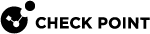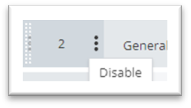Configuring SD-WAN Policy
|
|
Important - If you did not to use the SD-WAN Wizard during the initial deployment, then you must configure the required settings manually. |
Configuring SD-WAN Policy
-
Log in to Check Point Infinity Portal.
-
Click the top left > in the section Quantum, click SD-WAN.
-
From the left navigation panel, click Network.
-
In the middle section, click SD-WAN Policy.
The SD-WAN Policy opens.
-
From the top toolbar, create a new rule.
-
Optional: In the Name column of the rule, click and enter the applicable text.
-
In the Source column of the rule, click the (+) icon > select the applicable asset objects > click OK.
-
In the Destination column of the rule, click the (+) icon > select the applicable asset objects > click OK.
See Objects Supported in SD-WAN Policy.

Best Practice - Use Updatable Objects in the "Destination" column of the SD-WAN Policy. This allows matching of application connections on the first packet and most accurate traffic steering.
-
In the Services & Applications column of the rule, click the (+) icon > click Services, Applications > select the applicable objects > click OK.
-
In the Behavior column of the rule, click the (+) icon > select the applicable Steering Behavior object > click OK.
See Configuring Steering Behavior.

Note - You can select only one Steering Behavior object in a rule. If you select a different object, then it replaces the current object.
-
In the Translated Source (NAT) column of the rule, click the (+) icon > select the applicable NAT Mapping object > click OK.
See SD-WAN NAT for ISP.
-
In the Enforcement column of the rule, click the (+) icon > select the applicable profile objects > click OK.

Note - Select the profile you created in Infinity Portal:
-
Step 1 - Configuration in Infinity Portal (On-Premise Management Server)
-
Step 1 - Configuration in Infinity Portal (Smart-1 Cloud)
-
-
From the top toolbar, click Publish to save the changes.
-
From the top toolbar, click Enforce to apply the changes.
The orange frame on this button means there are changes that are not enforced.

In the popup window that opens, click Publish & Enforce Policy.
|
|
Note - To disable a rule, in the # column, click the 3-dots button Example:
|
Dynamic Objects in SD-WAN Policy
On 19 August 2024, new predefined Dynamic Objects were added in Infinity Portal in the Quantum SD-WAN service.
These new predefined Dynamic Objects provide more precise traffic matching.
|
|
Notes:
|
Description of the new Dynamic Objects:
The Dynamic Object "My VPN Domain" presents the local VPN Encryption Domain on the Security Gateway that establishes Site to Site VPN tunnels.
|
|
Notes:
|
On the Security Gateway establishes Site to Site VPN tunnels with its VPN peers, the Dynamic Object "Peer VPN Domain" represents one large VPN Encryption Domain of all SD-WAN VPN peers.
|
|
Notes:
|
The Dynamic Object "SD-WAN Internet" represents the Internet - ranges of public IP addresses.
|
|
Notes:
|
-
The Zone object "My VPN Domain & Peer VPN Domain" represents all private networks as described in RFC 1918:
-
10.0.0.0/8
-
172.16.0.0/15
-
192.168.0.0/16
-
-
The Zone object "SD-WAN Internet" represents all networks other than the private networks that the Zone object "My VPN Domain & Peer VPN Domain" represents.
-
If you configure your Quantum SD-WAN service for the first time after 19 August 2024, then the SD-WAN Wizard creates the required predefined SD-WAN Policy rules with the new Dynamic Objects.
-
If you already SD-WAN Policy rules with the Zone objects "My VPN Domain & Peer VPN Domain" and "SD-WAN Internet":
-
You can continue using these Zone objects.
-
You can configure the SD-WAN Policy again to use the new Dynamic Objects (see the procedures below).
-
-
If ranges of public IP addresses exist inside your networks that are not directly connected to the Security Gateway (but are routed), and these ranges are not represented by the Dynamic Objects "My VPN Domain" and "Peer VPN Domain", then at the top of the SD-WAN Policy create a bypass rule with the Steering of type "", so traffic for these ranges does match rules with the Steering of type "Local Breakout".
-
To match "" traffic, configure this rule:

Notes:
-
If in a Star VPN Community there are Center Gateways / Hub Gateways that route traffic between Spokes, then make sure to configure a rule for traffic from "Peer VPN Domain" to "Peer VPN Domain".
-
If in the "Services & Applications" column you use "
Any" rather than specific applications, then the SD-WAN log cannot show the application that generated this traffic.
-
Follow the applicable procedure below to get the new predefined Dynamic Objects in the SD-WAN Policy:
If you configured your Quantum SD-WAN service for the first time before 19 August 2024, then follow these steps to see the new predefined Dynamic Objects:
-
From the left navigation panel, click Network.
-
In the middle panel, click Getting Started.
-
In the Configure SD-WAN section, click Open Wizard.
-
In this popup window, click OK:
SD-WAN rules already exist. If you will choose to create new rules via the wizard, upon completion we recommend reviewing the SD-WAN policy to make sure the new rules aren't overlapping. -
Wait for 15 seconds.
-
In the top right corner of the SD-WAN Setup window, click X to close it.
You can now select the new Dynamic Objects in the SD-WAN Policy.
If you configured your Quantum SD-WAN service for the first time before 19 August 2024, then follow these steps to add the new predefined Dynamic Objects:
-
Note the number of the last SD-WAN rule.
-
From the left navigation panel, click Network.
-
In the middle panel, click Getting Started.
-
In the Configure SD-WAN section, click Open Wizard.
-
In this popup window, click OK:
SD-WAN rules already exist. If you will choose to create new rules via the wizard, upon completion we recommend reviewing the SD-WAN policy to make sure the new rules aren't overlapping. -
Follow through this SD-WAN Wizard.
The SD-WAN Wizard adds the new rules below the existing rules.
-
From the left navigation panel, click Network.
-
In the middle section, click SD-WAN Policy.
-
Change the new rules as required for your environment.
Disable the previous rules - in the # column, click the 3-dots button
 > click Disable.
> click Disable. -
From the top toolbar, click Publish to save the changes.
-
From the top toolbar, click Enforce to apply the changes.
In the popup window that opens, click Publish & Enforce Policy.
Objects Supported in SD-WAN Policy
This section provides a list of objects you can use in various columns of SD-WAN policy rules.
-
Host
-
Network
-
Address Range
-
Security Zone
-
Dynamic Object

Note - See Dynamic Objects in SD-WAN Policy.
-
Domain
-
Security Gateway Object
-
Cluster Object
-
Cluster Member Object
-
Network Groups
-
Access Role
SD-WAN supports Updatable Objects documented in sk131852.
-
TCPservice -
UDPservice -
Otherservice -
SCTPservice -
Service Group -
Check Point Applications
-
Application/Site Group
-
Custom Application/Site
-
DSCP Service Class