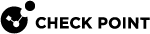Step 4 - SD-WAN Wizard
This is a step in the On-Premises Management Deployment.
|
|
Important:
|
-
Log in to Check Point Infinity Portal.
-
Click the top left > in the section Quantum, click SD-WAN.
-
From the left navigation panel, click Network.
-
In the middle panel, click Getting Started.
-
In the Configure SD-WAN section, click Open Wizard.
-
In Step (1) Environment, click Next.
To see more information, hover the mouse cursor over the
 icon.
icon. -
In Step (2) Uses Cases:
-
Optional: Select Use only Internet use cases, but no Overlay VPN use cases.
This disables several use cases.
To see more information, hover the mouse cursor over the
 icon.
icon. -
Click the predefined practices you want to disable (or enable again).
-
Click Next.
-
-
In Step (3) Quantum Gateways:
-
Select the connected Security Gateways you want to use.
To see more information, hover the mouse cursor over the
 icon in the Required column.
icon in the Required column. -
Click Next.
-
-
In Step (4) WAN Link Mapping:
-
If you already have WAN Links configured on your Security Gateways, you can map them to specific interfaces.
To see more information, hover the mouse cursor over the
 icon in the column headers.
icon in the column headers. -
Click Next.
-
-
In Step (5) Summary:
-
Select the applicable option:
-
I will publish the changes manually later
-
Publish the change now, and I will enforce the policy manually later
-
Publish and Enforce the policy now
-
-
Click Done.
-
-
Wait for the SD-WAN Wizard to create the required objects and the SD-WAN Policy.
-
If needed, change the object settings, add new objects, change the SD-WAN Policy rules.
See:
-
From the top toolbar, click Publish to save the changes.
-
From the top toolbar, click Enforce to apply the changes.
The orange frame on this button means there are changes that are not enforced.

In the popup window that opens, click Publish & Enforce Policy.
-
See SD-WAN Monitoring.