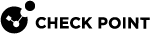Microsoft Teams
You can receive Microsoft Teams notifications of the incident and responsive action taken.
|
|
Note - Before you configure the Microsoft Teams connector, create a workflow for Microsoft Teams Notification. For more information, see Appendix C - Creating Workflow for Microsoft Teams Notification |
To configure a Microsoft Teams connector:
-
Access Infinity Playblocks and click Connectors.
-
Select Microsoft Teams.

-
Turn on the Enabled toggle button.
-
In the Channel name field, enter a channel name.
-
In the URL field, enter the Microsoft Teams channel URL.
-
To add another channel, click Channel and repeat step 4 and 5.
-
Click the Default option button to set one channel as the default.

Note - To send notifications to multiple channels, see Notifications.
-
To delete a channel, click
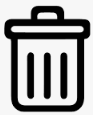 .
.
Note - Deleted channels are also removed from the Notification profile.
-
Click Save.