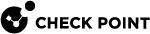Manage Accounts - Services and Contracts
This tab shows information about Infinity Portal services and contracts associated with the selected account.
|
Field |
Description |
|---|---|
|
Service name |
Shows the Infinity Portal's name for the service. |
|
Service Status |
Shows if the service is active or requires activation. For more information, see Services & Contracts. |
|
Contract type |
Shows if the contract is trial, evaluation, an annual subscription |
|
Contracts Status |
Shows if the contract is active, about to expire, or expired. |
|
Package (SKU) |
Shows the SKU of each license. |
|
Size/Quantity |
Shows the maximal number of units assigned for a contract. Units are defined differently for each Infinity Portal service. Currently, this number is not enforced by Check Point |
|
Registration Date |
Shows the date on which the license was assigned to the account. |
|
Expires on |
Shows the date on which the contract is set to expire. |
|
Contract ID |
Shows the internal ID number for the contract. |
|
User Center ID |
Shows the User Center |
|
Sync UC |
If the account is linked with a User Center account, you can click a button in this column to sync the account with the User Center immediately. |
Managing Contracts for a Child Account
MSSP![]() Managed Security Service Provider (MSSP) - An managed security service provider (MSSP) provides outsourced monitoring and management of security devices and systems. Common services include managed firewall, intrusion detection, virtual private network, vulnerability scanning and anti-viral services. Partners and Distributors can manage these types of contracts:
Managed Security Service Provider (MSSP) - An managed security service provider (MSSP) provides outsourced monitoring and management of security devices and systems. Common services include managed firewall, intrusion detection, virtual private network, vulnerability scanning and anti-viral services. Partners and Distributors can manage these types of contracts:
-
Pay-As-You-Go - Use the contract to bill your customers based on usage. For more information, see Pay-As-You-Go Contracts
-
Not For Resale - This contract enables MSSP to test or evaluate the service. The accounts of Customer type cannot obtain the contract.
-
The contract is valid for 7 years.
-
The number of units available for each service is predefined.
-
You cannot edit this type of contract.
-
You cannot add a Not For Resale contract more than once; that is, a canceled contract cannot be added again.
-
-
Subscription - Use the contract to bill your customers based on a specific number of users of an Infinity Portal service. For more information, see Subscription Contracts.
-
Trial - Use the contract to provide a time-limited trial version for your customers.
Adding New Contracts
-
From the top toolbar, navigate to
 > Manage Accounts.
> Manage Accounts. -
In the table, select an account.
-
In the Services & Contracts tab, click Add Contract.
The Add Contract window opens.
-
In the Add Contract window, enter these details:
-
Service name - select one of the services that provides the required contract type.
-
For Contract type, select one of these:
-
Pay-As-You-Go
-
Not For Resale
-
Subscription
-
Trial
-
-
-
Click Add.
|
|
Note - This type of contract is available only for an account of Partner - MSSP. |
Watch the Video
This video shows how to add a Not For Resale contract for customers.
To add a contract of type Not For Resale:
-
From the top toolbar, navigate to
 > Manage Accounts.
> Manage Accounts. -
In the table, select an account.
-
In the Services & Contracts tab, click Add Contract.
The Add Contract window opens.
-
In the Add Contract window, enter these details:
-
Service name - select one of the services that provides the required contract type.
-
For Contract type, select Not For Resale.
For this type of contract, the rest of the options are disabled.
-
-
Click Add.
To link a paid subscription, see Subscription Contracts.
-
From the top toolbar, navigate to
 > Manage Accounts.
> Manage Accounts. -
In the table, select an account.
-
In the Services & Contracts tab, click Add Contract.
The Add Contract window opens.
-
In the Add Contract window, enter these details:
-
Service name - select one of the services that provides the required contract type.
-
For Contract type, select Trial.
-
-
Click Add.
Editing Contracts
You can edit contracts of these types:
-
PAYG - change quantity, add or remove an add-on package
-
Trial - select what to do on its expiration
-
Subscription - add more add-ons to the existing package
You cannot edit other contract details or change these types of contracts:
-
Regular subscription contracts
-
Not For Resale contracts
-
Evaluation contracts (purchased through the User Center)
To edit a contract:
-
From the top toolbar, navigate to
 > Manage Accounts.
> Manage Accounts. -
In the table, select an account.
-
In the Services & Contracts tab, click Edit Contract.
The Edit Contract window opens.
-
Change available contract details:
-
For PAYG contracts, change the number of units, or add more add-on packages, or remove an add-on.
-
For trial contracts that have not expired yet, select what to do when the trial period ends:
-
Replace Trial with PAYG contract - Your customers continue to seamlessly use the Infinity Portal services as they did before. Select the Package (SKU) and AddOn package options as required.
-
Do not replace Trial with PAYG contract - Your customers cannot use the Infinity Portal services.
-
-
For subscription contracts, add more add-ons. You cannot remove add-ons with this option.
-
-
Click Apply changes.
Canceling Contracts
You can cancel contracts of these types:
-
PAYG - cancel the full contract or its add-ons
-
Not For Resale contract
You cannot cancel:
-
Infinity Portal subscriptions
-
User Center subscriptions
-
evaluation contracts
-
trial contracts
To cancel a PAYG or Not For Resale contract:
-
From the top toolbar, navigate to
 > Manage Accounts.
> Manage Accounts. -
In the table, select an account.
-
In the Services & Contracts tab, click Cancel contract.
-
In the Cancel Contract window, click Apply.
Adding New Contracts through AWS Marketplace
-
After creating a new Infinity Portal account through the AWS
 Amazon® Web Services. Public cloud platform that offers global compute, storage, database, application and other cloud services. Marketplace, the Add Contract window opens.
Amazon® Web Services. Public cloud platform that offers global compute, storage, database, application and other cloud services. Marketplace, the Add Contract window opens. -
In the Add Contract window, see these details:
-
Service name - only the service to which you subscribed on the AWS Marketplace is available.
-
Contract type - only Pay-As-You-Go contract is available.
-
Package (SKU) - select a package or package combination.
-
AddOn package - optionally, select an add-on package.
-
-
Click Add.
Archiving Contracts
By default,
Licenses purchased through the User Center, such as subscriptions and evaluation contracts, do not appear in the Infinity Portal after their expiration.
-
To archive a contract that has expired for less than 30 days, select the contract and click Archive contract.