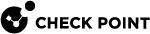Subscription Contracts
A customer with a subscription contract pays for a specific number of users to use an Infinity Portal service. An administrator of an MSSP![]() Managed Security Service Provider (MSSP) - An managed security service provider (MSSP) provides outsourced monitoring and management of security devices and systems. Common services include managed firewall, intrusion detection, virtual private network, vulnerability scanning and anti-viral services. account can add a subscription contract to a child account.
Managed Security Service Provider (MSSP) - An managed security service provider (MSSP) provides outsourced monitoring and management of security devices and systems. Common services include managed firewall, intrusion detection, virtual private network, vulnerability scanning and anti-viral services. account can add a subscription contract to a child account.
You can use the Check Point User Center to purchase a subscription contract.
Adding a Contract with Check Point User Center
For detailed instructions on how to create a User Center![]() The Check Point User Center offers Single Sign-On (SSO) management for all your Check Point needs: (1) Manage Accounts & Products (2) Get Support Offers (3) License Products (4) Open & manage your Service Requests (5) Access Downloads and product documentation (6) Search Technical Knowledge Center account, see sk22716 or log in to the User Center.
The Check Point User Center offers Single Sign-On (SSO) management for all your Check Point needs: (1) Manage Accounts & Products (2) Get Support Offers (3) License Products (4) Open & manage your Service Requests (5) Access Downloads and product documentation (6) Search Technical Knowledge Center account, see sk22716 or log in to the User Center.
This video shows how to add a subscription contract from the customer User Center:
-
From the top toolbar, click
 > Manage Accounts.
> Manage Accounts. -
Select a child account.
-
On the bottom pane, open the Services & Contracts tab.
-
Click Link paid subscription.
The Manage Accounts window opens.
-
Click Attach Account.
The Attach Account wizard opens.
-
In the Login to User Center step:
-
Enter the email address and password for the User Center account.

Note - If your User Center profile does not contain contracts for an Infinity Portal service, you must purchase the contract and attach it to the User Center account. For more information, see Purchase a License.
- Click Next.
-
-
In the Select Accounts step:
-
Select one or more User Center accounts to link to the child account.
-
Click Finish.
The annual subscriptions from the selected User Center account(s) appear in the Services & Contracts tab.
-
-
From the top toolbar, navigate to
 > Manage Accounts.
> Manage Accounts. -
In the table, select an account.
-
In the Services & Contracts tab, select an annual product subscription.
-
Click Link paid subscription.
The Manage Accounts window opens.
-
In the table row that contains the subscription, go to the Remove column and click Delete.
-
In the confirmation window, click Yes.