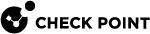Pay-As-You-Go Contracts
Check Point MSSP![]() Managed Security Service Provider (MSSP) - An managed security service provider (MSSP) provides outsourced monitoring and management of security devices and systems. Common services include managed firewall, intrusion detection, virtual private network, vulnerability scanning and anti-viral services. Partners and Distributors can use Infinity Portal Pay-As-You-Go (PAYG) contracts to bill their customers (child accounts) based on usage. PAYG is offered at the service level. For example, an MSSP Partner can have permission from its Distributor to sell PAYG for Harmony Mobile but not for Harmony Endpoint.
Managed Security Service Provider (MSSP) - An managed security service provider (MSSP) provides outsourced monitoring and management of security devices and systems. Common services include managed firewall, intrusion detection, virtual private network, vulnerability scanning and anti-viral services. Partners and Distributors can use Infinity Portal Pay-As-You-Go (PAYG) contracts to bill their customers (child accounts) based on usage. PAYG is offered at the service level. For example, an MSSP Partner can have permission from its Distributor to sell PAYG for Harmony Mobile but not for Harmony Endpoint.
PAYG is available for these services:
-
CloudGuard WAF
-
Harmony Browse
-
Harmony Email & Collaboration
-
Harmony Endpoint
-
Harmony Mobile
-
Harmony SASE
-
MDR Standalone
-
Spark Management
An MSSP must have permission from its Distributor to sell PAYG services. For more information, see Manage License Permission.
Managing PAYG Contracts for a Child Account
Watch the Video
This video shows how to add a PAYG contract for a child account:
-
From the top toolbar, navigate to
 > Manage Accounts.
> Manage Accounts. -
In the table, select an account.
-
In the Services & Contracts tab, click Add Contract.
-
In the Add Contract window, enter these details:
-
Service name - select one of the services that provide the required contract type.
-
For Contract type, select Pay-As-You-Go.
-
For Package (SKU), select a Package or a Package Combination.

Note - A Package Combination contains two or more Packages as defined by Check Point. You cannot create or edit a Package Combination. A Package Combination can contain packages from different Infinity Portal services.
-
If there are AddOn packages available, select one or more AddOn packages.
-
Optionally, for supported services, select Quantity threshold and enter the maximum number of units you plan to license for this service. This number is only for your reference. Check Point does not enforce the Quantity Threshold as a limit. It is possible to consume more than the Quantity Threshold. In a PAYG contract, Check Point invoices customers for actual consumption.
-
-
Click Add.
-
In the Infinity Portal, navigate to
 > Manage Accounts.
> Manage Accounts. -
In the table, select an account.
-
In the bottom pane, on the Services & Contracts tab menu, click Edit contract.
-
In the Edit Contract window that opens, adjust the limit to as necessary.
-
Click Apply Changes.
|
|
Warning - This action cannot be undone. |
-
In the Infinity Portal, navigate to
 > Manage Accounts.
> Manage Accounts. -
In the table, select an account.
-
In the bottom pane, on the Services & Contracts tab menu, click Cancel contract.
The Cancel Contract window opens.
-
Click Cancel.
Archiving PAYG Contracts for a Child Account
When you remove a contract, a customer stops receiving Check Point services related to the contract immediately. Archived contracts appear on the Services & Contracts page only when Show archived contracts is selected. By default, an expired contract is archived 30 days after the expiration date.
You cannot undo this action.
- From the top toolbar, navigate to
 > Manage Accounts.
> Manage Accounts. -
In the table, select an account.
-
In the Services & Contracts tab, select an expired PAYG contract.
-
Click Archive contract.
Above the table, select the option Show archived contracts to show the contracts. Clear the option to hide the contracts.