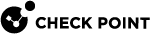Harmony Mobile Protect App Deployment
Deploying the Harmony Mobile Protect App on the Devices
With the deployment settings for Harmony Mobile Protect App for iOS configured, the App is automatically deployed to the devices that belong to the defined groups (see Deploying the Harmony Mobile Protect app automatically (Zero Touch Deployment)).

|
Note -It can take up to 10 minutes for Workspace ONE UEM |
Note: This flow describes how to activate Harmony Mobile application on your devices if you didn't use the Zero Touch deployment described in Deploying the Harmony Mobile Protect app automatically (Zero Touch Deployment).
If you used the Zero Touch deployment you can skip this section. The devices will be automatically activated and your users will have to approve a few permissions, according to the policy defined for the user group in Harmony Mobile dashboard, for example Location permission or Notification access.
Note that for Android devices, Android Enterprise is mandatory for the Zero Touch deployment process.
After you register your device in the Workspace ONE UEM and attach it to the defined groups, the system prompts the user to install the Harmony Mobile Protect App.
-
iOS Device Process
-
Tap INSTALL on the Harmony MobileProtect app.
-
The Protect app is deployed the iOS Device.
-
Launch the Protect app to finish the registration.
-
Workspace ONE UEM system automatically configures the registration server and the key in the Protect app.
-
Once the App is done scanning the system, it will display the state of the device. In this case, the device is without malicious or high risk apps, network and OS threats.
Example:
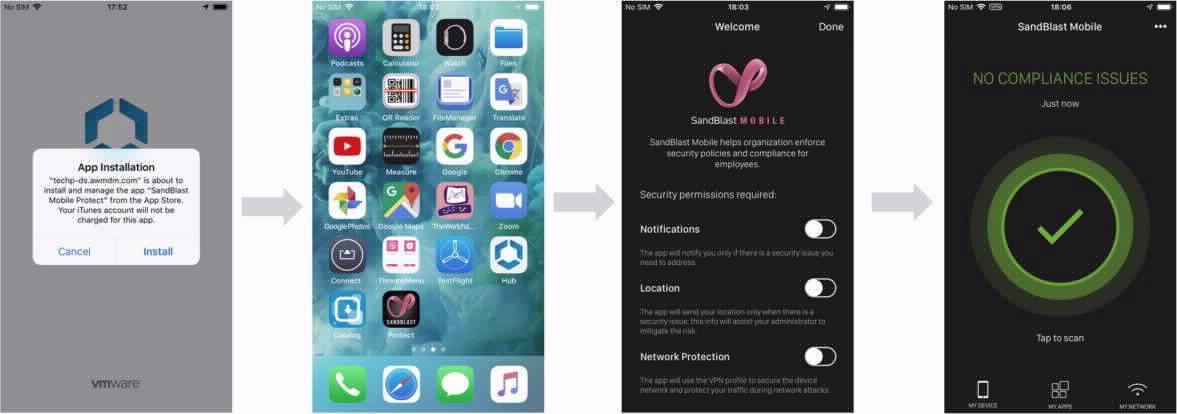
-
-
Android Enterprise Device Process
After the device is enrolled to Workspace ONE and the work profile is activated, Harmony Mobile Protect app will be pushed and installed automatically since it is a managed and a required app.
-
When the user opens the app the app will register in the Harmony Mobile Dashboard and become active
-
According to the policy defined for the device the user might need to approve few permissions for example, allowing Notification access or Location permissions.
-
Harmony Mobile Protect app might show the device at high risk because it is configured to alert when the personal side is not protected See Using Android Enterprise with Harmony Mobile
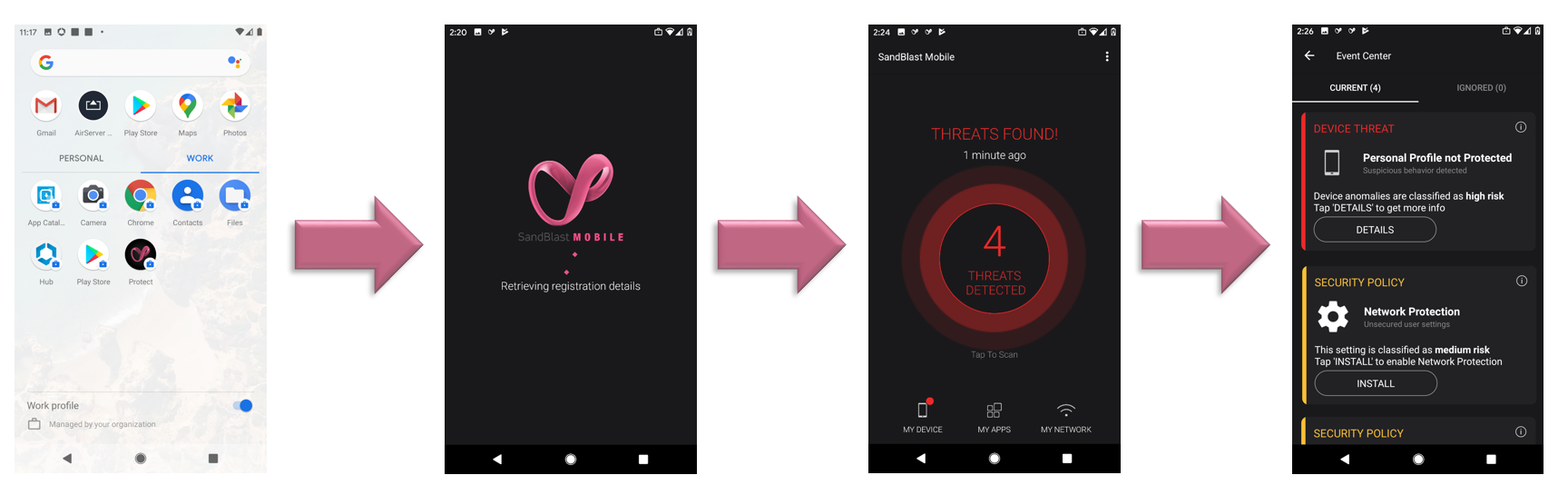
-
Once the user installs the Harmony Mobile Protect app on the personal side via his google play (relevant for COPE or BYOD modes) the app will automatically registers to the dashboard and becomes fully active.
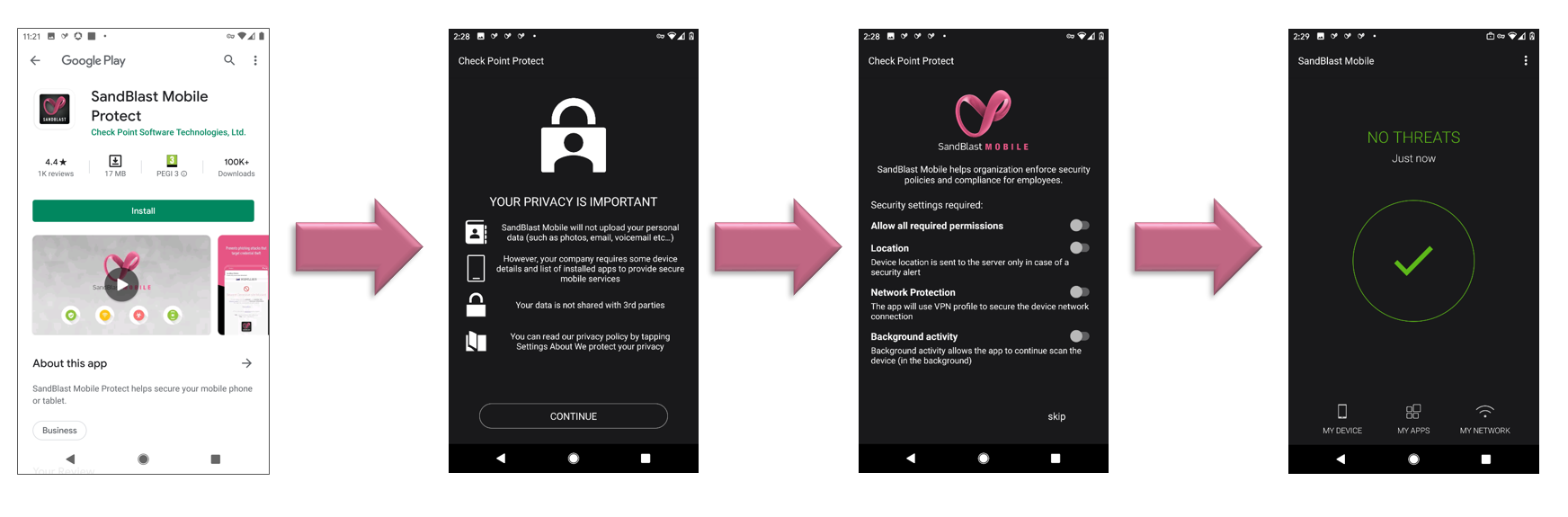
The registration server and the key are automatically configured in the App by the Workspace ONE UEM system. See Configuring UEM to Deploy the Harmony Mobile Protect app.
-