Linked Web Applications
In most cases, internal web applications contain redirection links to other web applications, such as internal authentication servers, content delivery network (CDN), linked pages, etc. These external web applications are not specifically configured and assigned to users. At the first stage, the main web application collects information about all external links that the users try to reach. Administrator can later examine the list of the linked applications and select only those applications that are allowed for a direct access.
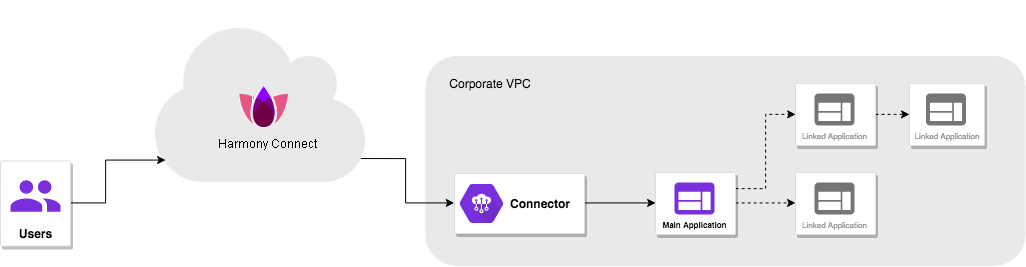
By default, these linked applications inherit access permissions from the main applications. Later on, you can configure the Restricted links mode. This mode works in Zero-Trust Mindset, so that all linked applications that were not explicitly set as allowed are automatically blocked, and the users cannot access them directly.
To enable Restricted links mode:
-
Edit a corporate web application.
-
Navigate to the Application map tab.
-
Browse the list of the collected links which the application users tried to reach from the main application.
-
For each linked application that you want to exclude from the application map, select the application and click
 (Unlink).
(Unlink). -
In the window that opens, click Unlink.
-
Select Restricted links mode to block user access to the links that do not exist in the application map.


Note - In some cases, the changes you make with the Restricted links mode become visible only after you start a new login session or clear your browser cache.
