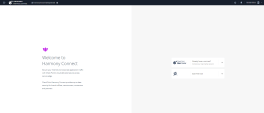Accessing the Harmony Connect Administrator Portal
To access the Harmony Connect Administrator Portal:
- Sign in to Check Point Infinity Portal.
-
Click the Menu button in the top left corner.
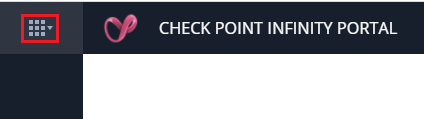
-
Under Harmony, click Connect.
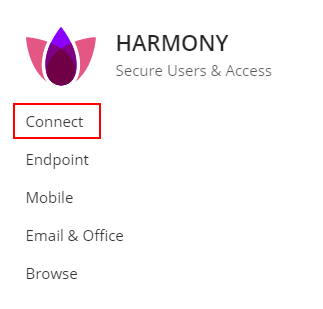
The Welcome to Harmony Connect page appears.
-
For unlicensed users, the Trial Request form appears. Fill and submit the form. An email is sent with the trial status and further instructions to proceed.
For licensed users, the Getting Started page appears. Continue with the next step.
-
On the Getting Started page that opens, you can select How and Where From your users connect to the internet.
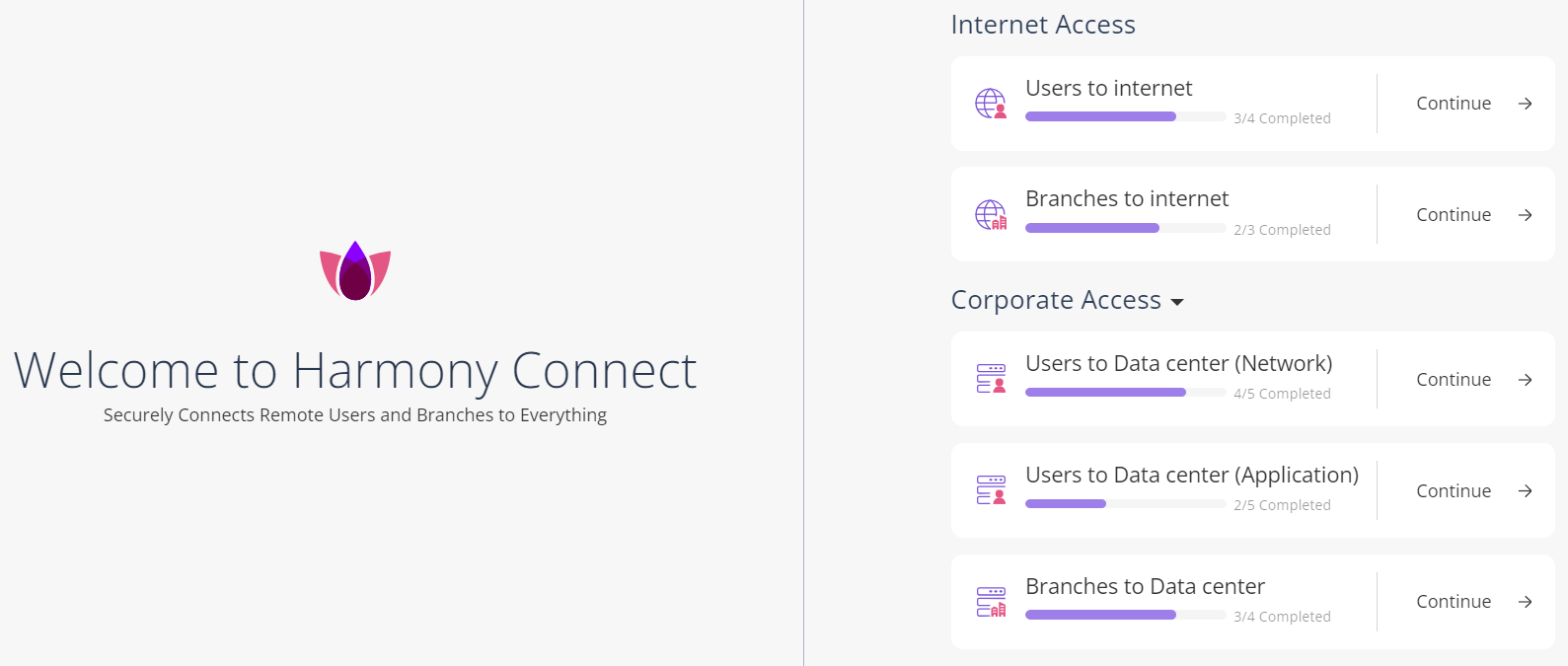
-
To provide a secure internet access to:
-
Remote users, click Users to Internet.
-
Branch office users, click Branches to Internet.
-
To provide a secure:
-
Corporate access to remote users, expand Corporate Access and click Users to Data center (Network).
-
Application Access to users, expand Corporate Access and click Users to Data center (Application).
-
Corporate access to branch office users, expand Corporate Access and click Branches to Data center.
|
|
Note - This starts your Harmony Connect trial. To use the service after 30 days, you must purchase a license. For more information, see Licensing the Product. |