Users
The Users page shows all connected users. You can manage existing users and invite new users.
To view the Users page, access Harmony Connect and click Assets > Users.
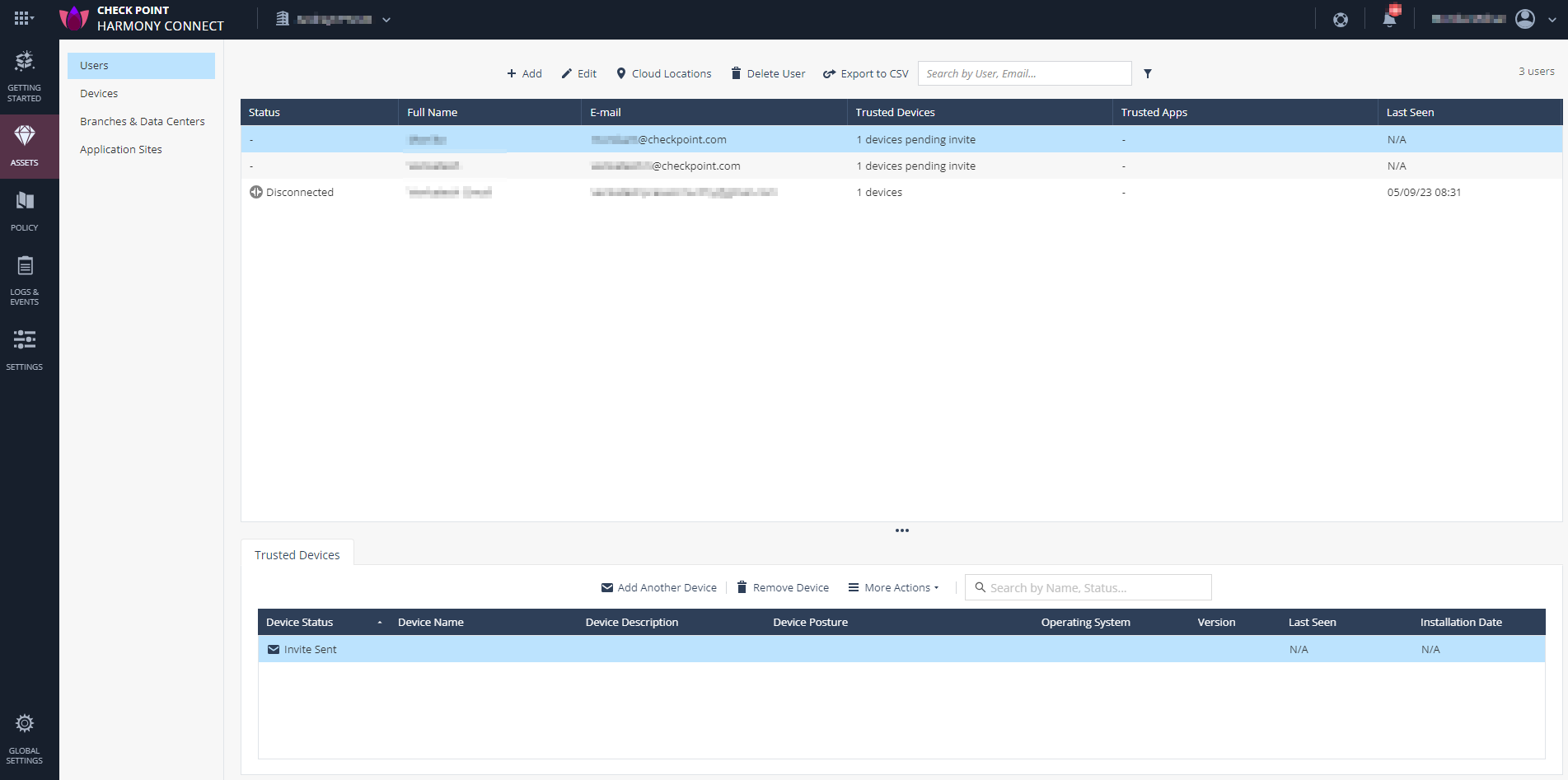
The table below shows the different user management options:
The table shows the current status of your users:
| Parameter | Description | ||
|---|---|---|---|
|
Status |
User status in Harmony Connect. Possible values:
In addition to the status, a warning icon may appear for some of the users. Check Point recommends to review the warning and the suggestions for a resolution. An example of a warning: Could not invite the user to secure Application Access because the user email address already associates with another Infinity Portal account. |
||
|
Full Name |
Full name of the user. |
||
|
|
User email address to which the invitation is sent. |
||
|
Trusted Devices |
For users with secure Internet Access: |
||
|
Trusted Apps |
For users with secure Application-Level access |
||
|
Last Seen |
Date and time of the last connection session. |

