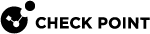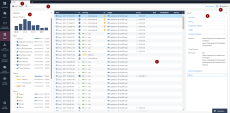Harmony Browse Logs
See all collected logs in the Harmony Browse Logs view:
Use the time filter (1) and select the relevant options on the Statistics pane (3) to set specific criteria and customize the search results. Alternatively, you can enter your query in the search bar. For more details about the Query Language, see Query Language Overview.
| Item | Description |
|---|---|
|
1 |
Time period - Search with predefined custom time periods or define another time period for the search. |
|
2 |
Query search bar - Enter your queries in this field. |
|
3 |
Statistics pane - Shows statistics of the events by Blades, Severity of the event and other parameters. |
|
4 |
Card - Log information and other details. |
|
5 |
Results pane - Shows log entries for the most recent query. |
|
6 |
Options - Hide or show a client identity in the Card, and export the log details to CSV. |
The information recorded in logs can be useful in these cases:
-
To identify the cause of technical problems.
-
To monitor traffic more closely.
-
To make sure that all features function properly.
|
|
Note - You can forward logs to expansion (SIEM). For more information, see Event Forwarding. |